Remove the back cover
Turn the back of your phone towards you.
Take hold of the right side of the back cover and remove it.
Take hold of the right side of the back cover and remove it.

Insert new memory card
Turn the memory card as illustrated in the memory card holder.
Lift the memory card catch and slide your memory card into the holder.
Lift the memory card catch and slide your memory card into the holder.

Insert the battery
Place the battery in your phone (bottom first), matching the battery contacts with the phone contacts, and press the battery into place.

Replace the back cover
Place the back cover on your phone and press it into place.

Activate use of memory card
Press the Menu key twice.

Scroll to Options and press the Navigation key.

Scroll to Device and press the Navigation key.
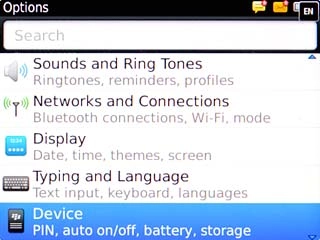
Scroll to Storage and press the Navigation key.
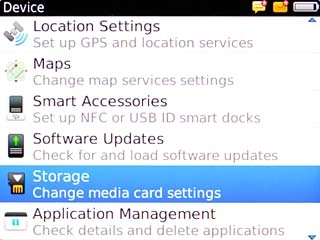
Highlight Media Card Support and press the Navigation key to activate use of memory card.
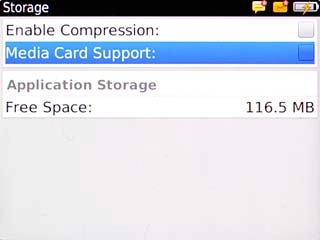
When the box next to the menu item is ticked (V), use of memory card is activated.
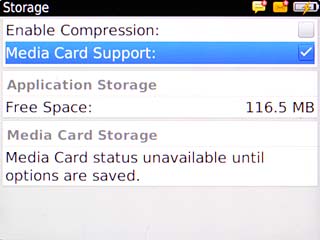
Exit
Press Disconnect.

Press the Return key to return to standby mode.




