Introduction
Text input is used in many of the phone functions, such as notes and messages. The following steps require that you're writing text.

Find "Typing and Language"
Press the Menu key twice.

Scroll to Options and press the Navigation key.
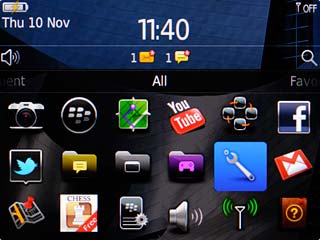
Scroll to Typing and Language and press the Navigation key.
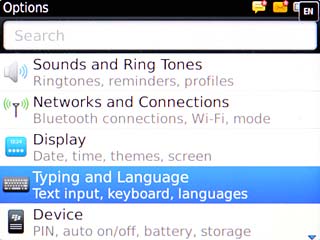
Choose option
Choose one of the following options:
Select writing language, go to 3a.
Turn word suggestion on or off, go to 3b.
Select writing language, go to 3a.
Turn word suggestion on or off, go to 3b.

3a - Select writing language
Scroll to Language and Method and press the Navigation key.
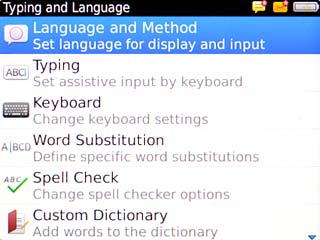
Scroll to Input Language and press the Navigation key.
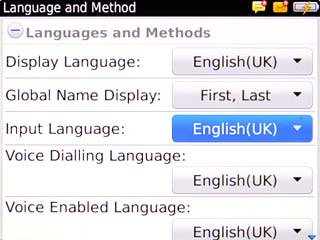
Highlight the required language and press the Navigation key.
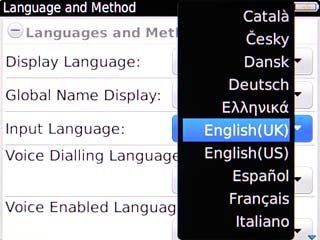
Press the Menu key.

Scroll to Save and press the Navigation key.
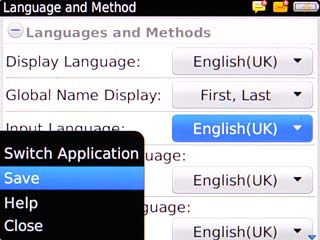
3b - Turn word suggestion on or off
Scroll to Typing and press the Navigation key.
If you turn on word suggestion, words are suggested as you key in the first letters.
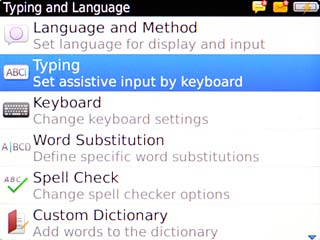
Scroll to Style and press the Navigation key.
If you turn on word suggestion, words are suggested as you key in the first letters.
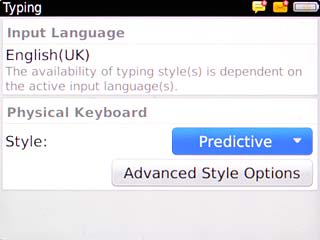
To turn on word suggestions:
Scroll to Predictive and press the Navigation key.
Scroll to Predictive and press the Navigation key.
If you turn on word suggestion, words are suggested as you key in the first letters.
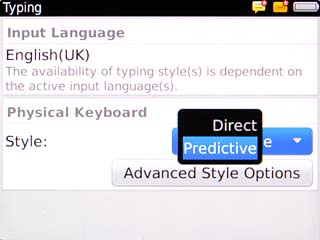
To turn off word suggestion:
Scroll to Direct and press the Navigation key.
Scroll to Direct and press the Navigation key.
If you turn on word suggestion, words are suggested as you key in the first letters.
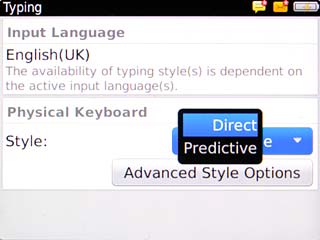
Press the Menu key.
If you turn on word suggestion, words are suggested as you key in the first letters.

Scroll to Save and press the Navigation key.
If you turn on word suggestion, words are suggested as you key in the first letters.
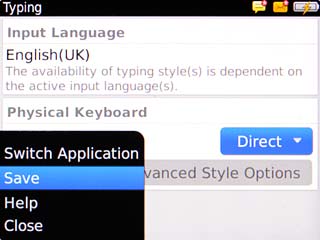
How to write text
Text input is used in many of the phone functions, such as notes and messages. The following steps require that you're writing text.

Change writing language
Press the Menu key.

Scroll to Switch Input Language and press the Navigation key.
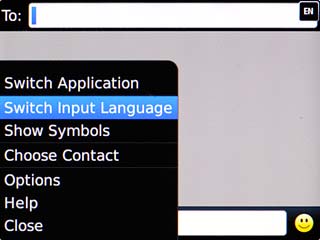
Highlight the required language and press the Navigation key.

Write text
Press once on each letter key to write the required word.
A number of words based on the letters you've keyed in are displayed.
A number of words based on the letters you've keyed in are displayed.

Highlight the required word and press the Navigation key.
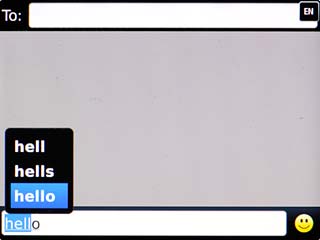
To key in a number or symbol:
Press sym.
Press sym.

Highlight the required number or the required symbol and press the Navigation key.
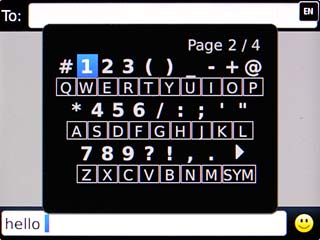
To key in more numbers or symbols:
Press alt.
Press alt.

Press aA.

Press the required numbers or the required symbols.

Exit
Press Disconnect.

Press the Return key to return to standby mode.




