Find "Network Selection Mode"
Press the Menu key twice.

Scroll to Options and press the Navigation key.
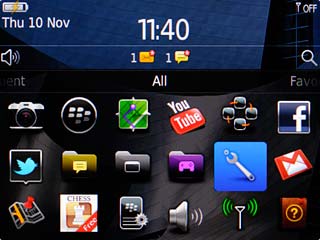
Scroll to Networks and Connections and press the Navigation key.
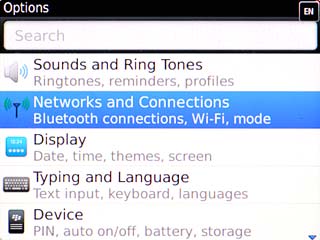
Scroll to Mobile Network and press the Navigation key.
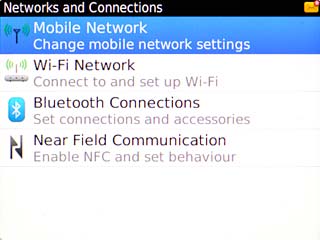
Scroll to Network Selection Mode and press the Navigation key.
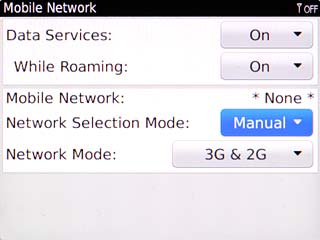
Choose option
Choose one of the following options:
Select network manually, go to 2a.
Select network automatically, go to 2b.
Select network manually, go to 2a.
Select network automatically, go to 2b.

2a - Select network manually
Scroll to Manual and press the Navigation key.
Your phone will search for networks within range and a list of available networks will show on your display.
Your phone will search for networks within range and a list of available networks will show on your display.
If you're out of range of the selected network, your phone won't work.
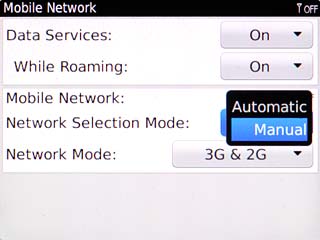
Highlight the required network and press the Navigation key.
Your display will tell you if you've access to the network you've chosen.
Your display will tell you if you've access to the network you've chosen.
If you're out of range of the selected network, your phone won't work.
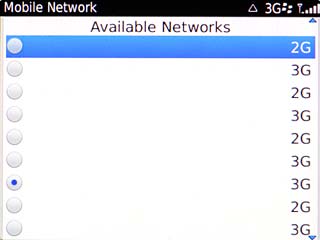
2b - Select network automatically
Scroll to Automatic and press the Navigation key.
Wait while your phone finds the network.
Wait while your phone finds the network.
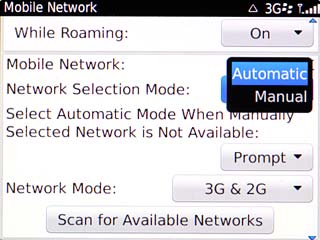
Exit
Press Disconnect.

Press the Return key to return to standby mode.




