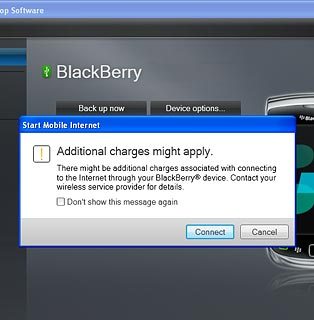1 Install BlackBerry Desktop Software
Go to www.blackberry.com on your computer.
Find the download section on the web page to download BlackBerry Desktop Software.
Download and install BlackBerry Desktop Software.
Find the download section on the web page to download BlackBerry Desktop Software.
Download and install BlackBerry Desktop Software.

2 Connect phone and computer
Connect the data cable to the phone socket and to your computer's USB port.

Start the program BlackBerry Desktop Software on your computer.
Wait while the program establishes a connection to your phone.
Wait while the program establishes a connection to your phone.
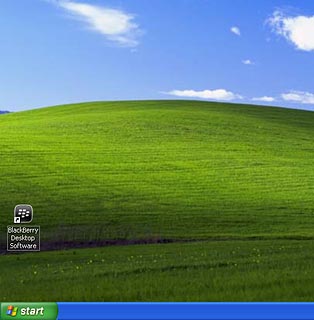
3 Set up your computer for tethering
Click Mobile Internet.
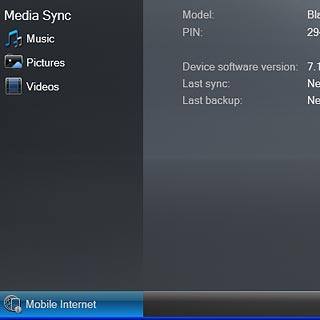
Click Configure connection....
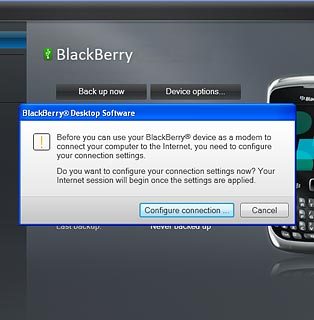
Click Add....
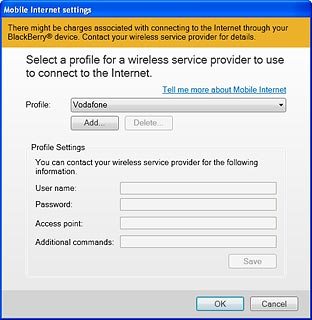
Click the field next to Profile Name and key in the required profile name.
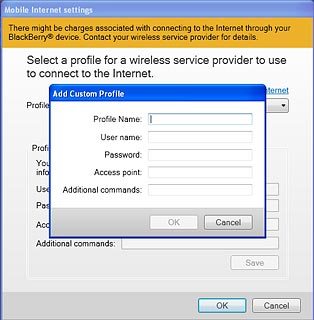
Click the field next to Access point.
Key in live.vodafone.com
Key in live.vodafone.com
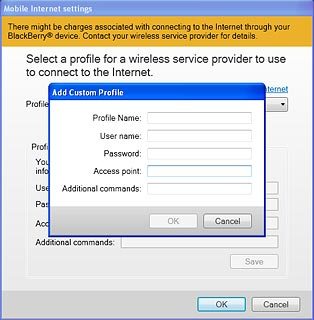
Click OK to save the profile.
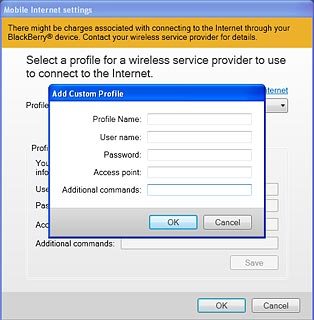
Click OK.
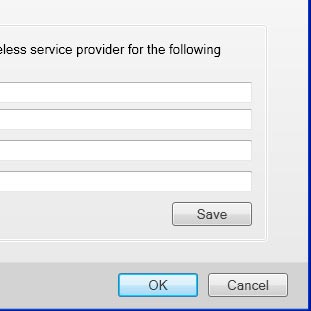
4 Use tethering
Click Connect.
An internet connection from your computer via your phone is established.
An internet connection from your computer via your phone is established.