Turn on video recorder
Press the Menu key twice.

Scroll to Media and press the Navigation key.
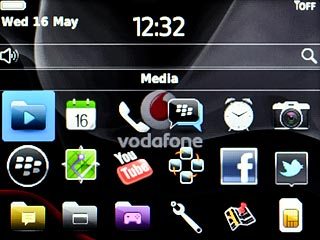
Scroll to Video Camera and press the Navigation key.
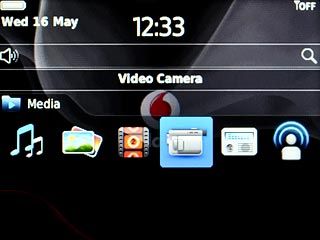
Record a video clip
Press the Top volume key or the Bottom volume key to zoom in or out.
If you selected MMS Mode (176 x 144), you can't zoom.

Scroll to the record icon and press the Navigation key to start recording.
If you selected MMS Mode (176 x 144), you can't zoom.
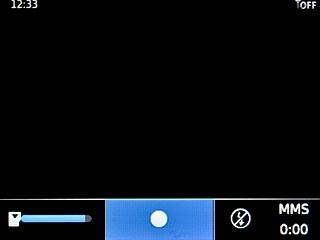
Scroll to the pause icon and press the Navigation key to stop recording.
If you selected MMS Mode (176 x 144), you can't zoom.
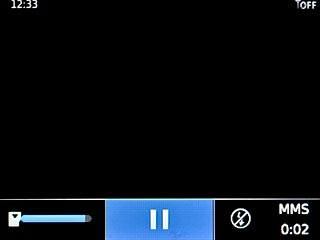
Scroll to the stop icon and press the Navigation key to save the video clip.
If you selected MMS Mode (176 x 144), you can't zoom.
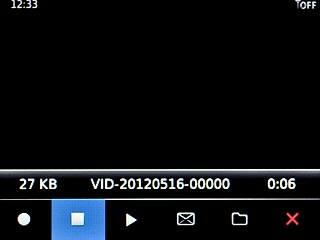
Choose option
You have a number of other options when recording video clips using your phone's video recorder.
Choose one of the following options:
Select resolution, go to 3a.
Select memory, go to 3b.
Choose one of the following options:
Select resolution, go to 3a.
Select memory, go to 3b.

3a - Select resolution
Press the Menu key.

Scroll to Options and press the Navigation key.
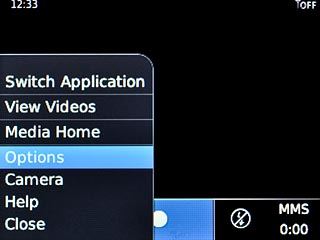
Scroll to Video Format and press the Navigation key.
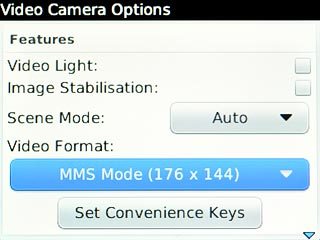
Highlight the required setting and press the Navigation key.
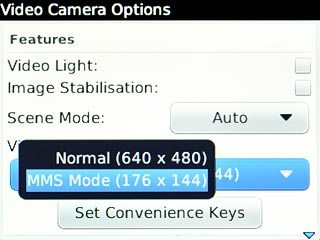
Press the Menu key.

Scroll to Save and press the Navigation key.
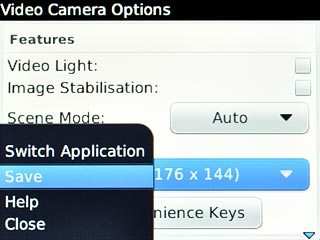
3b - Select memory
Press the Menu key.

Scroll to Options and press the Navigation key.
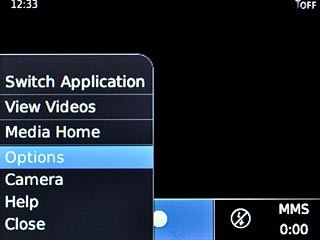
Scroll to Folder and press the Navigation key.
Go to the required folder.
Go to the required folder.
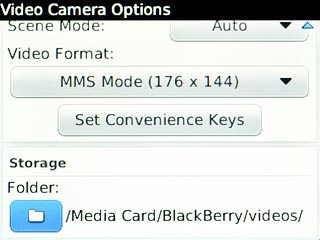
Press the Menu key.

Scroll to Save and press the Navigation key.
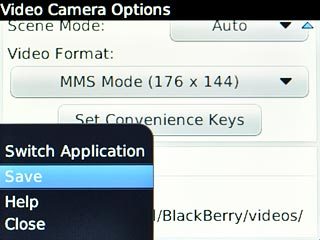
Exit
Press Disconnect.

Press the Return key to return to standby mode.




