Find "Twitter"
Press the Menu key twice.

Scroll to Twitter and press the Navigation key.
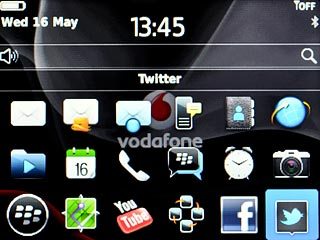
Log on
If it's the first time you use the application, you need to log on.

Use Twitter
Follow the steps below to use Twitter.

Update status
Scroll to Compose Tweet and press the Navigation key.
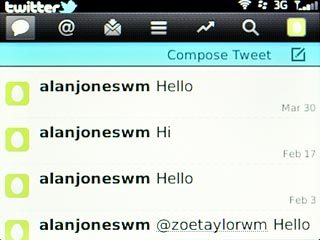
Scroll to What's happening? and write the required text.
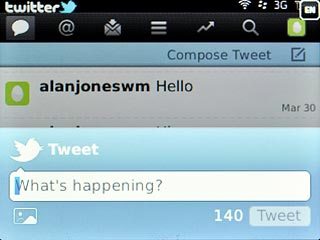
Scroll to Tweet and press the Navigation key.
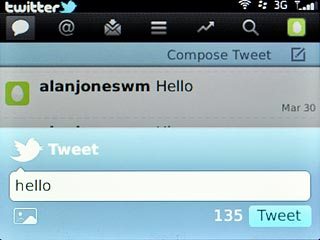
Read status updates
Scroll to the status updates icon (a speech bubble) and press the Navigation key.
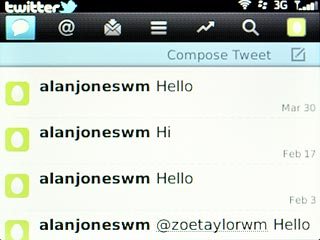
Press the Menu key.

Scroll to Refresh and press the Navigation key.
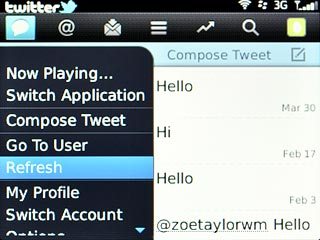
Read mention
Scroll to the mentions icon (@) and press the Navigation key.
The replies to your status updates are displayed.
The replies to your status updates are displayed.
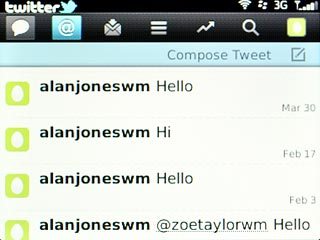
Read private messages
Scroll to the messages icon and press the Navigation key.
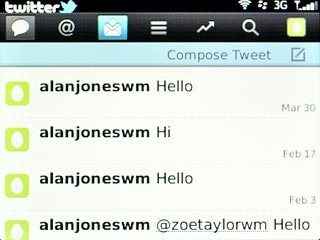
Highlight the required message and press the Navigation key.
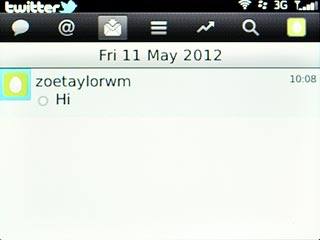
Exit
Press Disconnect.

Press the Return key to return to standby mode.




