Find "Google Maps"
Press the Menu key twice.

Scroll to Google Maps and press the Navigation key.
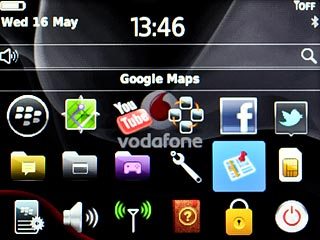
Use Google Maps
You can now use the application.
Please note that Google Maps isn't part of the original application package and therefore only a general description is given here.
You have the following options:
Plan a route
View directions
View traffic information
View current location
View the location of your friends
Find companies
Please note that Google Maps isn't part of the original application package and therefore only a general description is given here.
You have the following options:
Plan a route
View directions
View traffic information
View current location
View the location of your friends
Find companies
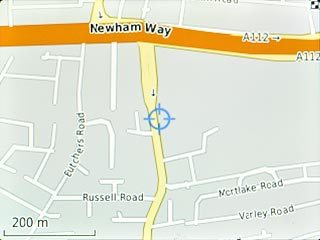
Exit
Press the Menu key.

Scroll to Exit and press the Navigation key.
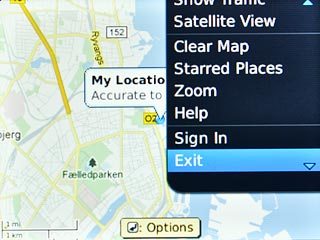
Press the Return key to return to standby mode.

