Find "Facebook"
Press the Menu key twice.

Scroll to Facebook and press the Navigation key.
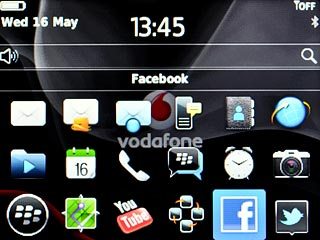
Log on
If it's the first time you use the application, you need to log on.

Use Facebook
Follow the steps below to use Facebook.

Update status
Scroll to What's on your mind? and press the Navigation key.
Key in the required status update.
Key in the required status update.
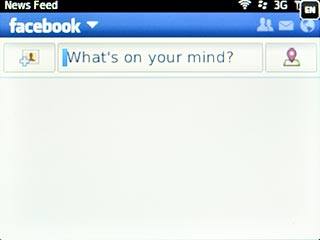
Scroll to Share and press the Navigation key.
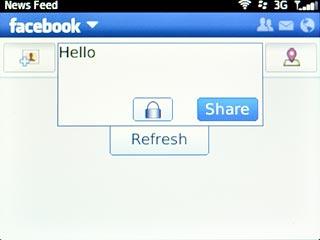
Read status updates
Scroll to facebook and press the Navigation key.
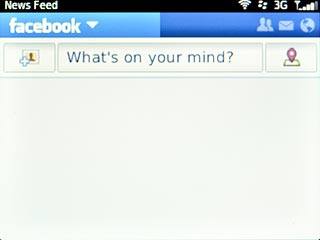
Scroll to News Feed and press the Navigation key.
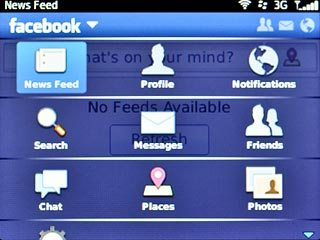
Write private message
Scroll to facebook and press the Navigation key.
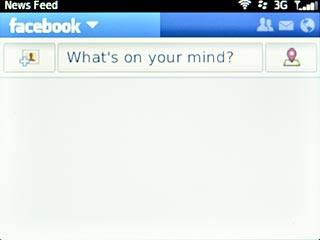
Scroll to Messages and press the Navigation key.
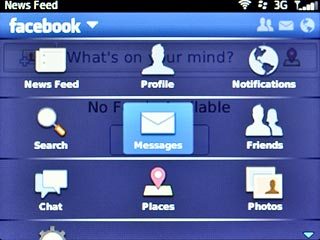
Press the Menu key.

Scroll to New Message and press the Navigation key.
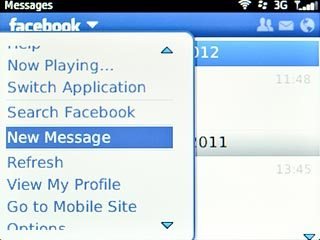
Highlight the field next to To and key in the name of the recipient.
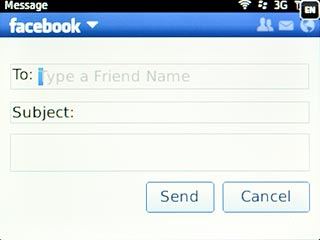
Highlight the text input field and key in the required message.
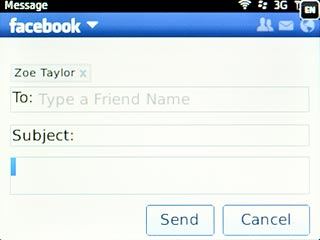
Scroll to Send and press the Navigation key.
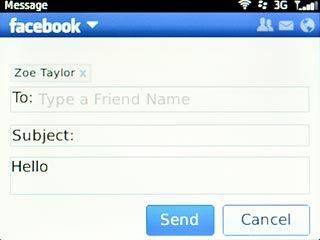
Upload picture
Scroll to facebook and press the Navigation key.
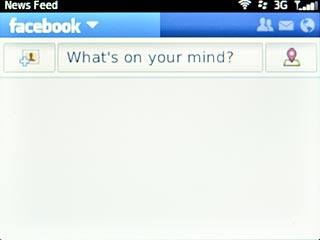
Scroll to Photos and press the Navigation key.
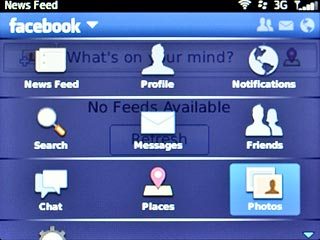
To upload a new picture:
Scroll to Camera and press the Navigation key.
Scroll to Camera and press the Navigation key.
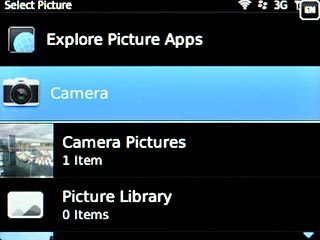
Point the camera lens at the required object.

Scroll to the camera icon and press the Navigation key to take the picture.
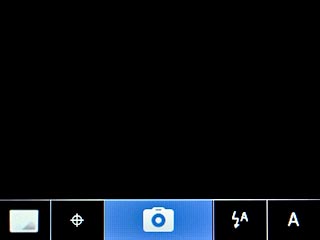
To upload a saved picture:
Highlight the required folder and press the Navigation key.
Highlight the required folder and press the Navigation key.
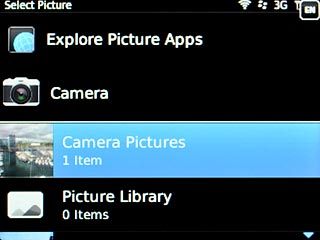
Highlight the required picture and press the Navigation key.
Key in text for the picture.
Key in text for the picture.
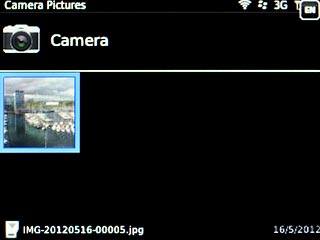
Scroll to Upload and press the Navigation key.
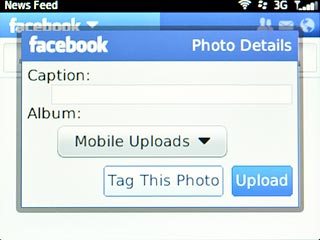
Exit
Press Disconnect.

Press the Return key to return to standby mode.




