Find "Calendar"
Press the Menu key twice.

Scroll to Calendar and press the Navigation key.
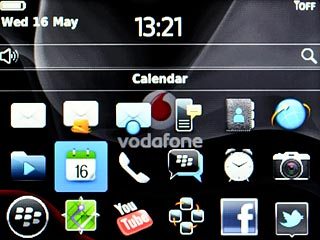
Use calendar
Follow the steps below to use the calendar.

Select calendar view
Press the Menu key.

Scroll to View and press the Navigation key.
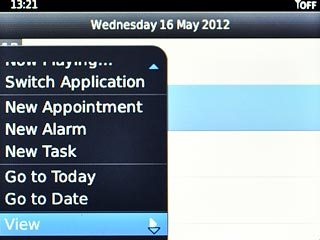
Highlight one of the following views (depending on the current view):
Agenda
Agenda
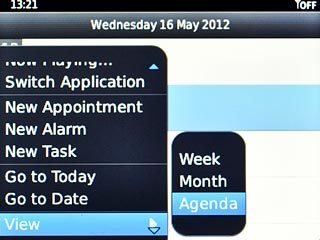
Week
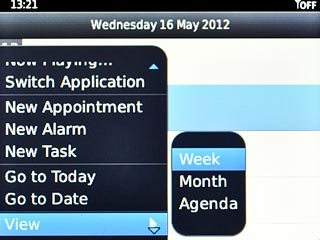
Day
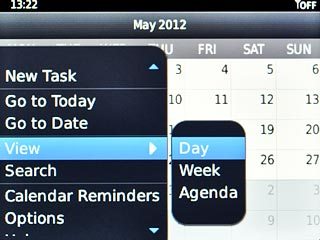
Month
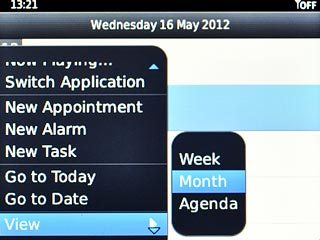
Press the Navigation key.

Go to date
Press the Menu key.

Scroll to Go To Date and press the Navigation key.
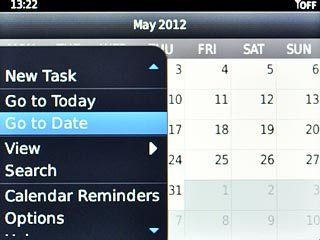
Highlight date, month and year and slide your finger up or down the Navigation key to select the date.
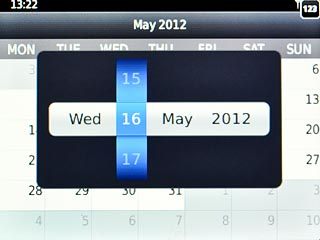
Press the Navigation key.

To go to the current date:
Press the Menu key.
Press the Menu key.

Scroll to Go to Today and press the Navigation key.
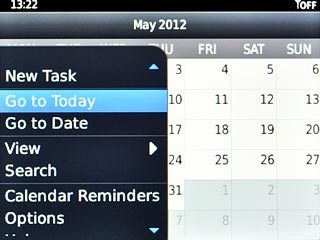
Add appointment
Press the Menu key.

Scroll to New Appointment and press the Navigation key.
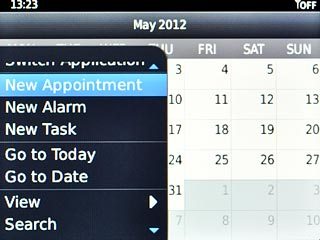
Highlight the field next to Subject and key in a subject for the appointment.
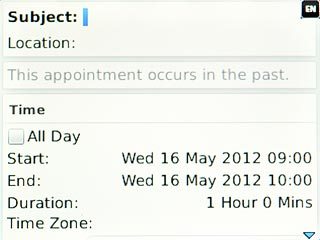
Highlight Start and End and follow the instructions on the display to select start and end time.
Follow the instructions on the display to key in further information.
Follow the instructions on the display to key in further information.
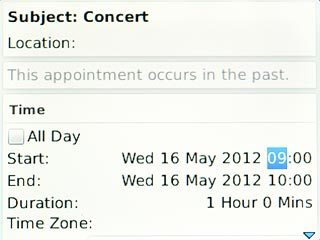
Press the Menu key.

Scroll to Save and press the Navigation key.
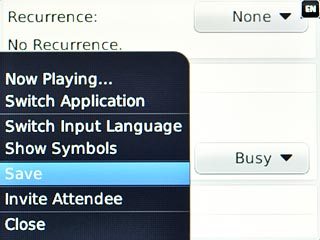
View appointment
Press the Menu key.

Scroll to View and press the Navigation key.
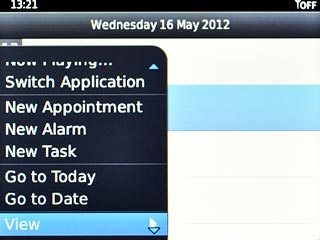
Scroll to Agenda and press the Navigation key.
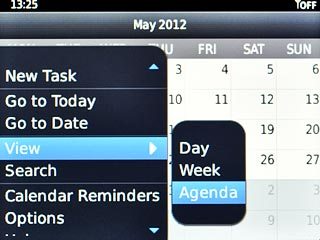
Highlight the required appointment and press the Navigation key to view the appointment details.
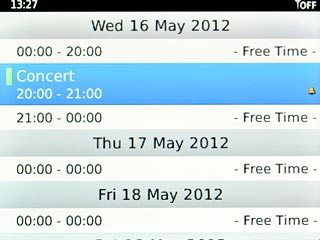
Press the Return key to return to the list of appointments.

Select settings for the calendar
Press the Menu key.

Scroll to Options and press the Navigation key.
Follow the instructions on the display to select the required settings for the calendar.
Follow the instructions on the display to select the required settings for the calendar.
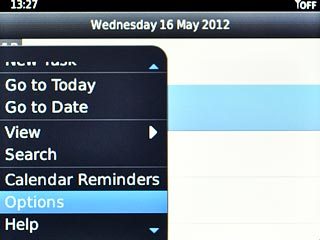
Exit
Press Disconnect.

Press the Return key to return to standby mode.




