Find "Clock"
Press the Menu key twice.

Scroll to Clock and press the Navigation key.
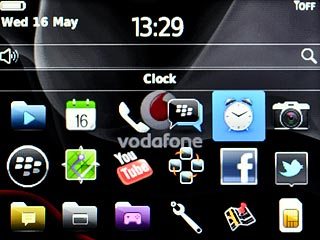
Set alarm
Press the Navigation key.

Highlight hours and minutes and and slide your finger up or down the Navigation key to set the alarm time.

Highlight ON or WEEKDAYS next to the alarm time and press the Navigation key to turn on the alarm.

Edit alarm settings
Press the Menu key.

Scroll to Options and press the Navigation key.
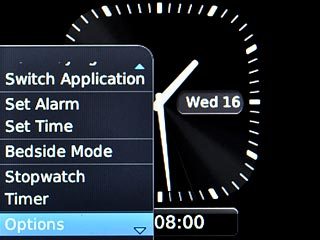
Select alarm tone
Scroll to Alarm Tone and press the Navigation key.
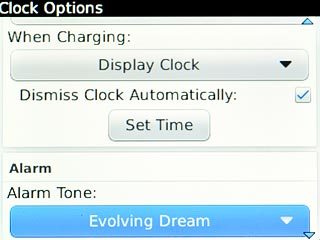
Highlight the different alarm tones to listen to them.
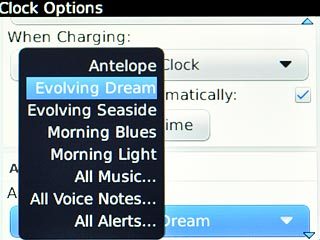
Once you've found an alarm tone you like, press the Navigation key.

Select volume settings
Scroll to Volume and press the Navigation key.
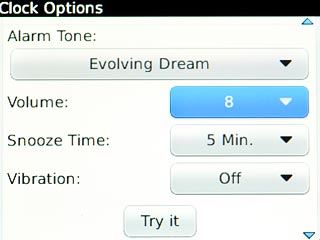
Highlight Escalating or the required volume and press the Navigation key.
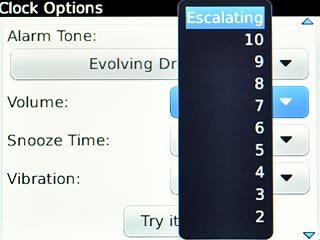
Turn snooze on or off
Scroll to Snooze Time and press the Navigation key.
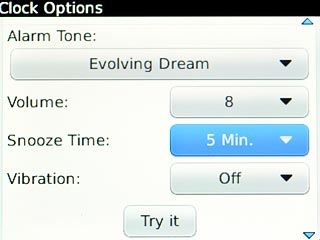
Highlight None or the required setting and press the Navigation key.
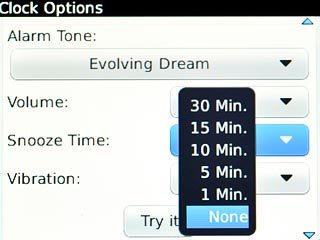
Turn vibration on or off
Scroll to Vibration and press the Navigation key.
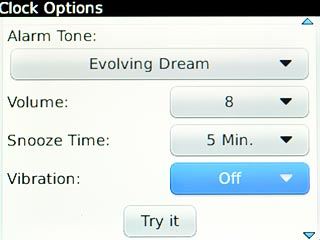
Highlight On, Off or Custom and press the Navigation key.
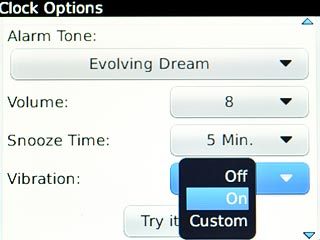
If you select Custom:
Follow the instructions on the display to select vibration settings.
Follow the instructions on the display to select vibration settings.
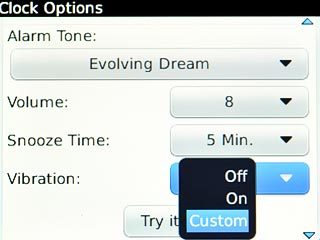
Exit
Press Disconnect.

Press the Return key to return to standby mode.

