Find "Playlists"
Press the Menu key twice.

Scroll to Media and press the Navigation key.
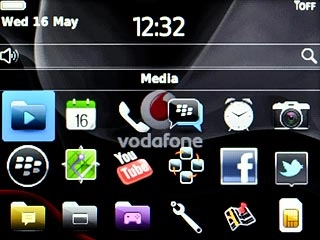
Scroll to Music and press the Navigation key.
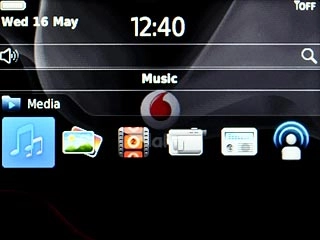
Scroll to Playlists and press the Navigation key.
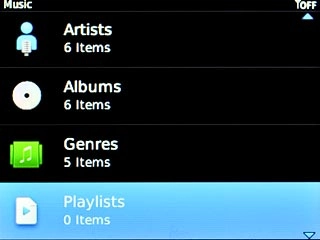
Create playlist
Scroll to New Playlist and press the Navigation key.
If you select Automatic Playlist, you can add audio files to the playlist based on various criteria, such as artist, album or genre.
If you select Standard Playlist, you can only add audio files to the playlist one by one.
If you select Standard Playlist, you can only add audio files to the playlist one by one.
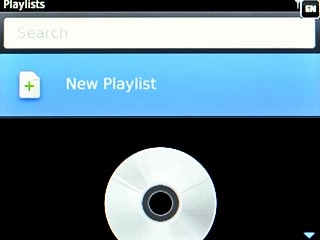
Highlight Standard Playlist or Automatic Playlist and press the Navigation key.
If you select Automatic Playlist, you can add audio files to the playlist based on various criteria, such as artist, album or genre.
If you select Standard Playlist, you can only add audio files to the playlist one by one.
If you select Standard Playlist, you can only add audio files to the playlist one by one.
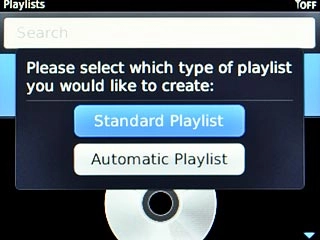
Key in a name for the list and press OK.
If you select Automatic Playlist, you can add audio files to the playlist based on various criteria, such as artist, album or genre.
If you select Standard Playlist, you can only add audio files to the playlist one by one.
If you select Standard Playlist, you can only add audio files to the playlist one by one.
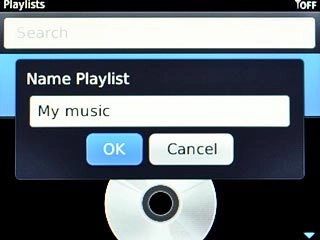
Add audio files to playlist
If you selected Automatic Playlist in step 2:
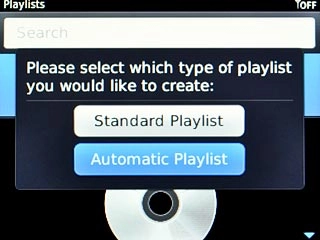
Highlight + next to Songs by these Artists, In these Albums or Of these Genres and press the Navigation key.
Press the required artist, album or genre.
Press the required artist, album or genre.
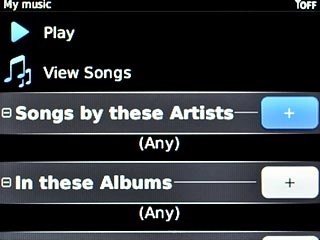
If you selected Standard Playlist in step 2:
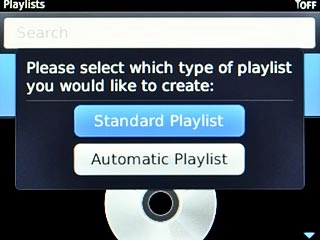
Scroll to Add Songs and press the Navigation key.
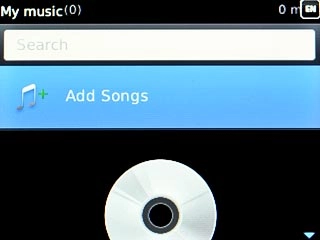
Highlight the required audio file and press the Navigation key.
Repeat the procedure to add more audio files to the playlist.
Repeat the procedure to add more audio files to the playlist.
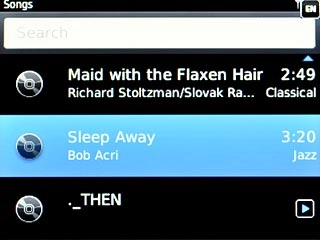
Save and exit
Press the Menu key.

Scroll to Save and press the Navigation key.
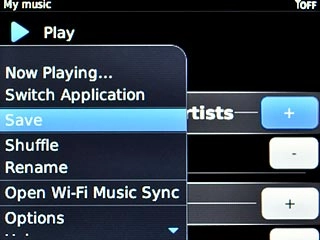
Press Disconnect.

Press the Return key to return to standby mode.

