Find "Bluetooth Connections"
Press the Menu key twice.

Scroll to Options and press the Navigation key.
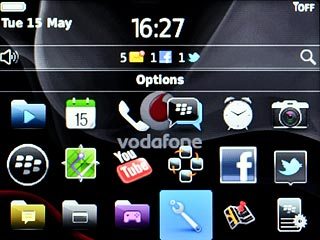
Scroll to Networks and Connections and press the Navigation key.
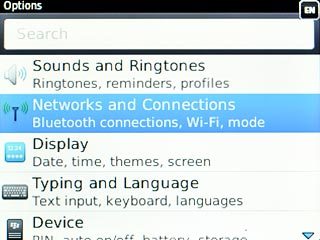
Scroll to Bluetooth Connections and press the Navigation key.
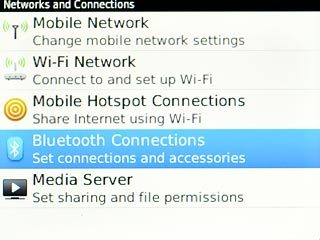
Turn on Bluetooth
Scroll to Bluetooth and press the Navigation key.
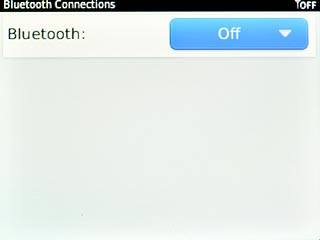
Scroll to On and press the Navigation key.
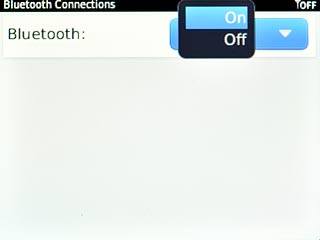
Search for devices
Scroll to Add New Device and press the Navigation key.
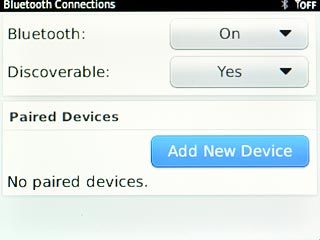
Scroll to Search and press the Navigation key.
Your phone now searches for devices and after a moment, a list of Bluetooth devices within range is displayed.
Your phone now searches for devices and after a moment, a list of Bluetooth devices within range is displayed.
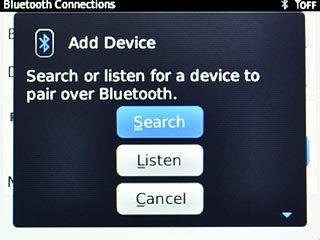
Connect Bluetooth device
Highlight the required device and press the Navigation key.
Check that the same access code is displayed on both devices.
Check that the same access code is displayed on both devices.
In some cases, you need to key in an access code of your own choice. You also need to key in the access code on the other device.
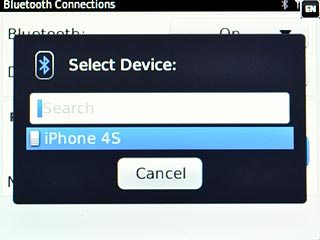
Scroll to Yes and press the Navigation key.
The Bluetooth device is added.
The Bluetooth device is added.
In some cases, you need to key in an access code of your own choice. You also need to key in the access code on the other device.
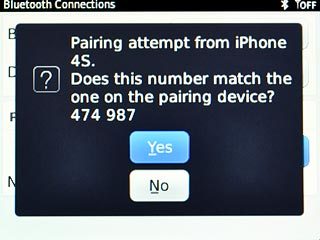
Exit
Press Disconnect.

Press the Return key to return to standby mode.

