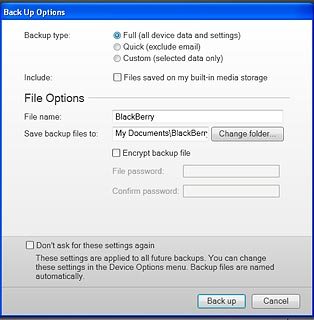Install BlackBerry Desktop Software
Go to www.blackberry.com on your computer.
Find the download section on the web page to download BlackBerry Desktop Software.
Download and install BlackBerry Desktop Software.
Find the download section on the web page to download BlackBerry Desktop Software.
Download and install BlackBerry Desktop Software.

Connect phone and computer
Connect the data cable to the phone socket and to your computer's USB port.

Scroll to Sync Media and press the Navigation key.

Start the program BlackBerry Desktop Software on your computer.
Wait while the program establishes a connection to your phone.
Wait while the program establishes a connection to your phone.
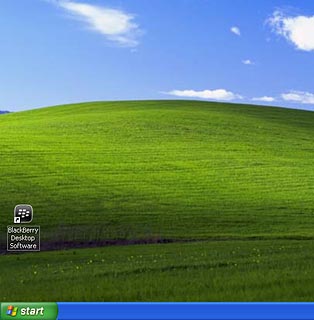
Back up phone memory
Click Back up now.
If the software has been updated, there may be some differences in relation to these instructions.
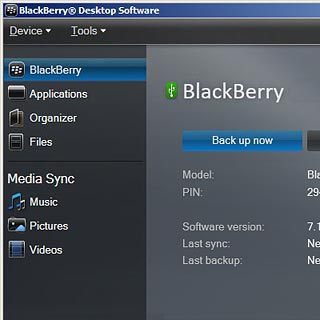
Click Full (all device data and settings).
If the software has been updated, there may be some differences in relation to these instructions.
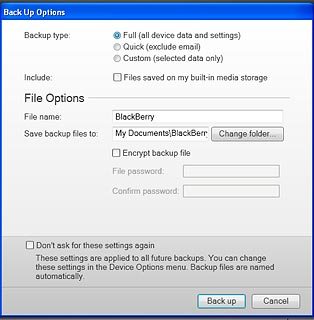
Click Back up to back up the phone memory.
If the software has been updated, there may be some differences in relation to these instructions.