Find "Compose Text Message"
Press the Menu key twice.

Scroll to Text Messages and press the Navigation key.
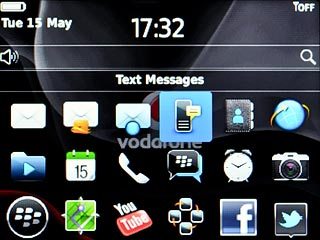
Press the Menu key.

Scroll to Compose Text Message and press the Navigation key.
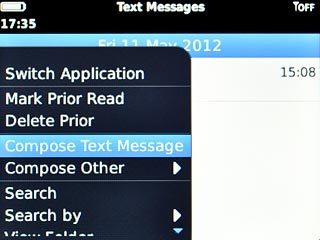
Enter recipient
Key in the first letters of the required contact.
Matching contacts are displayed.
Highlight the required contact and press the Navigation key.
Matching contacts are displayed.
Highlight the required contact and press the Navigation key.
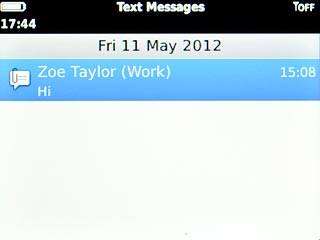
Write text
Highlight the text input field.
Write the text for your picture message.
Write the text for your picture message.
Click here for information on how to write text.
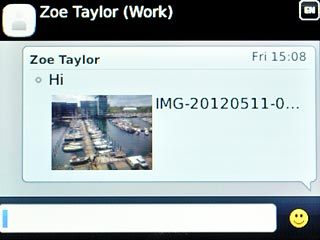
Insert pictures, video clips and audio files
Press the Menu key.

Scroll to Attach and press the Navigation key.
Choose one of the following options:
Insert picture, go to 4a.
Insert video clip, go to 4b.
Insert audio file, go to 4c.
Choose one of the following options:
Insert picture, go to 4a.
Insert video clip, go to 4b.
Insert audio file, go to 4c.
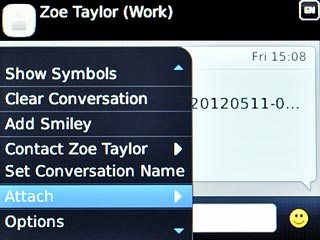
4a - Insert picture
Scroll to Picture and press the Navigation key.
Go to the required folder.
Go to the required folder.
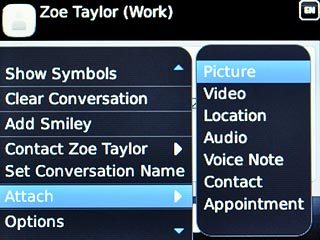
Highlight the required picture and press the Navigation key.
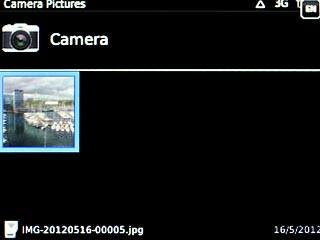
4b - Insert video clip
Scroll to Video and press the Navigation key.
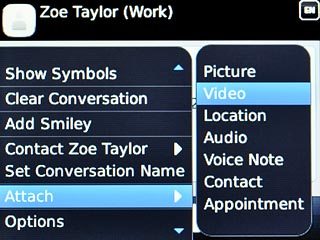
Highlight the required video clip and press the Navigation key.
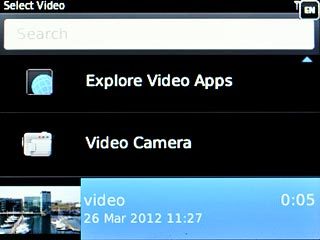
4c - Insert audio file
Scroll to Audio and press the Navigation key.
Go to the required folder.
Go to the required folder.
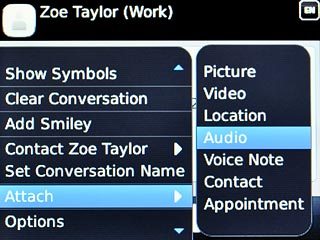
Highlight the required audio file and press the Navigation key.
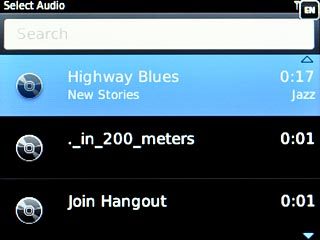
Send the message
Press the Menu key.

Scroll to Send and press the Navigation key.
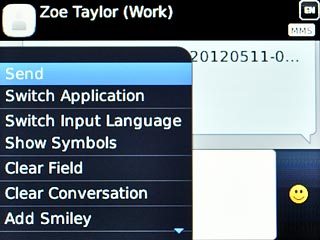
Exit
Press Disconnect.

Press the Return key to return to standby mode.

