Battery
The battery icon shows the remaining battery power. The bigger the coloured section of the icon, the more power.
Further information:
Charge the battery
Further information:
Charge the battery
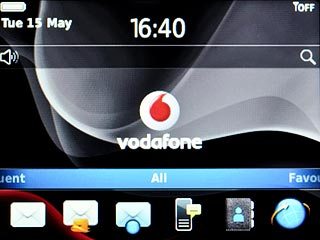
Battery charging
The battery charging icon shows that the battery is charging.
Further information:
Charge the battery
Further information:
Charge the battery
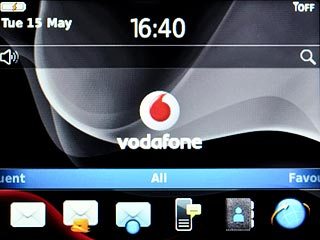
3G
The 3G icon shows that 3G is available. If 3G isn't available, a different network mode is automatically selected.
Further information:
Select network mode
Further information:
Select network mode
3G (UMTS) enables you to achieve higher data speeds than when using other network modes.
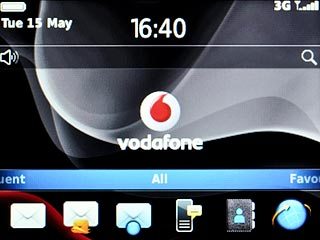
Signal strength
The signal strength icon shows the strength of the network signal at your location. The more lines, the stronger the signal.

Flight mode
The flight mode icon shows that flight mode is turned on.
Further information:
Turn flight mode on or off
Further information:
Turn flight mode on or off

Call divert
The divert icon shows that all incoming voice calls are diverted.
Further information:
Divert calls to your voicemail
Divert calls to alternative number
Further information:
Divert calls to your voicemail
Divert calls to alternative number
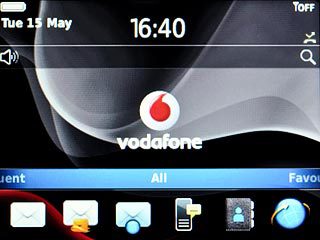
Missed calls
The missed calls icon shows that you've one or more missed calls.
Further information:
Make a call
Answer a call
Further information:
Make a call
Answer a call
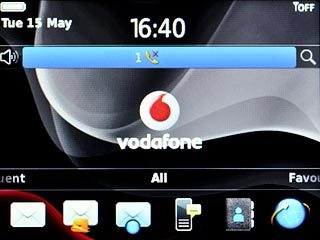
Text/picture message
The text/picture message icon shows that you've received a new text or picture message.
Further information:
Read text message
Read picture message
Further information:
Read text message
Read picture message
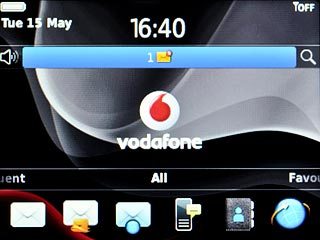
Email message
The email message icon shows that you've received a new email message.
Further information:
Read email message
Further information:
Read email message
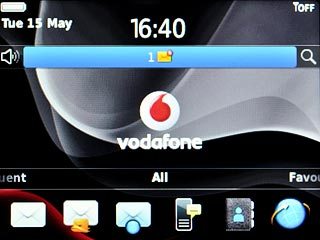
Alarm

Bluetooth

Wi-Fi
The Wi-Fi icon shows that your phone is connected to a Wi-Fi network.
Further information:
Connect to Wi-Fi network
Further information:
Connect to Wi-Fi network
When your phone is connected to a Wi-Fi network, you can connect to the internet without using the data connections on your phone. Wi-Fi is high speed and no data charges will apply when using Wi-Fi.

