Remove the back cover
Turn the back of your phone towards you.
Slide the back cover downwards and remove it.
Slide the back cover downwards and remove it.

Insert new memory card
Place the memory card as illustrated next to the memory card holder.

Slide the memory card into the holder.

Replace the back cover
Place the back cover on your phone and slide it upwards.

Turn on use of memory card
Press the Menu key twice.

Scroll to Options and press the Navigation key.
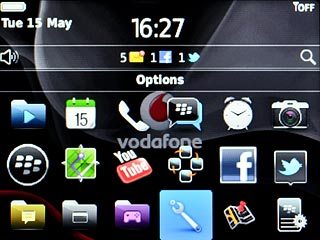
Scroll to Device and press the Navigation key.
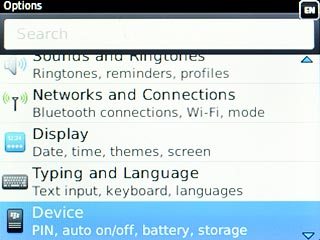
Scroll to Storage and press the Navigation key.
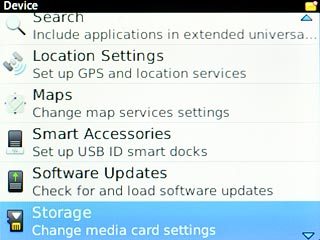
Scroll to Media Card Support and press the Navigation key to turn on use of memory card.
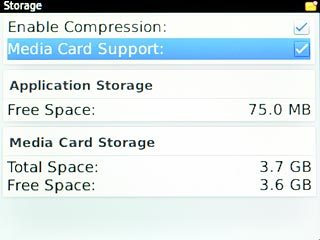
When the box next to the menu item is ticked (V), use of memory card is turned on.
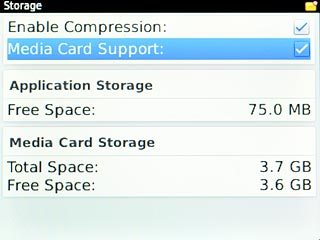
Exit
Press Disconnect.

Press the Return key to return to standby mode.

