Find "New Contact"
Press the Menu key twice.

Scroll to Contacts and press the Navigation key.
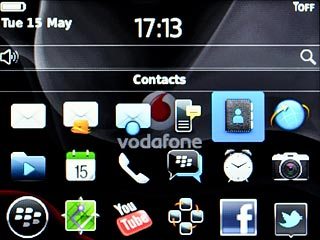
Scroll to New Contact and press the Navigation key.
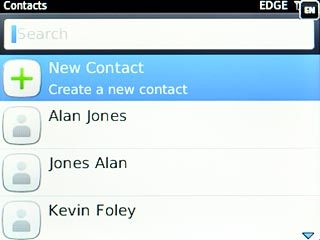
Enter name
Highlight the field next to First and key in the required first name.
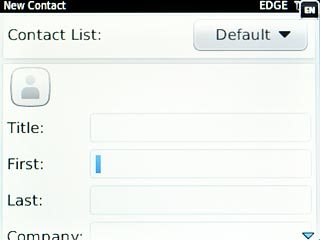
Highlight the field next to Last and key in the required last name.
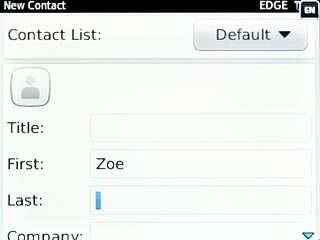
Enter email address
Highlight the field next to Email.
Key in the required email address.
Key in the required email address.
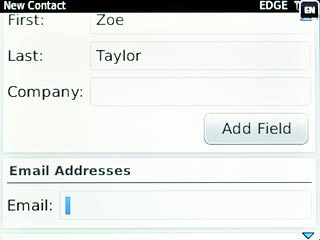
Enter phone number
Highlight the drop down list below Phone Numbers and press the Navigation key.
Always begin phone numbers with a + followed by the country code, even for local phone numbers. This ensures that the phone numbers can be called even when you're abroad.
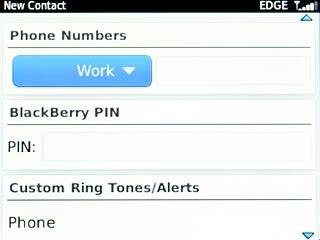
Highlight the required number type and press the Navigation key.
Always begin phone numbers with a + followed by the country code, even for local phone numbers. This ensures that the phone numbers can be called even when you're abroad.
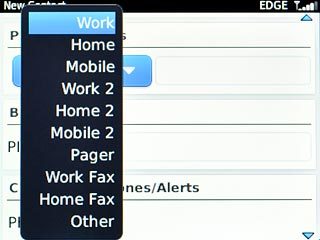
Highlight the field below Phone Numbers.
Key in the required phone number.
Key in the required phone number.
Always begin phone numbers with a + followed by the country code, even for local phone numbers. This ensures that the phone numbers can be called even when you're abroad.
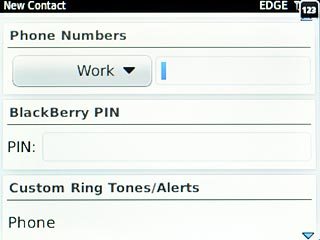
Add more information
You can add more information to the contact. The following steps show two examples.
Choose one of the following options:
Assign picture, go to 5a.
Assign ring tone, go to 5b.
Choose one of the following options:
Assign picture, go to 5a.
Assign ring tone, go to 5b.

5a - Assign picture
Scroll to the picture icon and press the Navigation key.
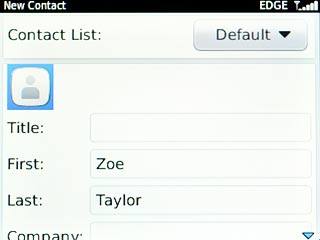
To take a new picture:
Scroll to Camera and press the Navigation key.
Scroll to Camera and press the Navigation key.
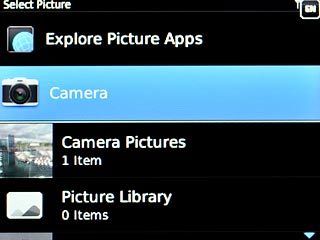
Point the camera lens at the required object.

Highlight the camera icon and press the Navigation key to take the picture.
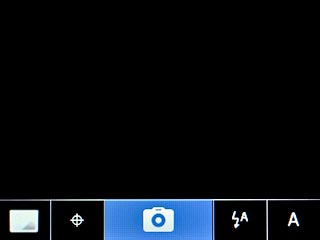
To use a saved picture:
Go to the required folder.
Highlight the required picture and press the Navigation key.
Go to the required folder.
Highlight the required picture and press the Navigation key.
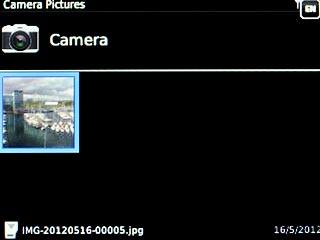
Move the frame to the required position to select the required section.
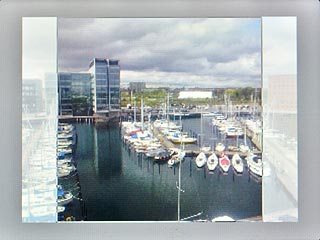
Press the Menu key.

Scroll to Crop and Save and press the Navigation key.
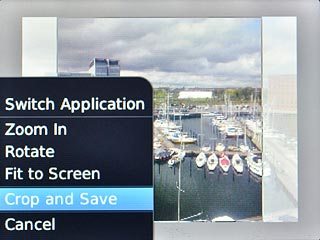
5b - Assign ring tone
Scroll to Phone below Custom Ring Tones/Alerts and press the Navigation key.
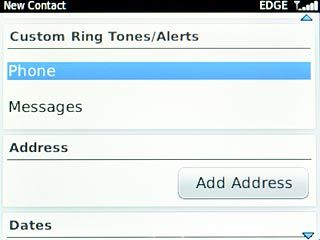
Scroll to Ringtone and press the Navigation key.
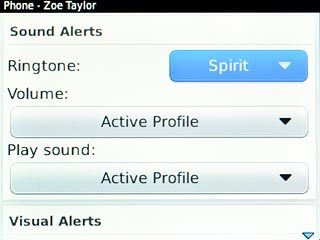
Highlight the required ring tone to listen to them.
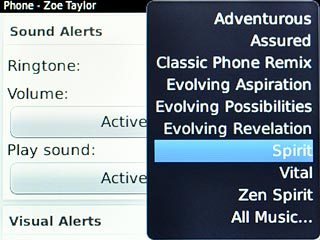
Once you've found a ring tone you like, press the Navigation key.

Press the Menu key.

Scroll to Save and press the Navigation key.
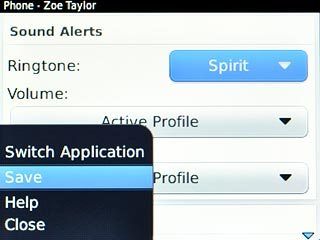
Save and exit
Press the Menu key.

Scroll to Save and press the Navigation key.
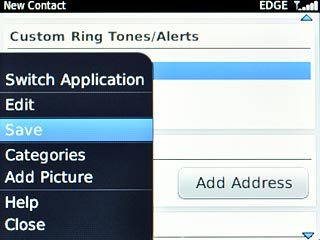
Press Disconnect.

Press the Return key to return to standby mode.




