Find "Mobile Network"
Press the Menu key twice.

Press Options.
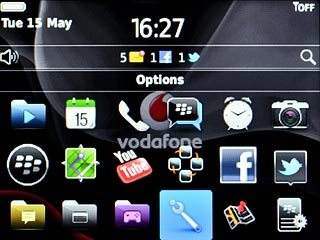
Press Networks and Connections.
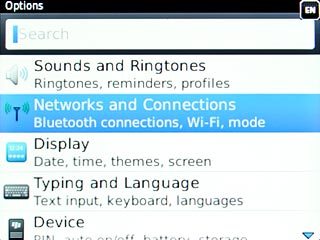
Press Mobile Network.
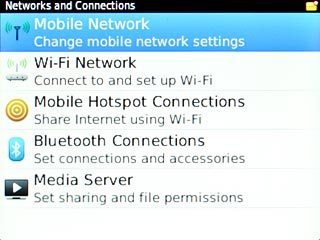
Select network mode
Press Network Mode.
3G enables you to achieve higher data speeds than when using GSM.
If you select 3G, your phone can only connect to 3G networks.
If you select 2G, you can't achieve high data speeds.
If you select 3G & 2G, your phone automatically switches between the two network modes provided that you're within range of a 3G network.
If you select 3G, your phone can only connect to 3G networks.
If you select 2G, you can't achieve high data speeds.
If you select 3G & 2G, your phone automatically switches between the two network modes provided that you're within range of a 3G network.
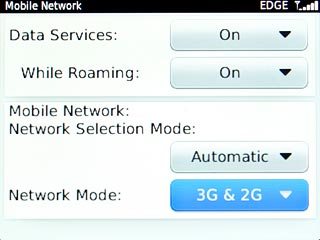
Press 3G, 2G or 3G & 2G.
3G enables you to achieve higher data speeds than when using GSM.
If you select 3G, your phone can only connect to 3G networks.
If you select 2G, you can't achieve high data speeds.
If you select 3G & 2G, your phone automatically switches between the two network modes provided that you're within range of a 3G network.
If you select 3G, your phone can only connect to 3G networks.
If you select 2G, you can't achieve high data speeds.
If you select 3G & 2G, your phone automatically switches between the two network modes provided that you're within range of a 3G network.
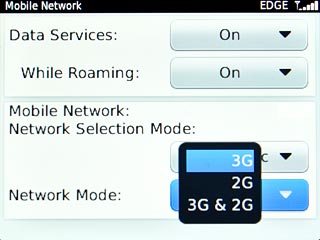
Exit
Press Disconnect.

Press the Return key to return to standby mode.

