1 Find "Email Accounts"
Press the Menu key twice.

Press Setup.

Press Email Accounts.
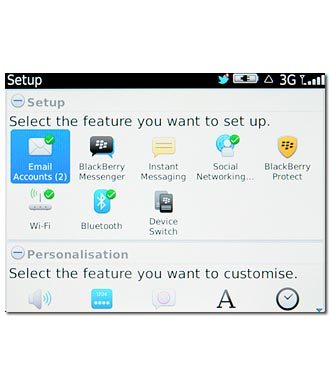
2 Log on
Follow the instructions on the display to log on to BlackBerry ID.

3 Create new email account
If you have already set up an email account:
Press Set up another email account.
Press Set up another email account.
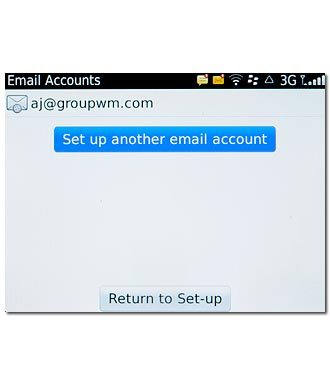
Press the required provider.
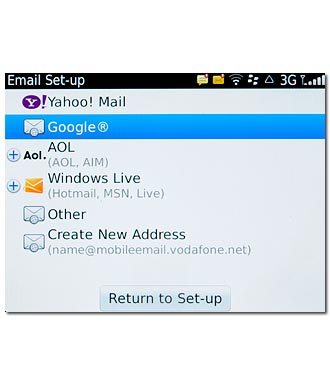
If you select Windows Live or AOL:
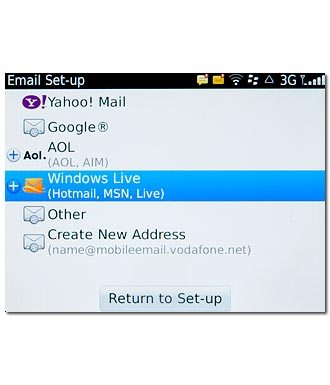
Press the required email domain.
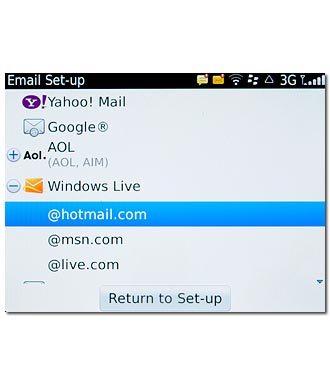
4 Enter email address
Press the field below Email address and key in your email address.
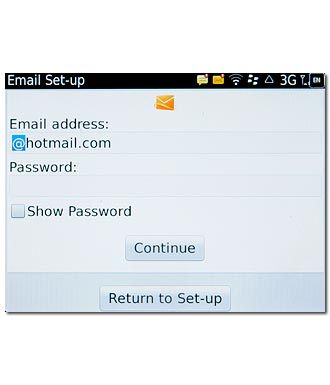
5 Enter password
Press the field below Password and key in the password for your email account at your email provider.
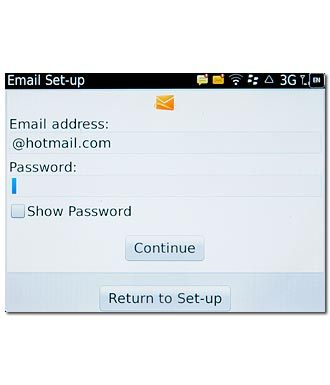
Press Continue.
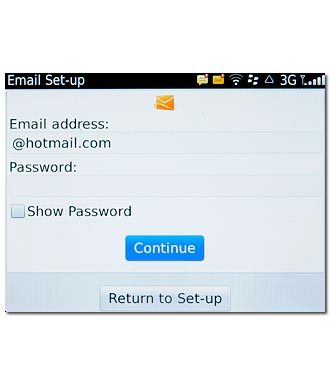
6 Enter email account name
Press Change Settings.
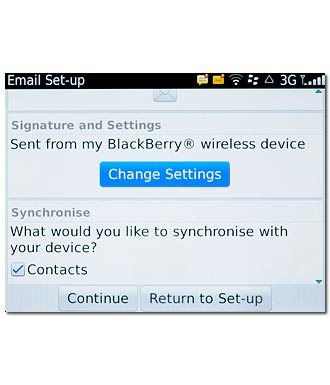
Press the field below Email account name and key in a name for the email profile (such as Private or Work).
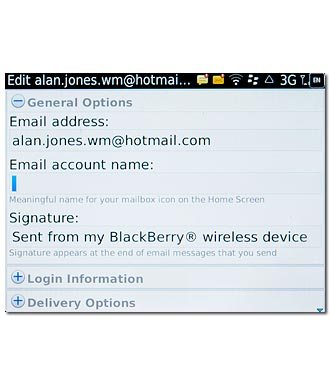
7 Enter sender name
Press the field below Signature and key in the required sender name.
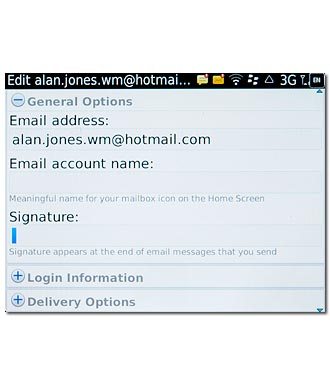
8 Save and exit
Press Save.
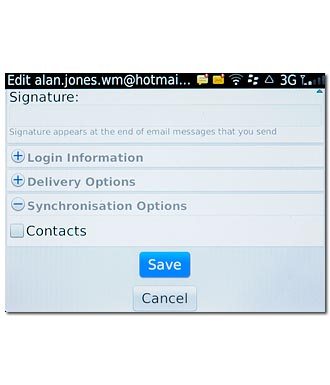
Press Continue.
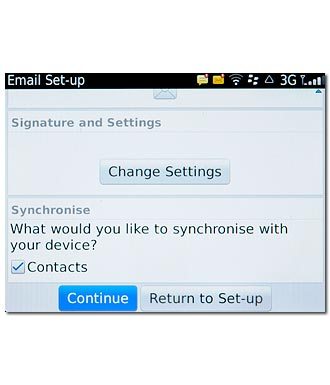
Press Disconnect.

Press the Return key to return to standby mode.




