Find "Music"
Press the Menu key twice.

Press Media.

Press Music.

Play audio file
Press the required category.
Go to the required audio file or playlist.
Go to the required audio file or playlist.
You need to create a playlist before you can select a playlist. Click here for information on how to create a playlist.
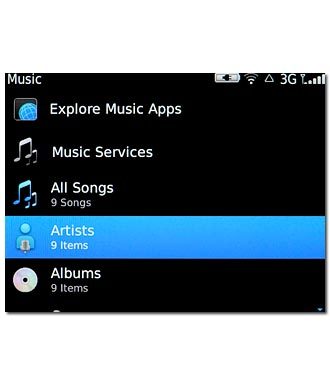
Press the required audio file or the required playlist.
You need to create a playlist before you can select a playlist. Click here for information on how to create a playlist.
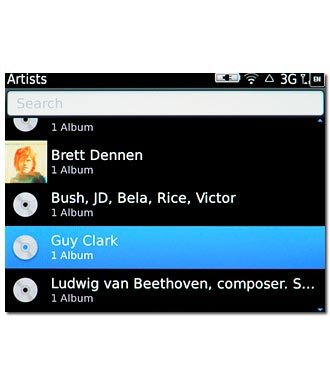
Use music player
Follow the steps below to use the music player.

Go to next or previous audio file
To go to the next audio file:
Press arrow right.
Press arrow right.
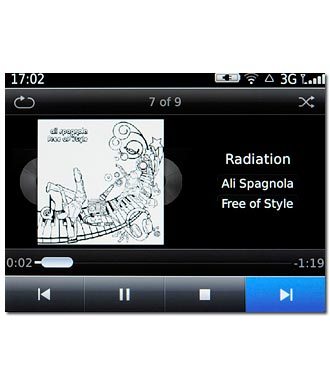
To go to the previous audio file:
Press arrow left twice.
Press arrow left twice.
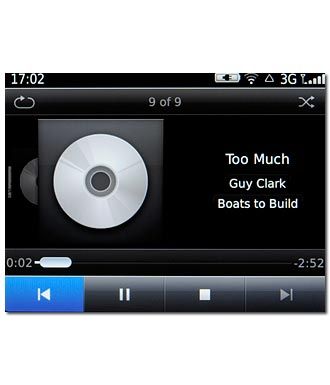
To fast forward or rewind the current audio file:
Drag the indicator right or left.
Drag the indicator right or left.
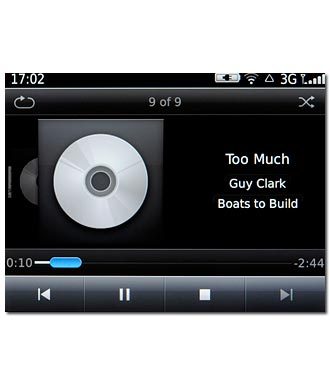
Turn shuffle on or off
Press the shuffle icon.
Depending on the current setting, the function is turned on or off.
Depending on the current setting, the function is turned on or off.
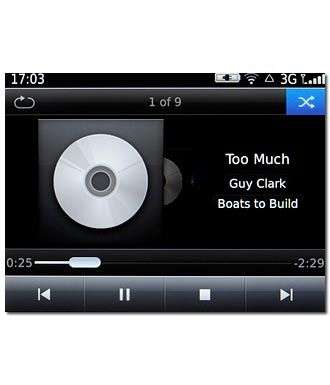
Turn repeat on or off
Press the repeat icon repeatedly to select the required setting.
You can choose whether you want the music player to repeat one or more audio files.
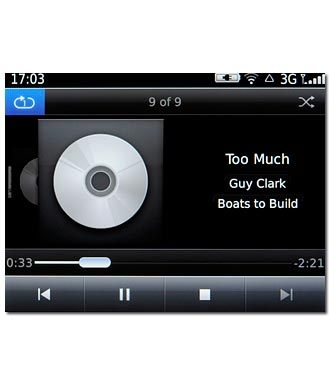
Select sound quality
Press the Menu key.

Press Options.
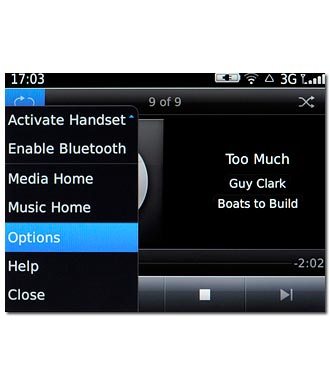
Press Headset Equaliser.
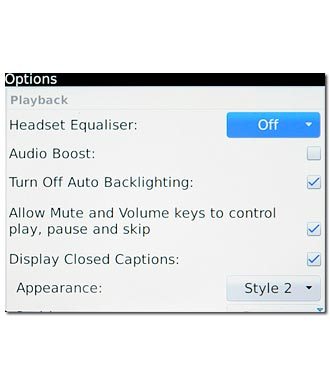
Press the required sound quality.
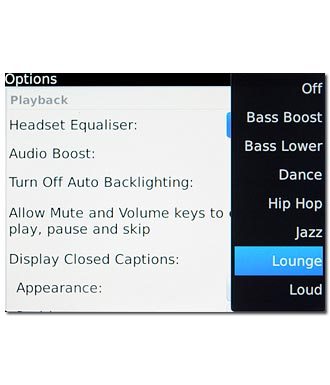
Press the Menu key.

Press Save.
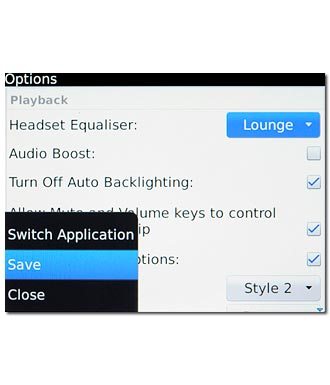
Adjust the volume
Press the Top volume key or the Bottom volume key to adjust the volume.

Minimise the music player
Press Disconnect.

Press the Return key to return to standby mode while the music is playing.
Repeat step 1 to return to the music player.
Repeat step 1 to return to the music player.

Turn off the MP3 player
Press the Menu key.

Press Close.
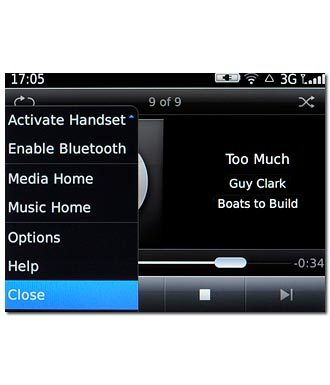
Exit
Press Disconnect.

Press the Return key to return to standby mode.




