Find "Facebook"
Press the Menu key twice.

Press Facebook.

Log on
If it's the first time you use the application, you need to log on.
You also need to select settings for synchronisation.
You also need to select settings for synchronisation.

Use Facebook
Follow these instructions to use Facebook.

Write status update
Press What's on your mind?.
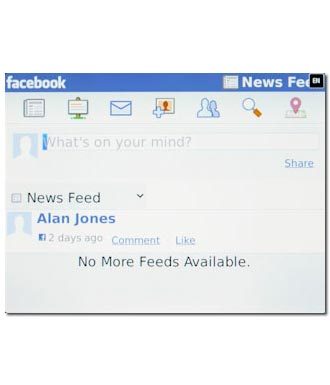
Key in the required status update and press Share.
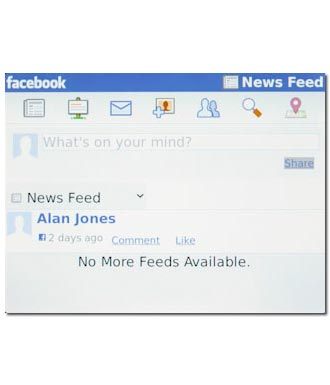
View your profile
Press the Menu key.

Press View My Profile.
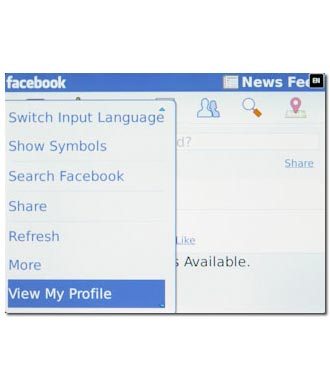
View your friends
Press the friends icon.
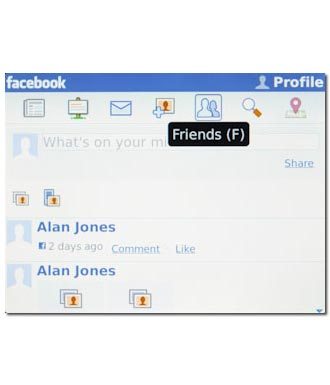
Press the required friend.

Press View 's Profile .
Follow the instructions on the display to view your friends' status updates and contact details.
Follow the instructions on the display to view your friends' status updates and contact details.

View your pictures
Press the Menu key.

Press View My Profile.
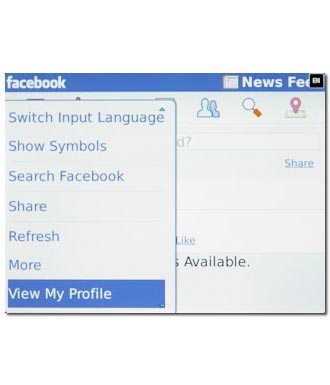
Press the pictures icon.
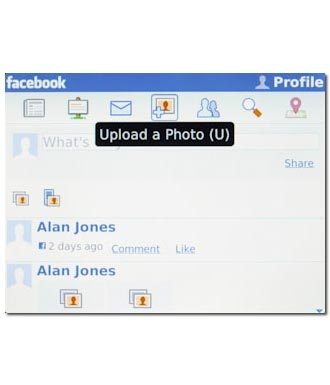
Write message
Press the messages icon.
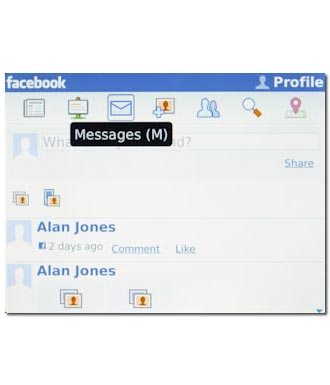
Press the Menu key.

Press New Message.
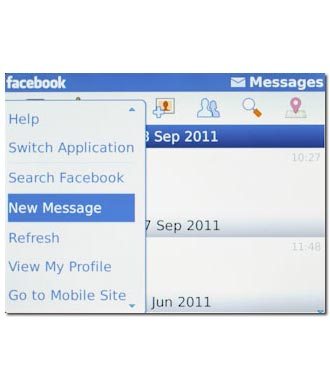
Press the field next to To.
Key in the name of the recipient.
Key in the name of the recipient.

Press the field next to Subject and key in the required subject.

Press the text input field and write the required message.

Press Send.
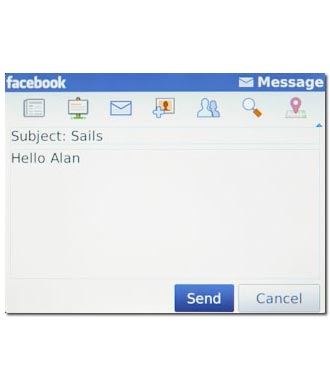
Upload picture to Facebook
Press the upload picture icon.
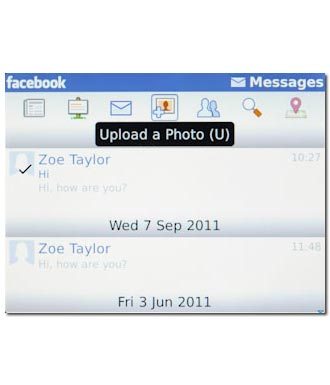
To upload a saved picture:
Press the required folder.
Press the required folder.
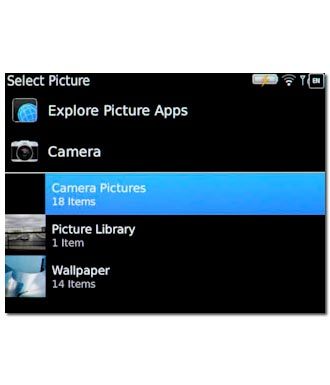
Press the required picture.

To upload a new picture:
Press Camera.
Press Camera.
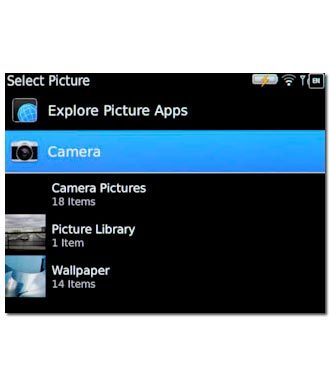
Point the camera lens at the required object.

Press the camera icon to take the picture.
Follow the instructions on the display to key in text and select a photo album.
Follow the instructions on the display to key in text and select a photo album.
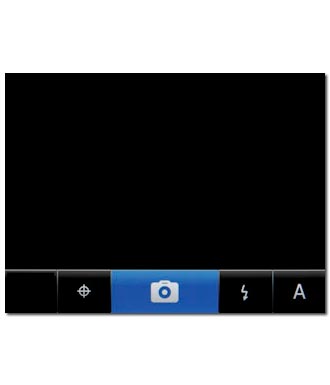
Press Upload.

Exit
Press Disconnect.

Press the Return key to return to standby mode.




