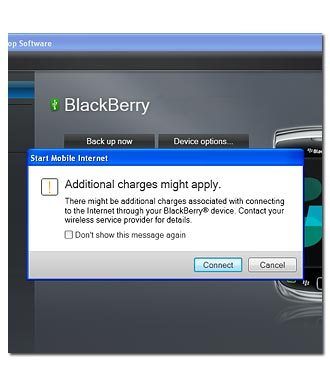Connect phone and computer
Connect the data cable to the phone socket and to your computer's USB port.

Press Sync Media.
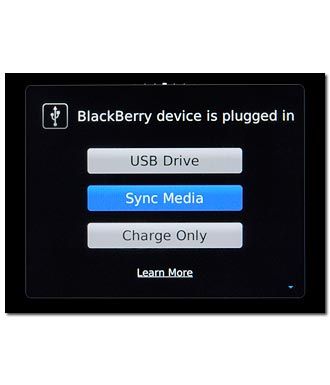
Set up your computer for tethering
Start the program BlackBerry Desktop Software on your computer.
You only need to set up your computer for tethering the first time you use the function.
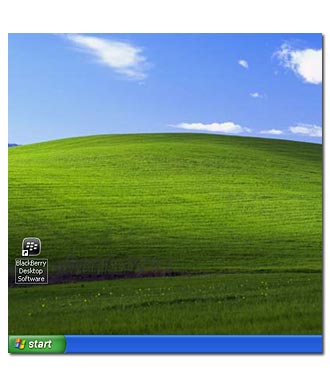
Select Mobile Internet.
You only need to set up your computer for tethering the first time you use the function.
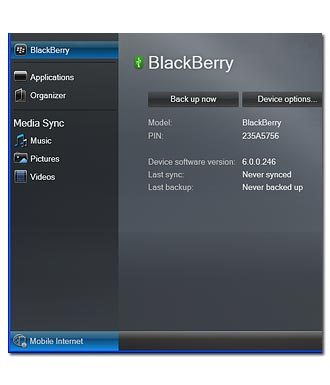
Select Configure connection ....
You only need to set up your computer for tethering the first time you use the function.
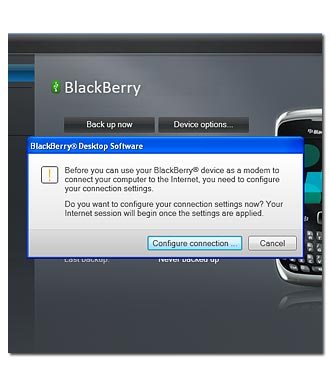
Select Add custom profile ....
You only need to set up your computer for tethering the first time you use the function.
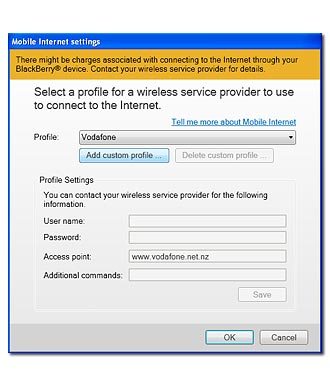
Click the field next to Profile Name and key in Vodafone Internet
You only need to set up your computer for tethering the first time you use the function.
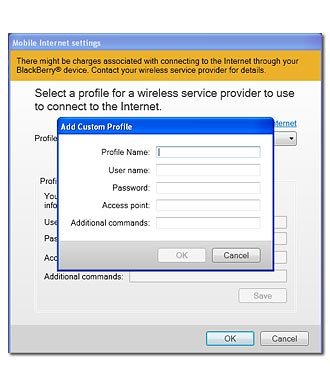
Click the field next to Access point and key in live.vodafone.com
You only need to set up your computer for tethering the first time you use the function.
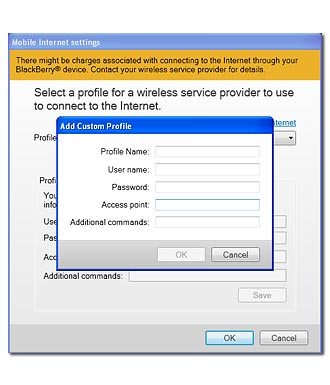
Select OK.
You only need to set up your computer for tethering the first time you use the function.
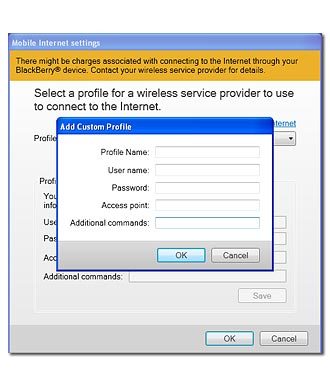
Select OK.
You only need to set up your computer for tethering the first time you use the function.
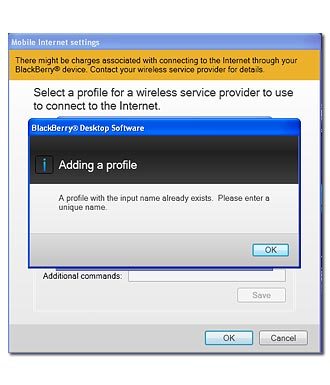
Use tethering
Select Connect.
An internet connection from your computer via your phone is established.
An internet connection from your computer via your phone is established.