Find "Media"
Press the Menu key twice.

Press Media.

Select file
Press Pictures or Videos.
Go to the required folder.
Go to the required folder.

Press and hold the required file until a pop-up menu is displayed.
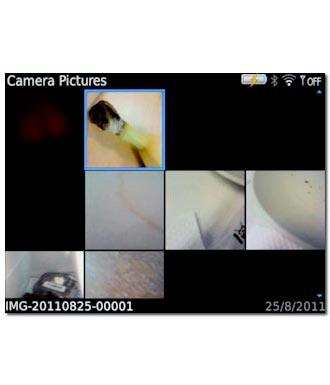
Press Send....

Transfer file via Bluetooth
Press Bluetooth.
In some cases, you need to key in an access code of your own choice. You also need to key in the access code on the other device.
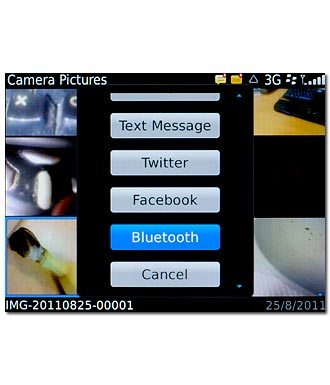
If required, press Yes to turn on Bluetooth.
In some cases, you need to key in an access code of your own choice. You also need to key in the access code on the other device.

Press the required device or Pair Device....
In some cases, you need to key in an access code of your own choice. You also need to key in the access code on the other device.

If you select Pair Device...:
In some cases, you need to key in an access code of your own choice. You also need to key in the access code on the other device.

Press the required device.
In some cases, you need to key in an access code of your own choice. You also need to key in the access code on the other device.
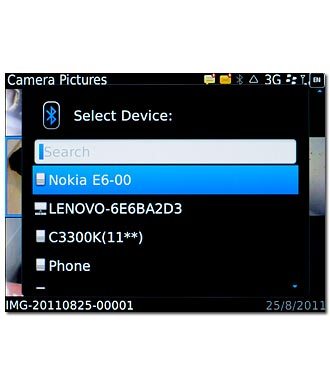
Check that the same access code is displayed on both devices and press Yes.
The transfer of the file needs to be accepted at the receiving end.
The file is sent.
The transfer of the file needs to be accepted at the receiving end.
The file is sent.
In some cases, you need to key in an access code of your own choice. You also need to key in the access code on the other device.
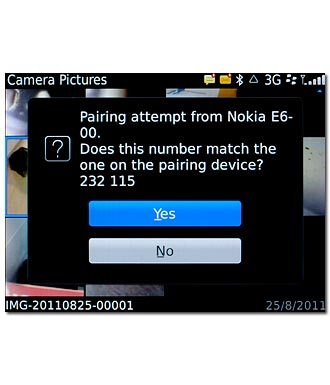
Exit
Press Disconnect.

Press the Return key to return to standby mode.

