Find "Contacts"
Press the Menu key twice.

Press Contacts.

Choose option
Choose one of the following options:
Copy contacts from your SIM to your phone, go to 2a.
Copy a contact from your phone to your SIM, go to 2b.
Copy contacts from your SIM to your phone, go to 2a.
Copy a contact from your phone to your SIM, go to 2b.

2a - Copy contacts from your SIM to your phone
Press the Menu key.

Press SIM Phone Book.
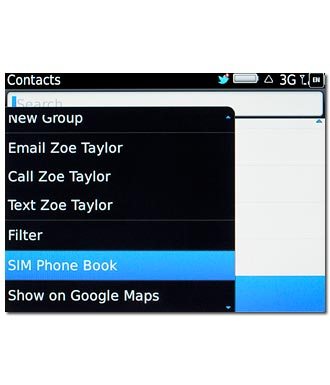
Press the Menu key.

Press Copy All To Contacts.
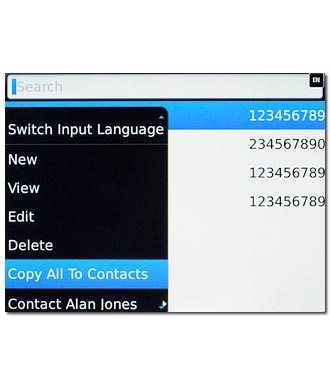
2b - Copy a contact from your phone to your SIM
Press the required contact.
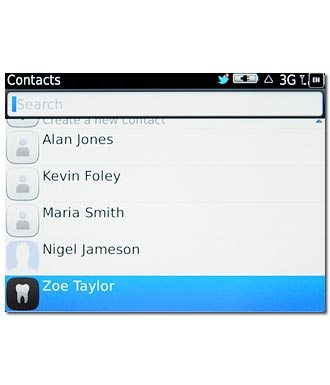
Press the Menu key.

Press Copy to SIM Phone Book.
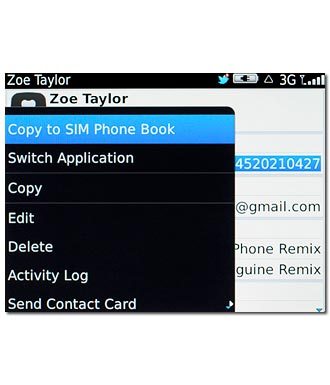
Press the Menu key.

Press Save.
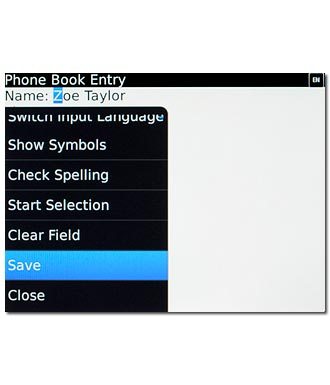
Exit
Press Disconnect.

Press the Return key to return to standby mode.




