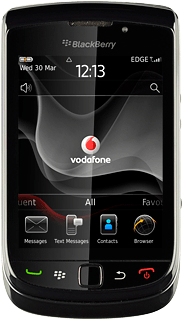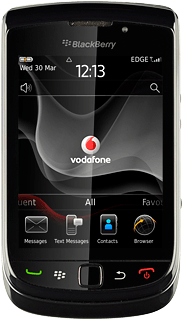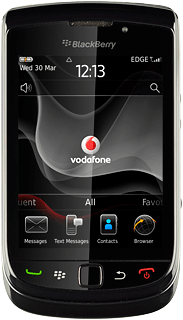1 Find "Mobile Network"
Press the Menu key twice.

Press Options.
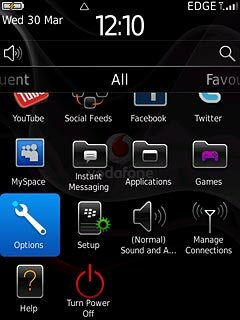
Press Networks and Connections.
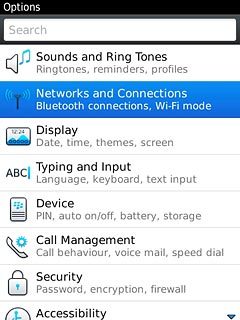
Press Mobile Network.
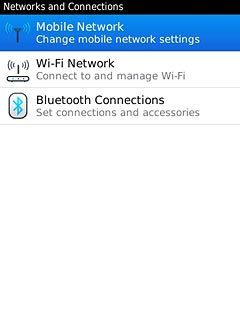
2 Choose option
Choose one of the following options:
Select network manually, go to 2a.
Select network automatically, go to 2b.
Select network manually, go to 2a.
Select network automatically, go to 2b.

3 2a - Select network manually
Press Network Selection Mode.
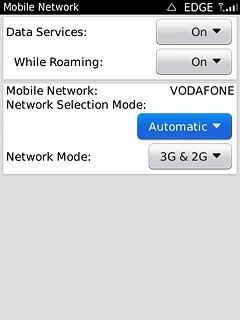
Press Manual.
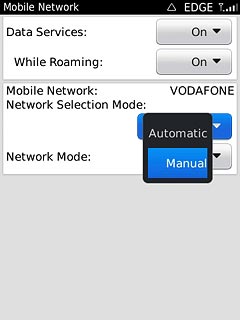
If manual network selection is activated:
Press Scan for Available Networks.
Press Scan for Available Networks.
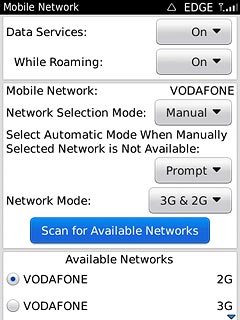
The phone now searches for networks within range and after a few seconds, a list of networks is displayed.
Press the required network.
After a moment the display shows whether you have access to the selected network. If the display shows that you do not have access to the selected network, it is because Vodafone does not have a roaming agreement with the network operator.
Press the required network.
After a moment the display shows whether you have access to the selected network. If the display shows that you do not have access to the selected network, it is because Vodafone does not have a roaming agreement with the network operator.

4 2b - Select network automatically
Press Network Selection Mode.
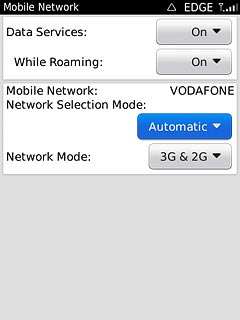
Press Automatic.
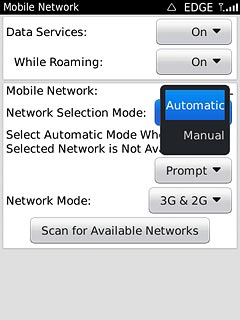
5 Exit
Press Disconnect.

Press the Return key to return to standby mode.