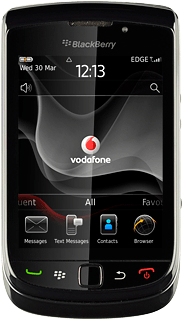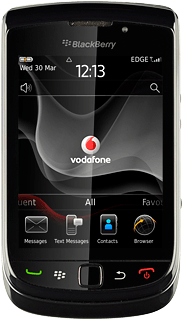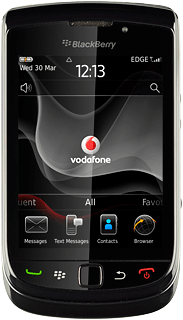Find "Maps"
Press the Menu key twice.

Press Maps.
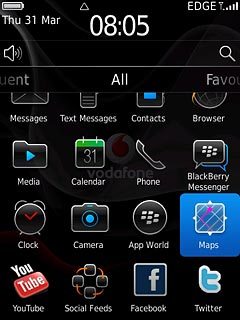
Find destination
Press the Menu key.

Press Find Location.
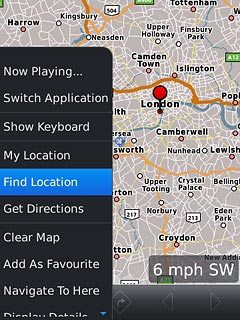
Key in the required destination and press Enter.
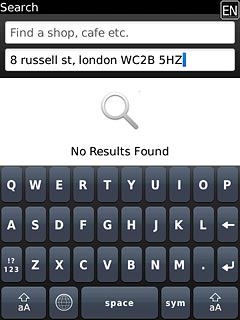
Press the required destination.
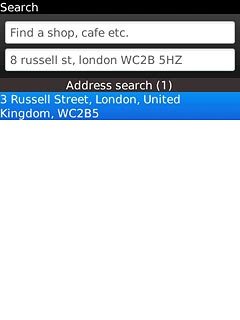
The selected destination is displayed as a point on the map.
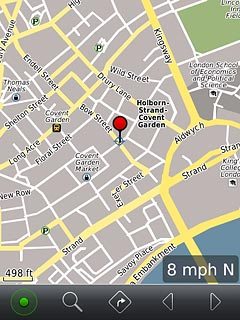
Use map functions in BlackBerry Maps
Follow the steps below to view your options while using BlackBerry Maps.

Save preferred location
Press the Menu key.

Press Add As Favorite.
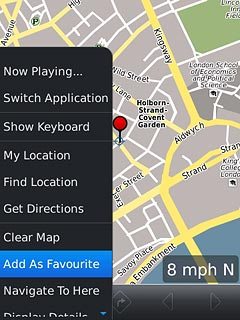
Press OK.
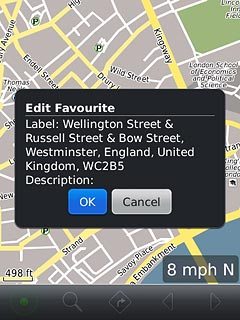
Plan route to destination
Press the Menu key.

Press Get Directions.
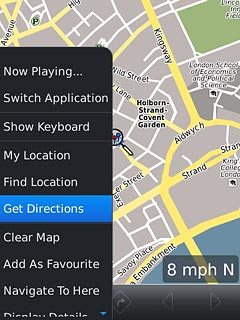
Press Search.
After a moment a description of the selected route is displayed.
After a moment a description of the selected route is displayed.
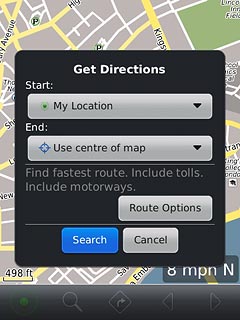
To view the entire route on the map:
Press View On Map.
Press View On Map.
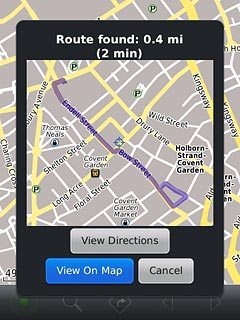
Use zoom
Slide two fingers together or apart.

Clear map
Press the Menu key.

Press Clear Map.
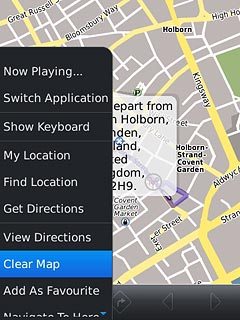
Exit
Press Disconnect.

Press the Return key to return to standby mode.