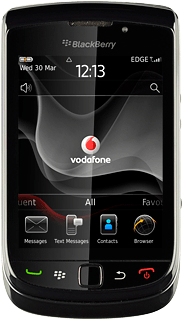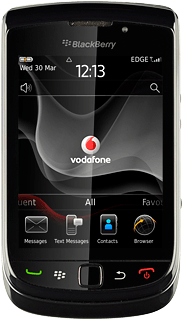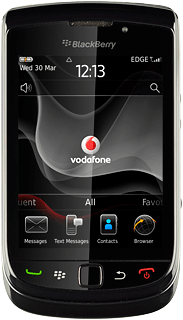Find "Calendar"
Press the Menu key twice.

Press Calendar.

Use calendar
Follow the steps below to use the calendar.

Select calendar view
Press the Menu key.

Press View.
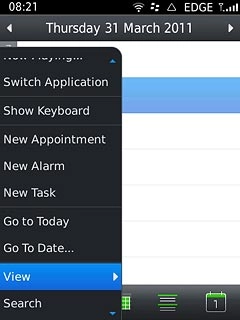
Press one of the following views (depending on the current view):
Agenda
Agenda
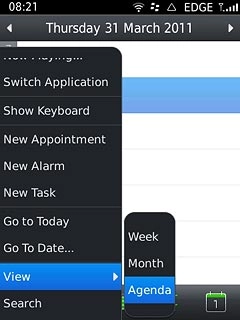
Week
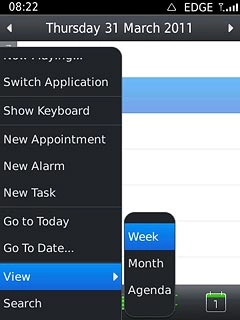
Day
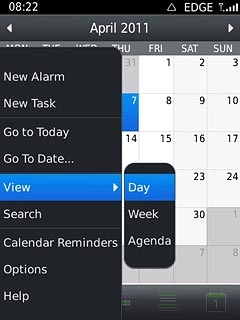
Month
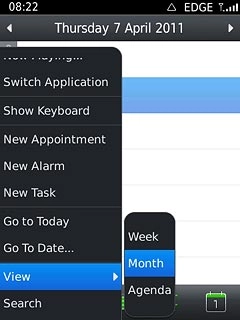
Go to date
Press the Menu key.

Press Go to Date....
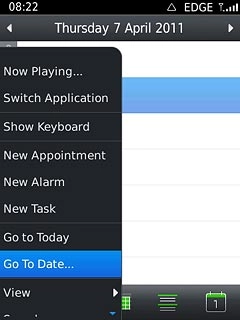
Slide the numbers up or down to select the date.
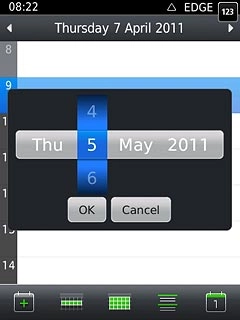
Press OK.
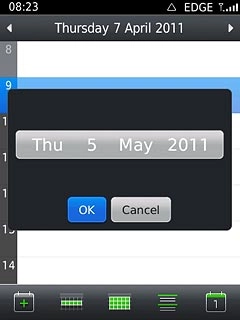
To go to the current date:
Press the Menu key.
Press the Menu key.

Press Go to Today.
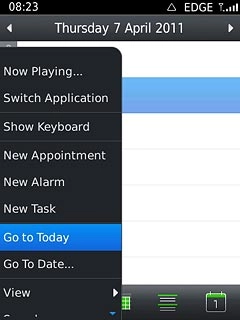
Add appointment
Press +.
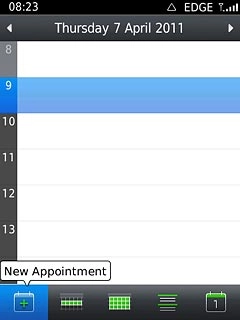
Press the field next to Subject and key in a subject for the appointment.
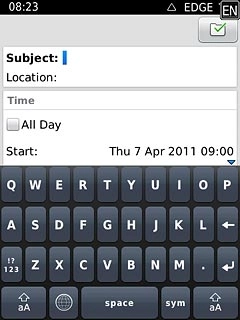
Press the fields below Start and End and follow the instructions on the display to select start and end time.
Follow the instructions on the display to key in further information.
Follow the instructions on the display to key in further information.
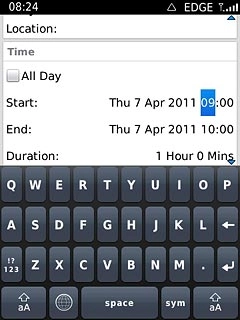
Press the Menu key.

Press Save.
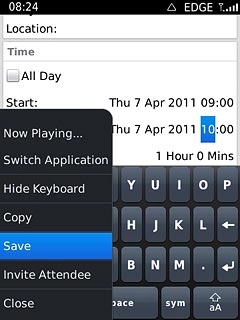
View appointment
Press the Menu key.

Press View.
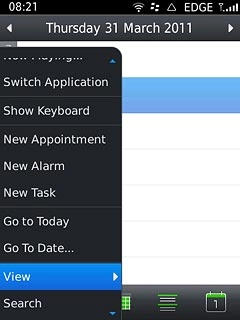
Press Agenda.
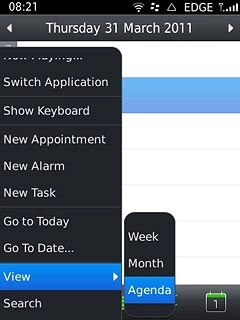
Press the required appointment to view the appointment details.
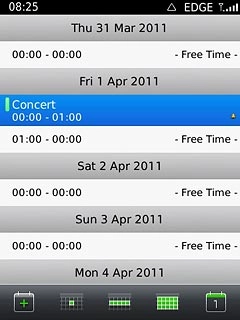
Press the Return key to return to the list of appointments.

Select settings for the calendar
Press the Menu key.

Press Options.
Follow the instructions on the display to select the required settings for the calendar.
Follow the instructions on the display to select the required settings for the calendar.
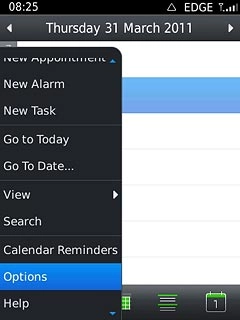
Exit
Press Disconnect.

Press the Return key to return to standby mode.