Find "Media"
Press the Menu key twice.

Press Media.
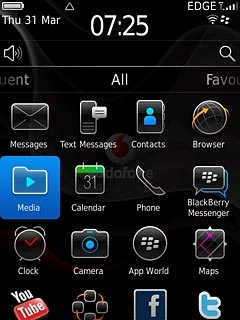
Find picture or video clip
Press Pictures or Videos.
Go to the required folder.
Go to the required folder.
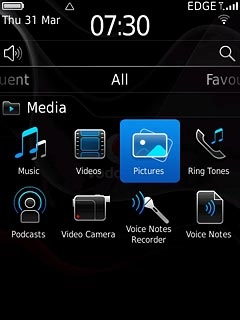
Press and hold the required picture or the required video clip until a pop-up menu is displayed.
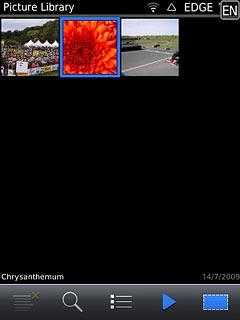
Press Send.
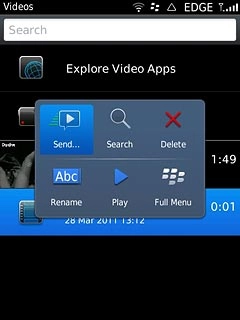
Choose social network
Press one of the following social networks:
Twitter, go to 3a.
Twitter, go to 3a.
Video clips can only be uploaded to Upload to YouTube.

MySpace, go to 3b.
Video clips can only be uploaded to Upload to YouTube.
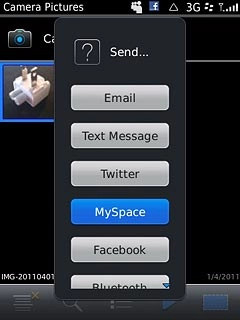
Facebook, go to 3c.
Video clips can only be uploaded to Upload to YouTube.
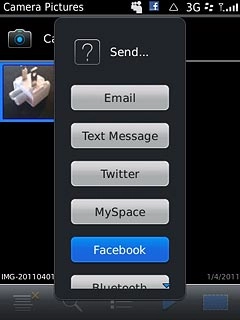
Upload to YouTube, go to 3d.
If it is the first time you use the application, you need to log on.
If it is the first time you use the application, you need to log on.
Video clips can only be uploaded to Upload to YouTube.
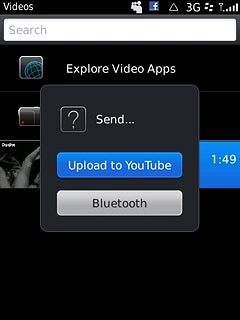
3a - "Twitter"
Key in a text for the picture.
Press Tweet.
Press Tweet.
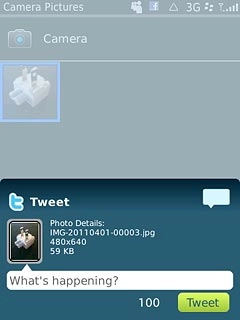
3b - "MySpace"
Key in a text for the picture.
Press Upload.
Press Upload.
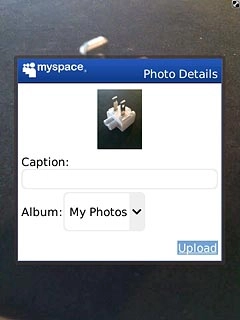
3c - "Facebook"
Key in a text for the picture.
Press Upload.
Press Upload.
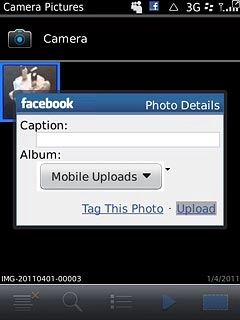
3d - "Upload to YouTube"
Key in a text for the video clip.
Press Publish.
Press Publish.
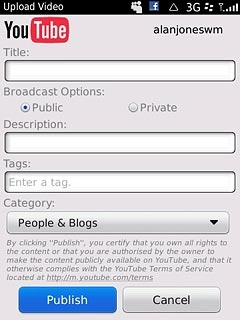
Exit
Press Disconnect.

Press the Return key to return to standby mode.

