Connect to Google Maps
Press the Menu key twice.

Press Browser.
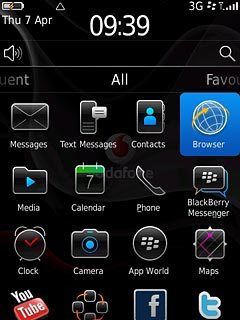
Press the address bar.
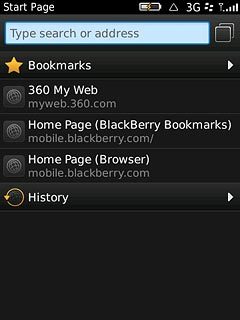
Key in http://maps.google.com and press the Navigation key.

Install Google Maps
Press Install Now.
Please note that part of the installation is carried out online. The procedure for installing the application may differ from these instructions as the service provider may have changed the installation procedure.
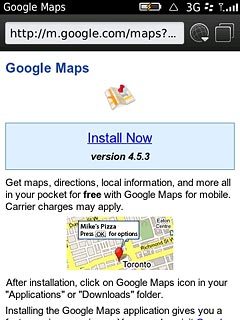
Press Set Application Permissions to activate the function.
Please note that part of the installation is carried out online. The procedure for installing the application may differ from these instructions as the service provider may have changed the installation procedure.
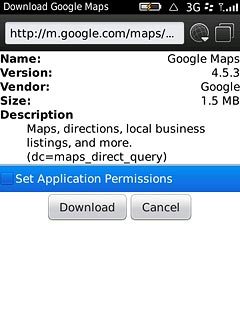
When the box next to the menu item is ticked (V), the function is activated.
Please note that part of the installation is carried out online. The procedure for installing the application may differ from these instructions as the service provider may have changed the installation procedure.
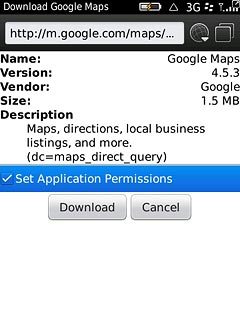
Press Download.
Please note that part of the installation is carried out online. The procedure for installing the application may differ from these instructions as the service provider may have changed the installation procedure.
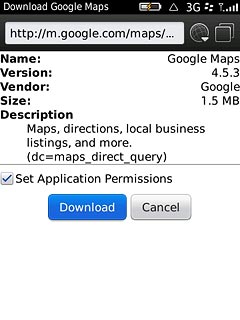
Press the drop down list next to Connections.
Please note that part of the installation is carried out online. The procedure for installing the application may differ from these instructions as the service provider may have changed the installation procedure.
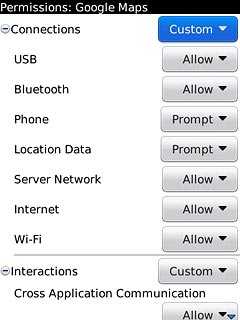
Press Allow.
Please note that part of the installation is carried out online. The procedure for installing the application may differ from these instructions as the service provider may have changed the installation procedure.
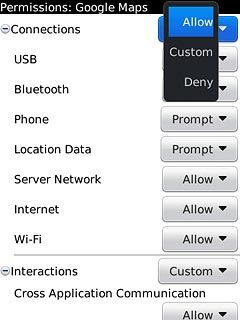
Press the drop down list next to Interactions.
Please note that part of the installation is carried out online. The procedure for installing the application may differ from these instructions as the service provider may have changed the installation procedure.
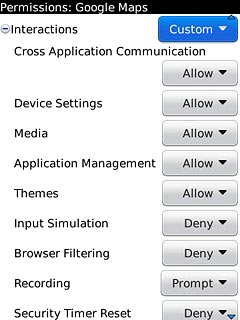
Press Allow.
Please note that part of the installation is carried out online. The procedure for installing the application may differ from these instructions as the service provider may have changed the installation procedure.
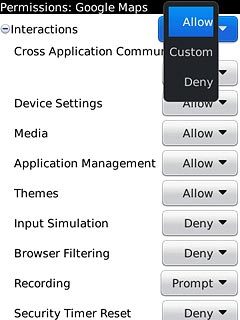
Press the drop down list next to User Data.
Please note that part of the installation is carried out online. The procedure for installing the application may differ from these instructions as the service provider may have changed the installation procedure.
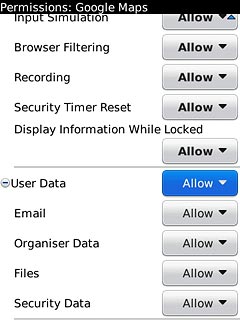
Press Allow.
Please note that part of the installation is carried out online. The procedure for installing the application may differ from these instructions as the service provider may have changed the installation procedure.

Press the Menu key.
Please note that part of the installation is carried out online. The procedure for installing the application may differ from these instructions as the service provider may have changed the installation procedure.

Press Save.
Google Maps is downloaded and installed.
Google Maps is downloaded and installed.
Please note that part of the installation is carried out online. The procedure for installing the application may differ from these instructions as the service provider may have changed the installation procedure.
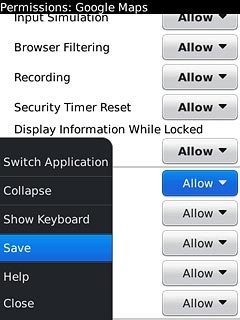
Press OK.
Please note that part of the installation is carried out online. The procedure for installing the application may differ from these instructions as the service provider may have changed the installation procedure.
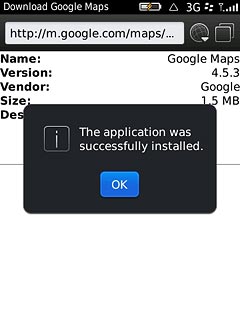
Exit
Press Disconnect.
When the installation is complete, you can use Google Maps on your phone. Click here to see how.

Press the Return key to return to standby mode.
When the installation is complete, you can use Google Maps on your phone. Click here to see how.

