Find "Bluetooth Connections"
Press the Menu key twice.

Press Manage Connections.
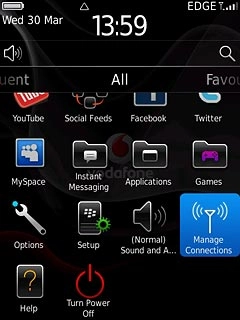
Press Bluetooth Connections.
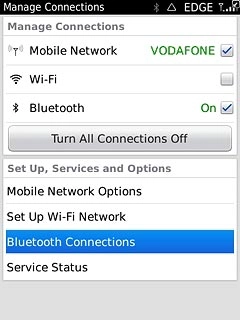
Activate Bluetooth
Press Bluetooth.
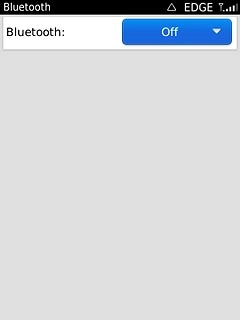
Press On.
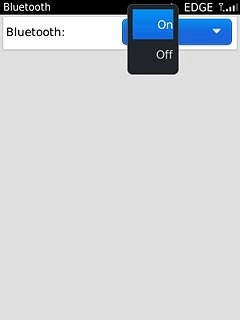
Search for devices
Press Add New Device.
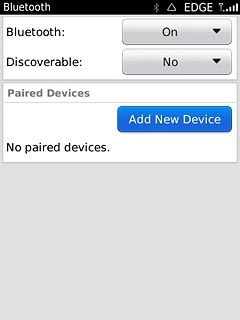
Press Search.
The phone now searches for devices and after a moment, a list of Bluetooth devices within range is displayed.
The phone now searches for devices and after a moment, a list of Bluetooth devices within range is displayed.
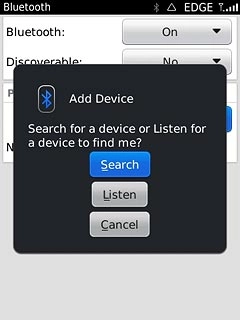
Add Bluetooth device
Press the required device.
In some cases, you need to key in an optional access code. You also need to key in the access code on the other device.

Check that the same access code is displayed on both devices and press Yes.
The Bluetooth device is added.
The Bluetooth device is added.
In some cases, you need to key in an optional access code. You also need to key in the access code on the other device.
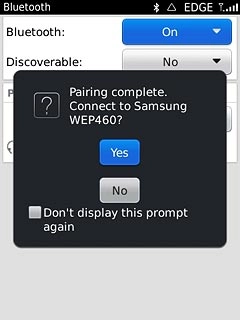
Exit
Press Disconnect.

Press the Return key to return to standby mode.

