Find "the new message icon"
Press the Menu key twice.

Press Text Messages.
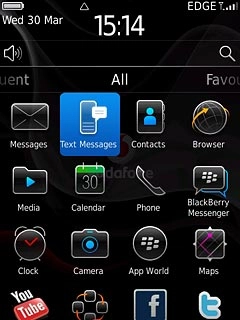
Press the new message icon.
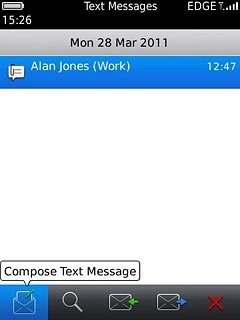
Enter recipient
Key in the first letters of the required contact.
Matching contacts are displayed.
Press the required contact.
Matching contacts are displayed.
Press the required contact.
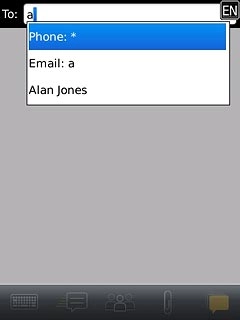
Write the text
Press the message field.
Write the text for your picture message.
Write the text for your picture message.
Click here for information on how to write text.
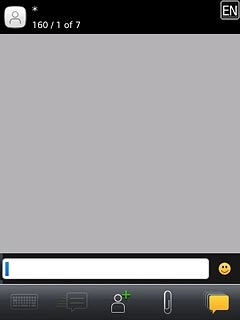
Insert pictures, video clips and audio files
Press the Menu key.

Press Attach.
Choose one of the following options:
Insert picture, go to 4a.
Insert video clip, go to 4b.
Insert sound recording, go to 4c.
Insert audio file, go to 4d.
Choose one of the following options:
Insert picture, go to 4a.
Insert video clip, go to 4b.
Insert sound recording, go to 4c.
Insert audio file, go to 4d.
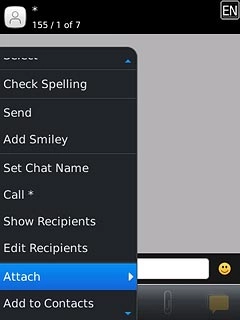
4a - Insert picture
Press Picture.
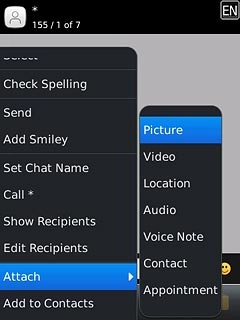
Press the required folder.
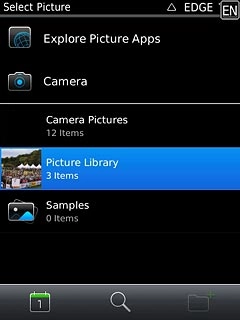
Press the required picture.
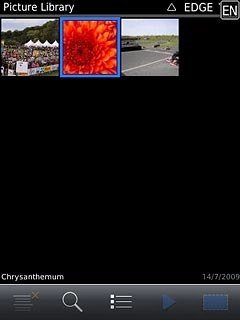
4b - Insert video clip
Press Video.
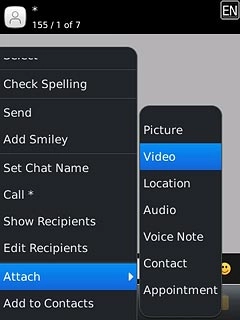
Press the required video clip.
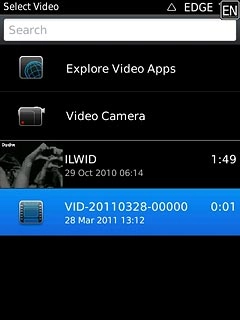
4c - Insert sound recording
Press Voice Note.
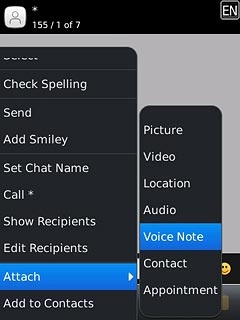
Press the sound recording.
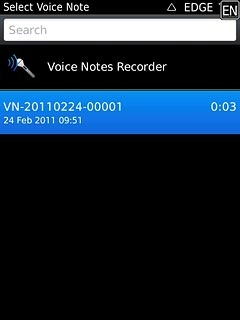
4d - Insert audio file
Press Audio.
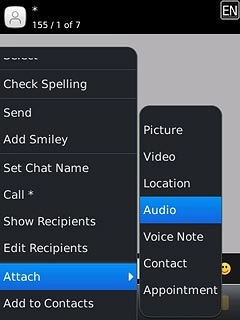
Press the required audio file.
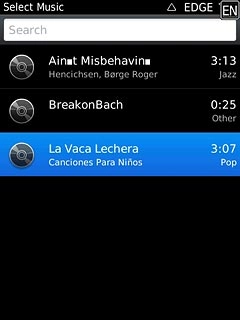
Send the picture message
Press the Navigation key.

Press Send.
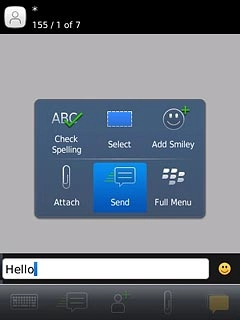
Exit
Press Disconnect.

Press the Return key to return to standby mode.

