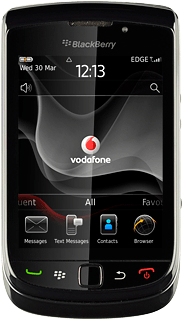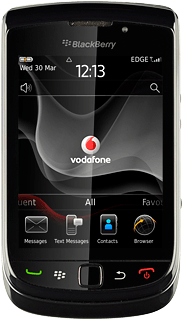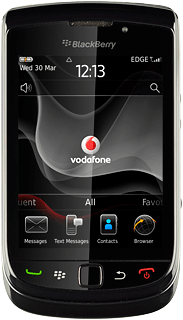Find "Gmail"
Press the Menu key twice.

Press Gmail.
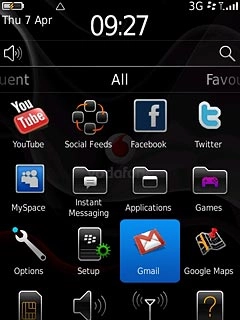
Log on
If it is the first time you use the application, you need to log on.

Use Gmail
You are now logged on to Gmail and you can use the application.
You have the following options:
Send email messages
Retrieve and read email messages
Reply to email messages
View list of contacts
Select application settings
You have the following options:
Send email messages
Retrieve and read email messages
Reply to email messages
View list of contacts
Select application settings
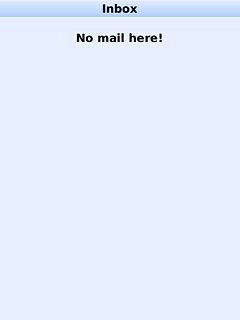
Exit
Press the Menu key.

Press Exit Google Mail.
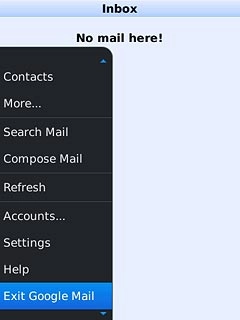
Press the Return key to return to standby mode.