Find "Internet Mail Account"
Press the Menu key twice.

Press Setup.
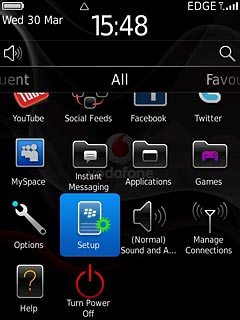
Press Email Accounts.
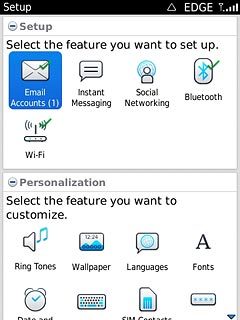
Press Internet Mail Account.
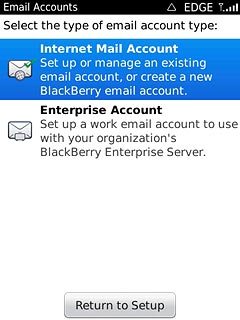
Create new email account
If you have already set up an email account:
Press Set up another email account.
Press Set up another email account.
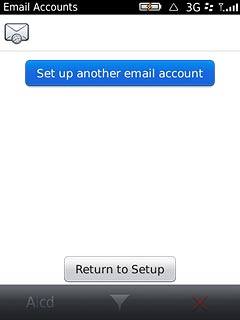
Press the required provider.
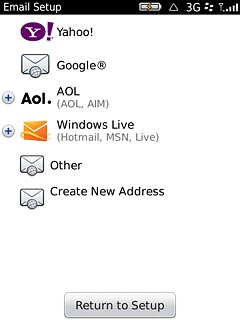
If you select Windows Live or AOL:
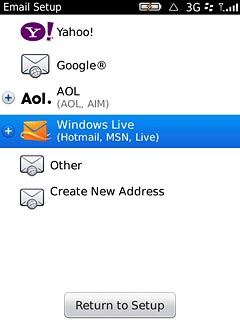
Press the required domain.
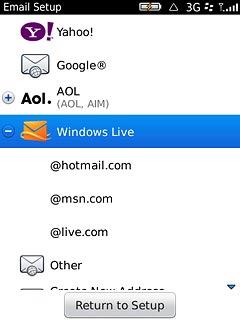
Enter email address
Press the field below Email address and key in your email address.

Enter password
Press the field below Password and key in the password for your email account at your email provider.
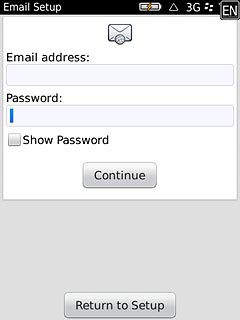
Press Continue.
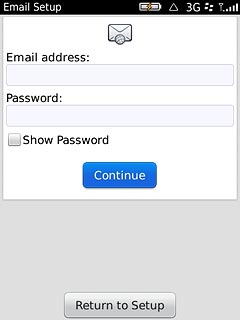
Exit
Press Disconnect.

Press the Return key to return to standby mode.

