Find "Call Forwarding"
Press Connect.

Press the Menu key.

Press Options.
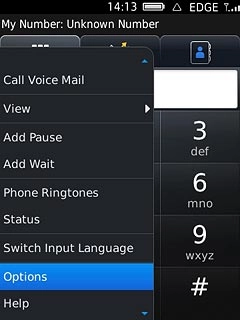
Press Call Forwarding.
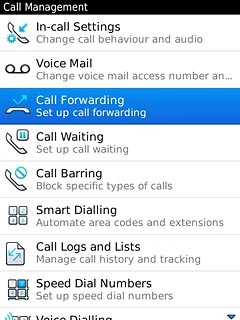
Select setting
Press Forward Calls.
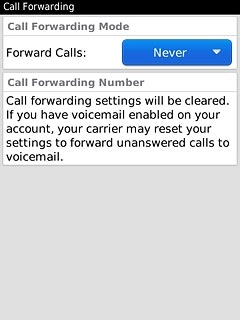
Press one of the following options:
Always, go to 2a.
Always, go to 2a.
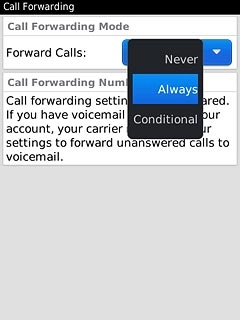
Conditional, go to 2b.
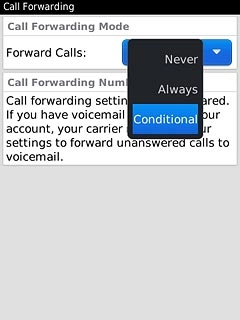
2a - "Always"
Press Forward All Calls.
If you choose to divert all calls, the divert icon is displayed in standby mode.
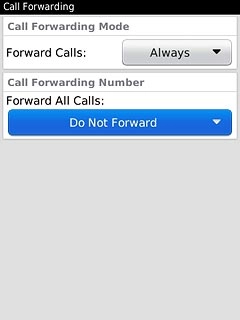
Press New Number....
If you choose to divert all calls, the divert icon is displayed in standby mode.
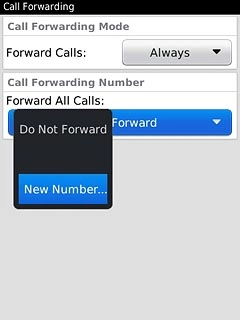
Press [Use Once].
Key in 171
Key in 171
If you choose to divert all calls, the divert icon is displayed in standby mode.
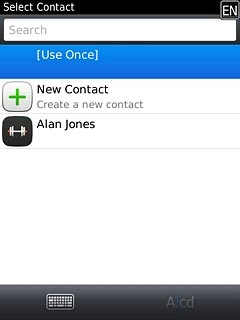
Press the Menu key.
If you choose to divert all calls, the divert icon is displayed in standby mode.

Press Continue.
If you choose to divert all calls, the divert icon is displayed in standby mode.
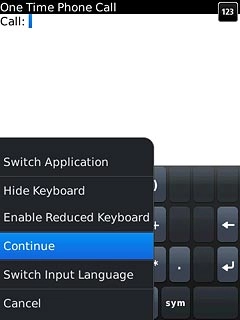
2b - "Conditional"
Press If Busy, If No Reply or If Not Reachable.
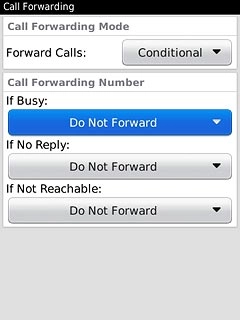
Press New Number....
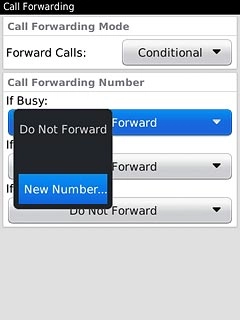
Press [Use Once].
Key in 171
Key in 171
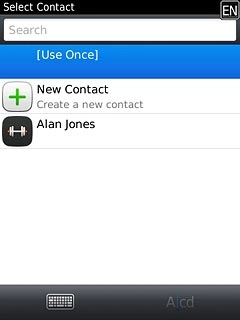
Press the Menu key.

Press Continue.
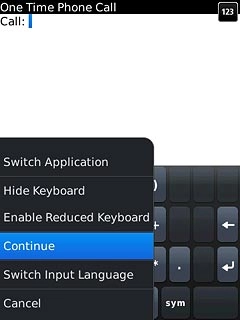
Save setting
Press the Menu key.

Press Save.
The request is sent.
The request is sent.
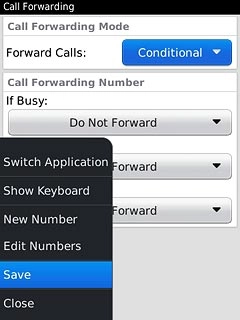
Exit
Press Disconnect to return to standby mode.

