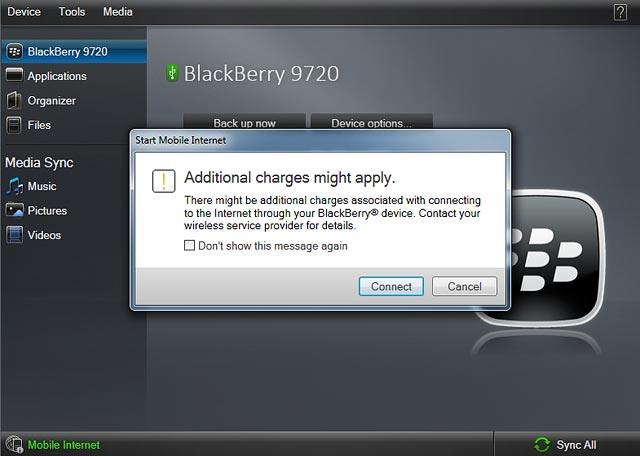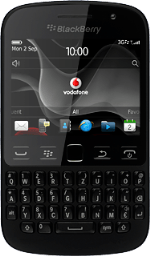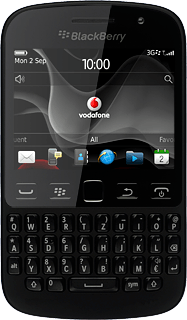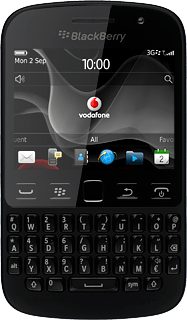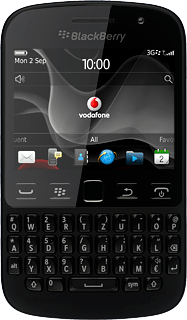1 Install BlackBerry Desktop Software
Go to www.blackberry.com on your computer.
Find the download section on the web page to download BlackBerry Desktop Software.
Download and install BlackBerry Desktop Software.
Find the download section on the web page to download BlackBerry Desktop Software.
Download and install BlackBerry Desktop Software.
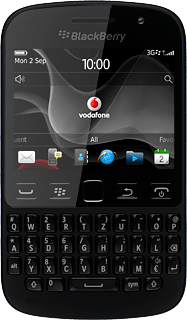
2 Connect phone and computer
Connect the data cable to the socket and to your computer's USB port.

3 Set up your computer for tethering
Click Mobile Internet.
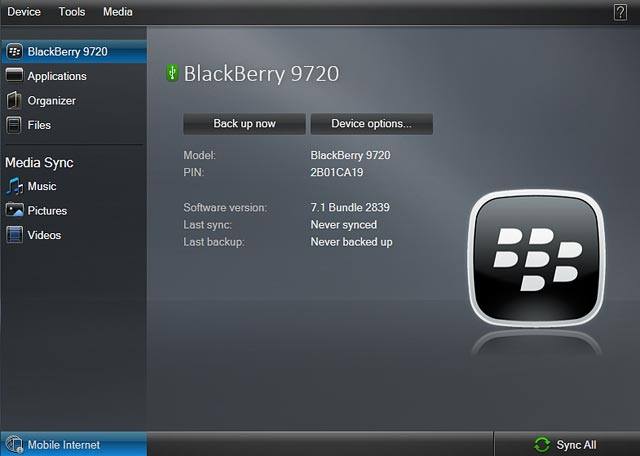
Click Configure connection ....
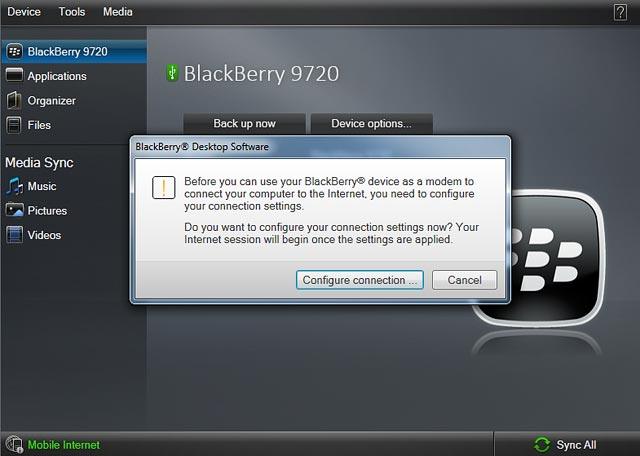
Click Add....
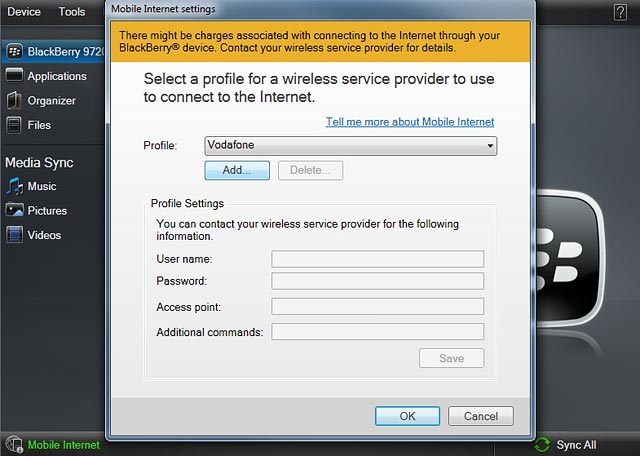
Click the field next to "Profile Name" and key in Vodafone Internet
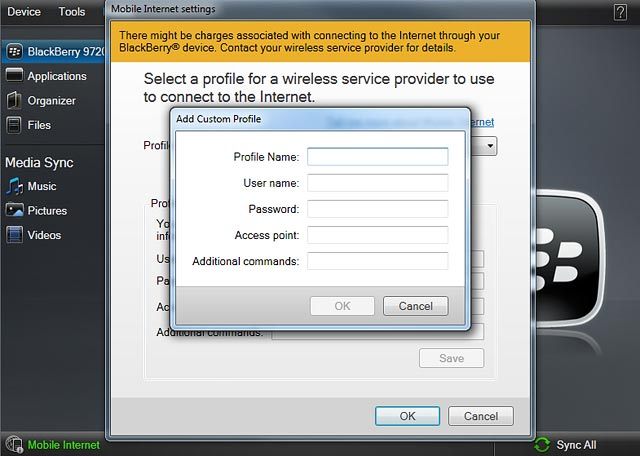
Click the field next to "Access point".
Key in live.vodafone.com
Key in live.vodafone.com
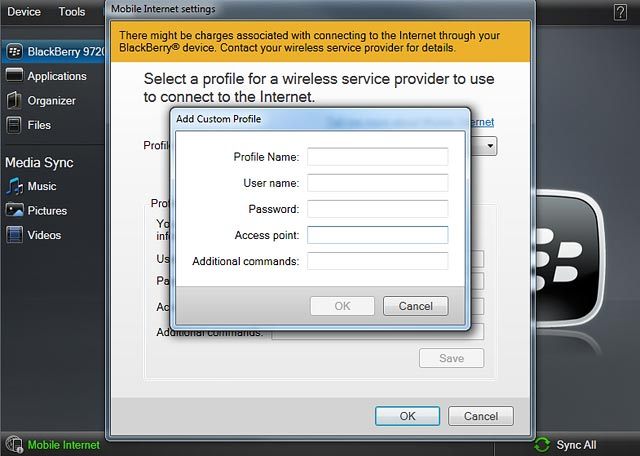
Click OK to activate the profile.
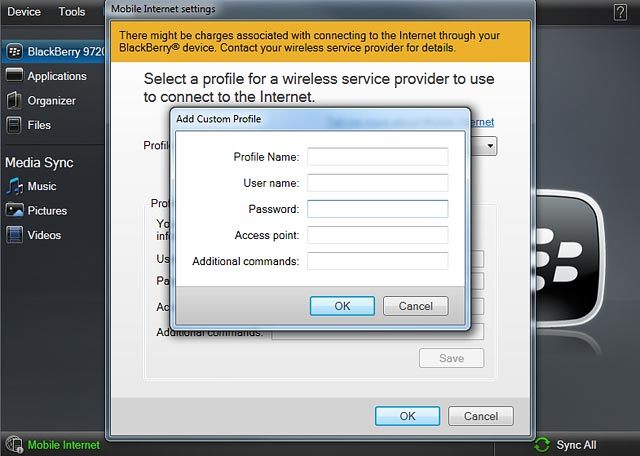
Click OK to confirm.
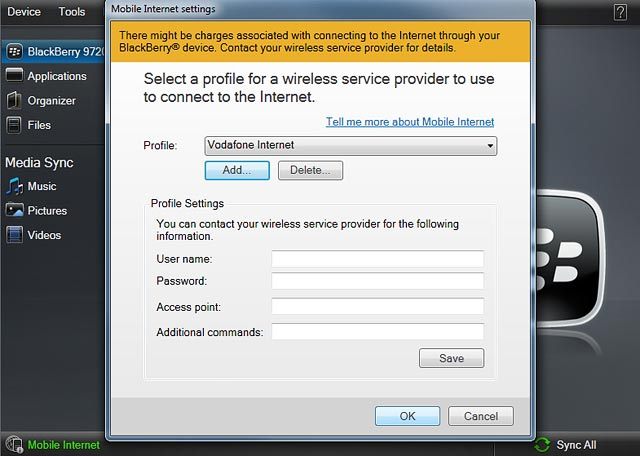
4 Establish a connection
Press Connect.
When the connection is established, you can access the internet from your computer.
When the connection is established, you can access the internet from your computer.