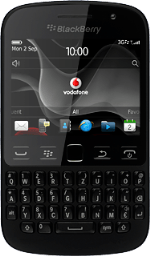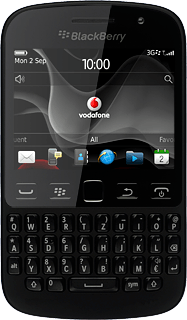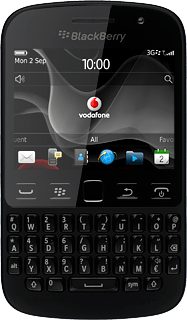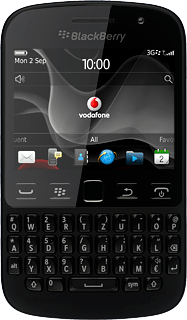Introduction
You can select a number of settings when keying in text.
The following steps show you how to change writing language, turn on word suggestion and write text.
The following steps show you how to change writing language, turn on word suggestion and write text.
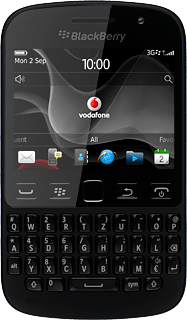
Find "Typing and Language"
Press the Menu key twice.

Press Options.
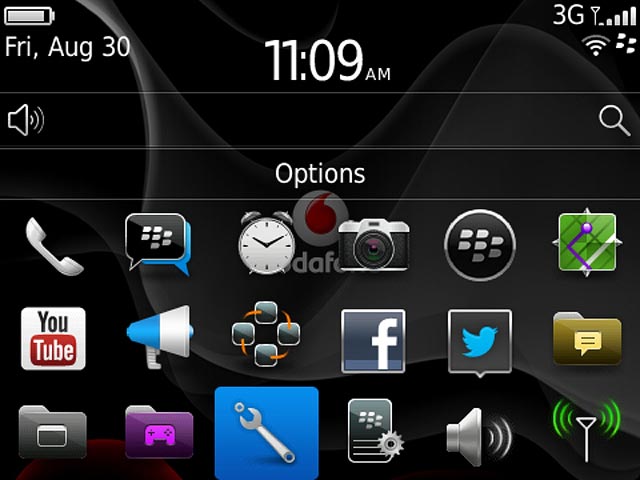
Press Typing and Language.
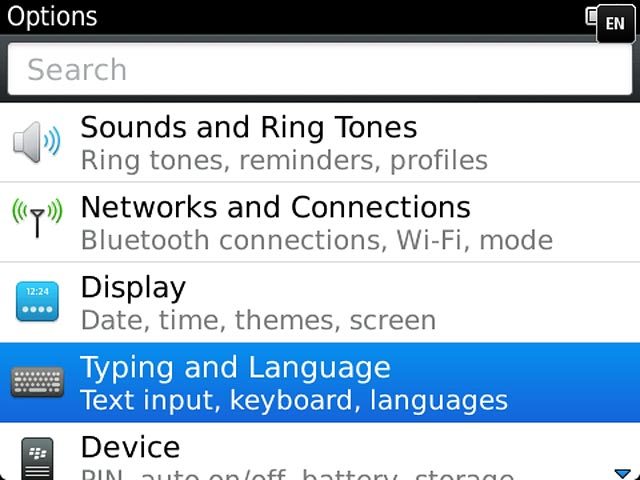
Turn on word suggestion
Press Typing.
When you turn on word suggestion, words based on the letters you've keyed in are displayed.
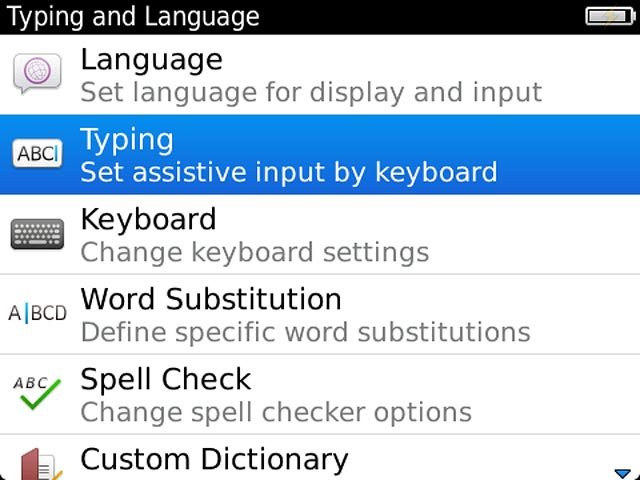
Press Style.
When you turn on word suggestion, words based on the letters you've keyed in are displayed.
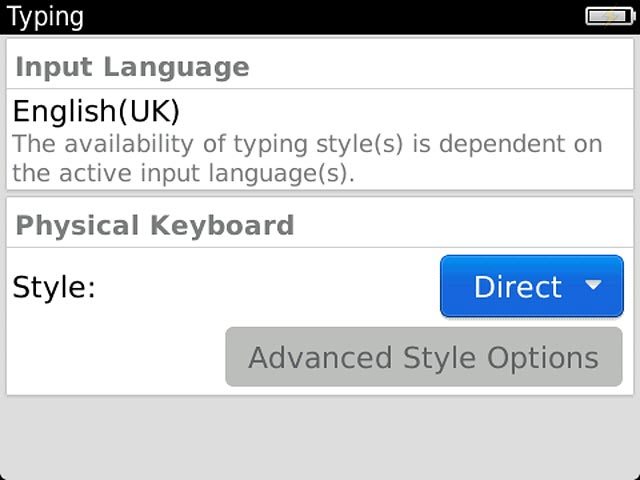
Press Predictive.
When you turn on word suggestion, words based on the letters you've keyed in are displayed.
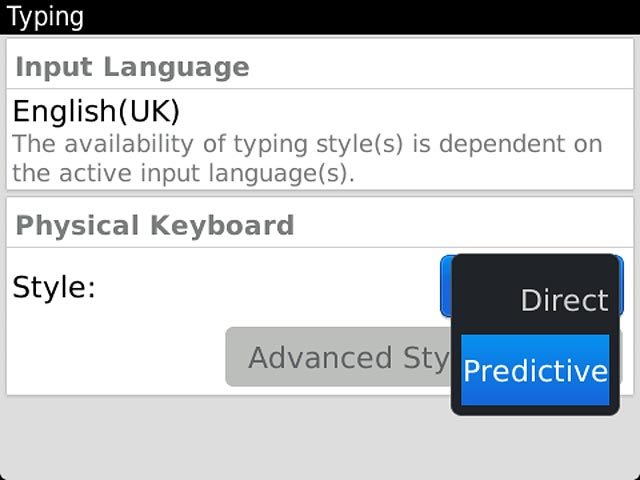
Press the Menu key.
When you turn on word suggestion, words based on the letters you've keyed in are displayed.

Press Save.
When you turn on word suggestion, words based on the letters you've keyed in are displayed.
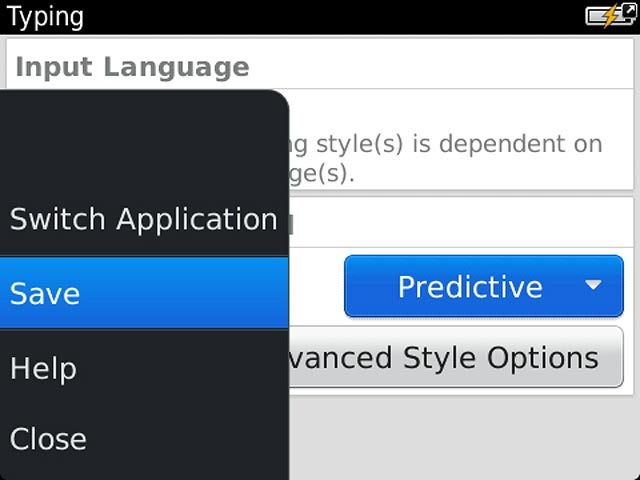
Press Disconnect.
When you turn on word suggestion, words based on the letters you've keyed in are displayed.

Press the Return key to return to the home screen.
When you turn on word suggestion, words based on the letters you've keyed in are displayed.

How to write text
The following steps require that you're writing text.
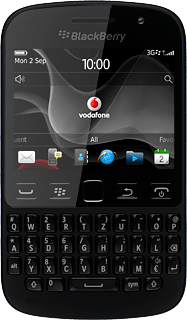
Change writing language
Press the Menu key.

Press Switch Input Language.
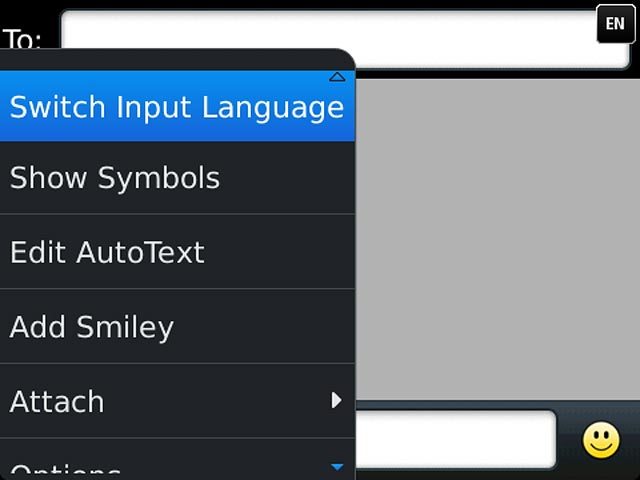
Press the required language.
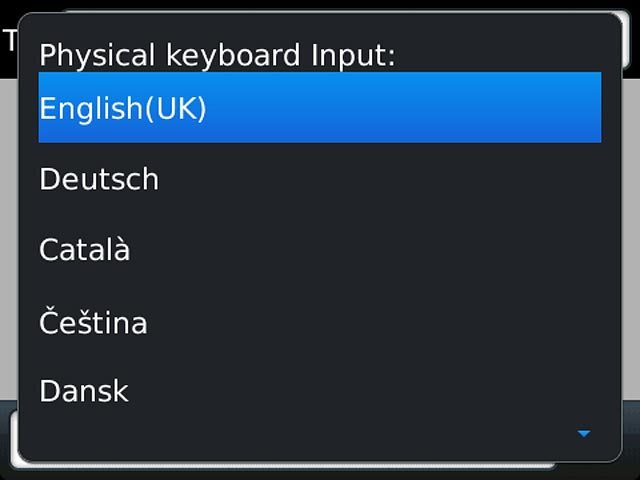
Write text
Press once on each letter key to write the required word.
A number of words based on the letters you've keyed in are displayed.
A number of words based on the letters you've keyed in are displayed.

Press the required word to insert it.
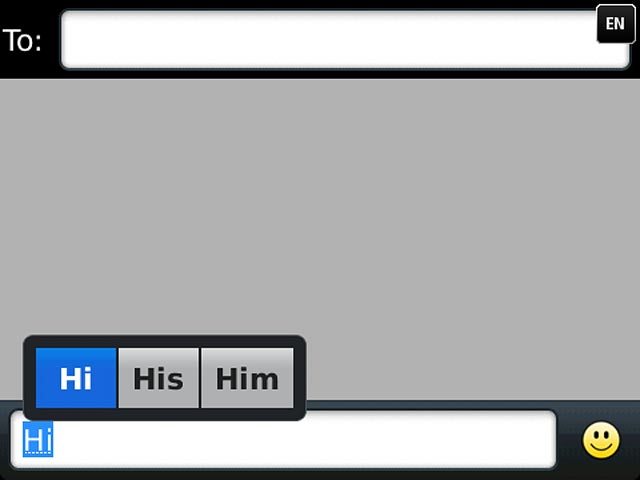
Write numbers and symbols
To insert one number or symbol:
Press sym.
Press sym.

Highlight the required number or the required symbol and press the Navigation key.
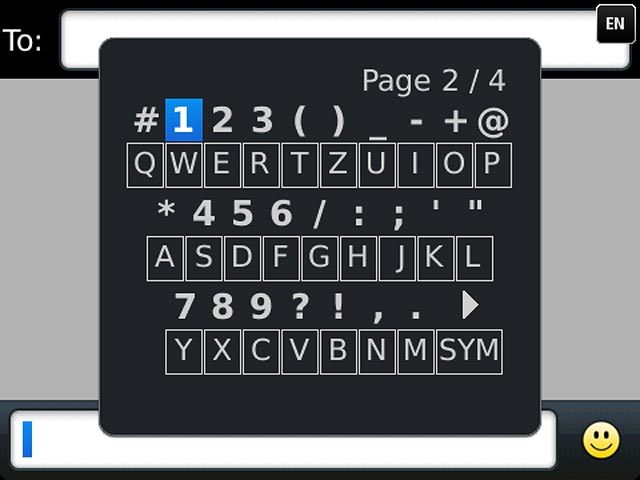
To key in more numbers or symbols:
Press and hold alt and press arrow up.
Press and hold alt and press arrow up.

Press the required number or the required symbol.

Press arrow up to return to text input.