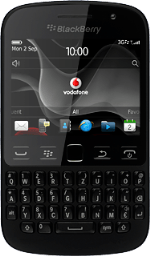The Navigation key
Several functions are associated with the Navigation key:

Press the Navigation key to open a menu item or select a setting.

Slide your finger over the Navigation key to scroll through the display or move the cursor.

Disconnect
Several functions are associated with Disconnect:

Press Disconnect to turn your phone on and off.

Press Disconnect to end an ongoing call.

Press Disconnect to return to the home screen.

Connect
Press Connect to answer a call.

The Menu key
Several functions are associated with the Menu key:

Press the Menu key to open a pop-up menu.

Press and hold the Menu key to view a list of the most recently used menu items and applications.

The Return key
Press the Return key to exit an active menu item.

The Volume keys
Several functions are associated with the Volume keys:

Press the Top volume key or the Bottom volume key to adjust the volume.

Press the Top volume key or the Bottom volume key to silence the incoming call alert.

Socket
Connect the charger or data cable to the socket and to a wall socket or your computer's USB port.

Headset socket
Connect the headset to the headset socket.

Camera lens
Point the camera lens at the required object to take a picture or record a video clip.

The Key lock key
Press the Key lock key to turn the key lock on or off.