1 Find "Call Forwarding"
Press Connect.

Press the Menu key.

Scroll to Options and press the Navigation key.
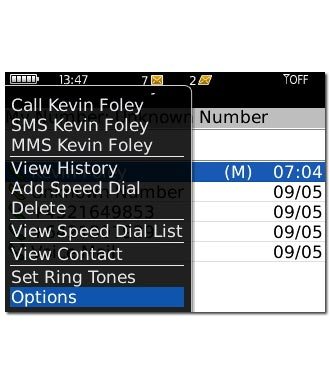
Scroll to Call Forwarding and press the Navigation key.
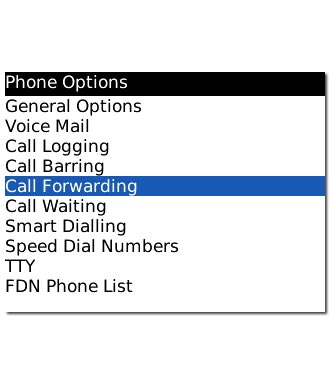
2 Select divert type
Highlight one of the following options:
Forward All Calls, go to 2a.
Forward All Calls, go to 2a.
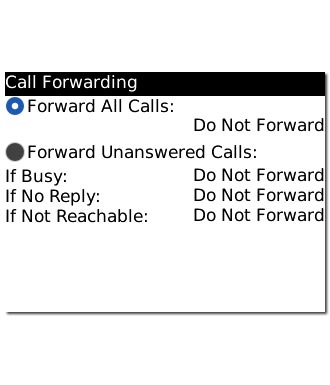
Forward Unanswered Calls, go to 2b.
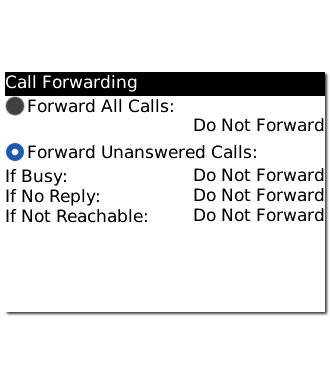
Press the Navigation key until the box next to the menu item is filled in.

3 2a - "Forward All Calls"
Highlight the phone number and press the Navigation key.
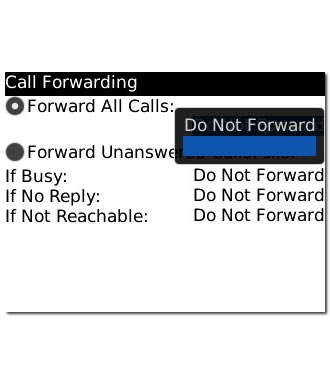
Scroll to Do Not Forward and press the Navigation key.
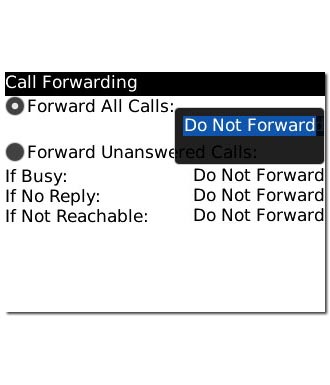
4 2b - "Forward Unanswered Calls"
Highlight the phone number next to If Busy, If No Reply or If Not Reachable and press the Navigation key.
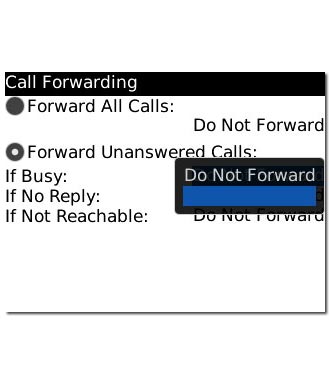
Scroll to Do Not Forward and press the Navigation key.
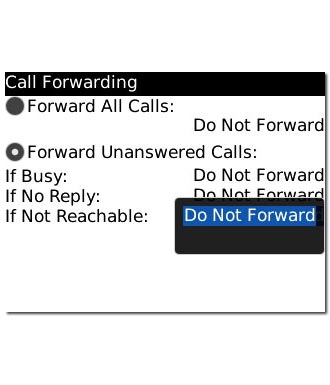
5 Cancel all diverts
Press the Menu key.

Scroll to Save and press the Navigation key.
The request is sent.
The request is sent.
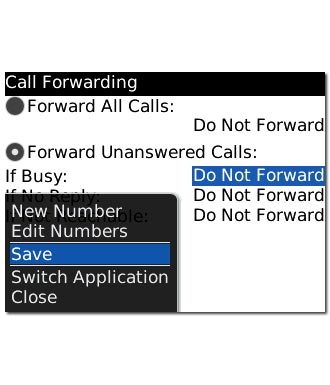
6 Exit
Press Disconnect to return to standby mode.

