1 Find "Call Forwarding"
Press Connect.

Press the Menu key.

Scroll to Options and press the Navigation key.
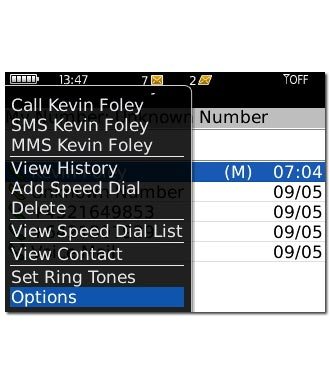
Scroll to Call Forwarding and press the Navigation key.
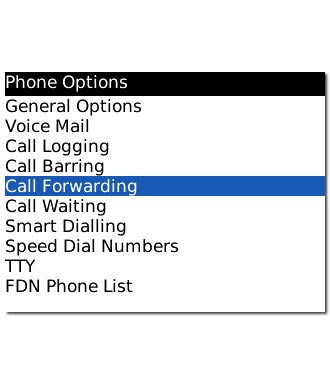
2 Enter voicemail number
Press the Menu key.

Scroll to Edit Numbers and press the Navigation key.
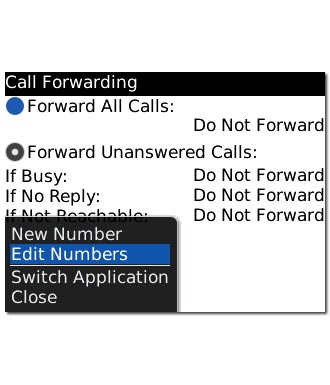
Press the Menu key.

Scroll to New Number and press the Navigation key.
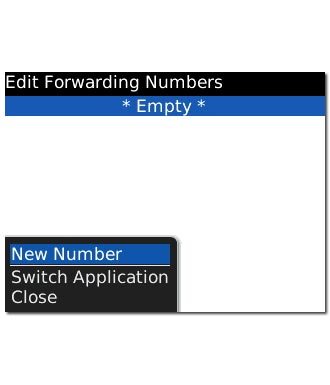
Key in (prefix) 5 (your phone number) and press the Navigation key.

Press the Return key.

3 Select divert type
Highlight one of the following options:
Forward All Calls, go to 3a.
Forward All Calls, go to 3a.
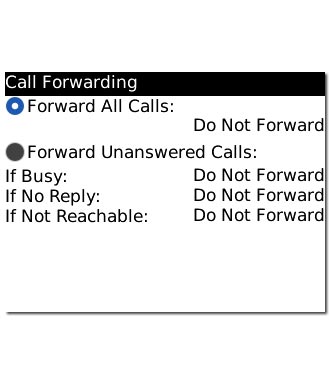
Forward Unanswered Calls, go to 3b.
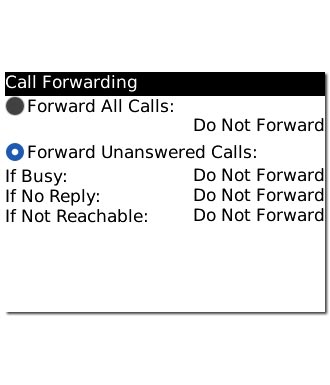
Press the Navigation key until the box next to the menu item is filled in.

4 3a - "Forward All Calls"
Highlight the drop down list below Forward All Calls and press the Navigation key.
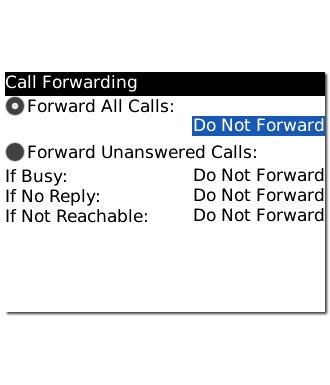
Scroll to the voicemail number and press the Navigation key.
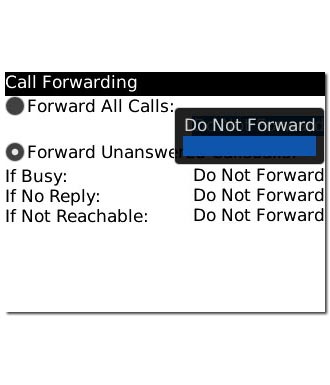
5 3b - "Forward Unanswered Calls"
Highlight the drop down list next to If Busy, If No Reply or If Not Reachable and press the Navigation key.
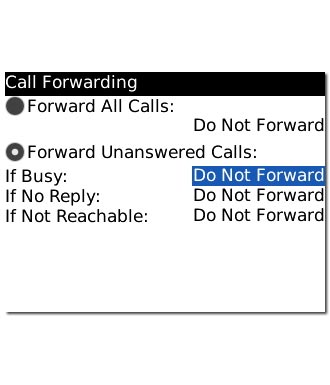
Scroll to the voicemail number and press the Navigation key.
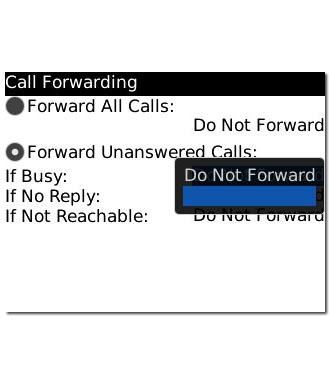
6 Save setting
Press the Menu key.

Scroll to Save and press the Navigation key.
The request is sent.
The request is sent.
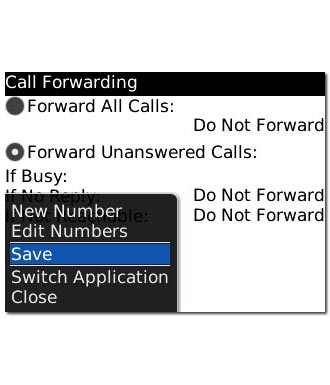
7 Exit
Press Disconnect to return to standby mode.

