Connect to YouTube
Press the Menu key.
If you have bookmarked YouTube already, press the Menu key and find Bookmarks. Click here for information on how to add a web page to your bookmarks.

Scroll to Browser and press the Navigation key.
If you have bookmarked YouTube already, press the Menu key and find Bookmarks. Click here for information on how to add a web page to your bookmarks.

Highlight the address bar at the top of the display and press the Navigation key.
If you have bookmarked YouTube already, press the Menu key and find Bookmarks. Click here for information on how to add a web page to your bookmarks.
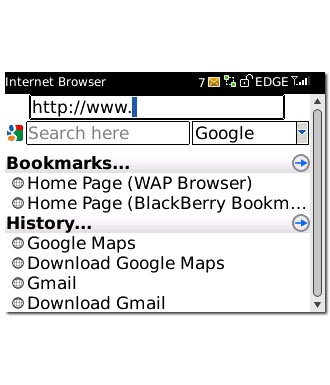
Key in http://m.youtube.com and press the Navigation key.
If you have bookmarked YouTube already, press the Menu key and find Bookmarks. Click here for information on how to add a web page to your bookmarks.

Use YouTube
You can now use the application.
Please note that YouTube is not part of the original application package and therefore only a general description is given here.
You have the following options:
Search for video clips
Search for video clips in a category
If you have a YouTube account and you log on, you can also:
Upload video clips
Share video clips
Create playlists
Please note that YouTube is not part of the original application package and therefore only a general description is given here.
You have the following options:
Search for video clips
Search for video clips in a category
If you have a YouTube account and you log on, you can also:
Upload video clips
Share video clips
Create playlists
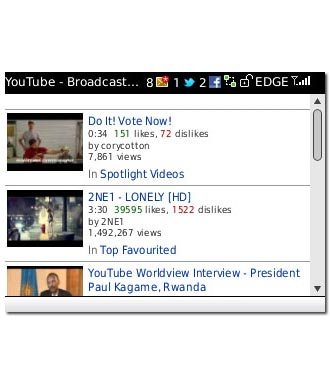
Exit
Press Disconnect to return to standby mode.

