Find "Twitter"
Press the Menu key.

Scroll to Twitter and press the Navigation key.

Log on
If it is the first time you use the application, you need to log on.
If you set the phone to save your logon details, you do not need to log on the next time.
If you set the phone to save your logon details, you do not need to log on the next time.

Use Twitter
You can now use the application.
Please note that Twitter is not part of the original application package and therefore only a general description is given here.
You have the following options:
Write status updates
View status updates from people you follow
View messages sent directly to you
Select application settings
Please note that Twitter is not part of the original application package and therefore only a general description is given here.
You have the following options:
Write status updates
View status updates from people you follow
View messages sent directly to you
Select application settings
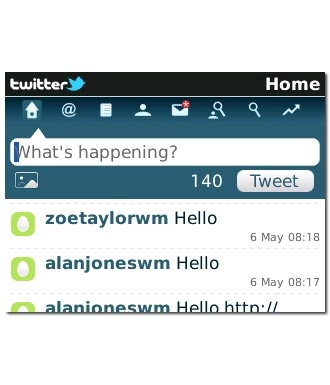
Exit
Press Disconnect to return to standby mode.




