Find "Music"
Press the Menu key.

Scroll to Music and press the Navigation key.

Play audio files
Highlight the required category and press the Navigation key.
You need to create a playlist before you can select a playlist. Click here to see how.
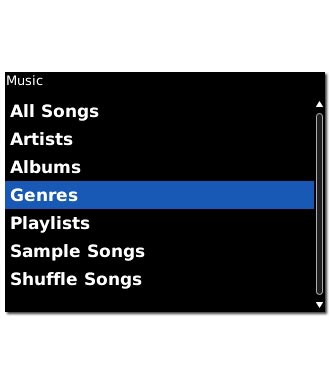
Highlight the required audio file or the required playlist and press the Navigation key.
You need to create a playlist before you can select a playlist. Click here to see how.

Use music player
Follow the steps below to use the music player.

Go to next or previous audio file
To go to the next audio file:
Highlight arrow right and press the Navigation key.
Highlight arrow right and press the Navigation key.

To go to the previous audio file:
Highlight arrow left and press the Navigation key.
Highlight arrow left and press the Navigation key.

To fast forward or rewind the current audio file:
Highlight the indicator and press the Navigation key.
Highlight the indicator and press the Navigation key.

Slide your finger right or left across the Navigation key.

Press the Navigation key.

Activate or deactivate shuffle
Press the Menu key.

Highlight Shuffle and press the Navigation key.
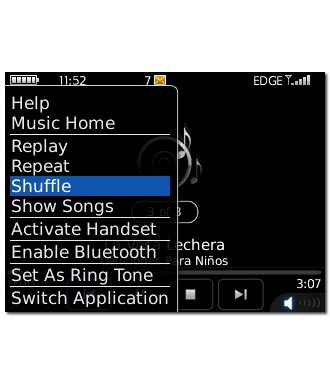
When the menu item is ticked (V), the function is activated.
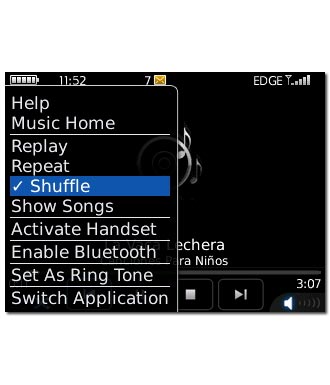
Activate or deactivate repeat
Press the Menu key.

Highlight Repeat and press the Navigation key.
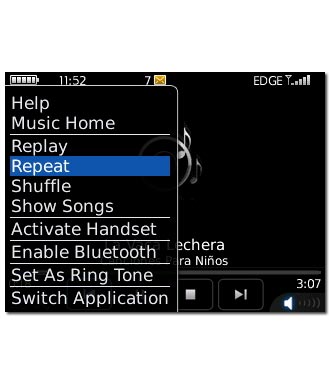
When the menu item is ticked (V), the function is activated.
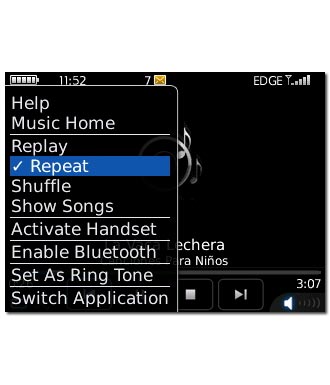
Select sound quality
If the playback window is open:
Press the Menu key.
Press the Menu key.

Scroll to Music Home and press the Navigation key.
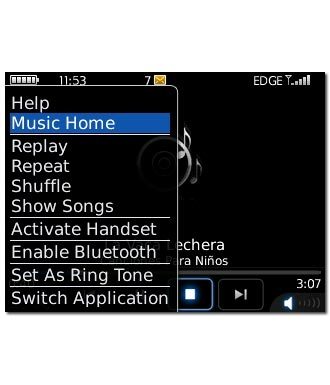
Press the Menu key.

Highlight Options and press the Navigation key.
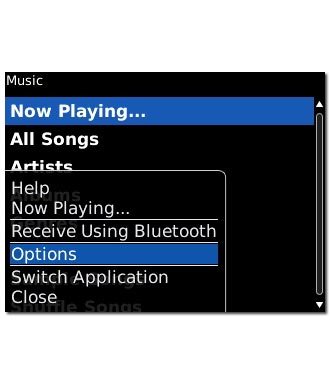
Highlight the drop down list next to Headset Equalizer and press the Navigation key.
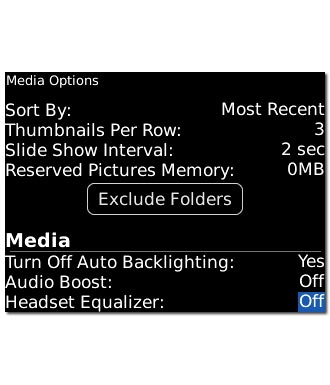
Highlight the required sound quality and press the Navigation key.
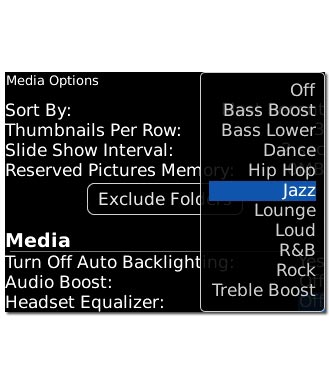
Press the Menu key.

Scroll to Save and press the Navigation key.
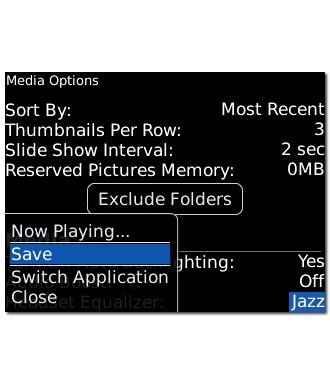
Adjust the volume
Press the Top volume key or the Bottom volume key to adjust the volume.

Play in background
Press Disconnect to return to standby mode while the music is playing.
Repeat step 1 to return to the music player.
Repeat step 1 to return to the music player.

Turn off the music player
Press the Menu key.

Scroll to Close and press the Navigation key.
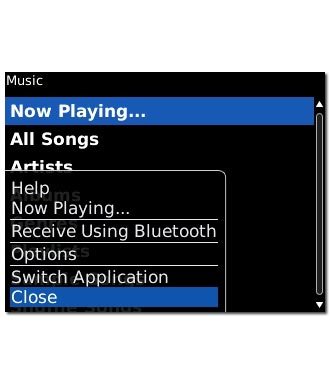
Exit
Press Disconnect to return to standby mode.




