Find "Browser"
Press the Menu key.

Scroll to Browser and press the Navigation key.

Use Internet browser
Follow the steps below to use the phone's Internet browser.

Enter web address
Highlight the address bar at the top of the display and press the Navigation key.
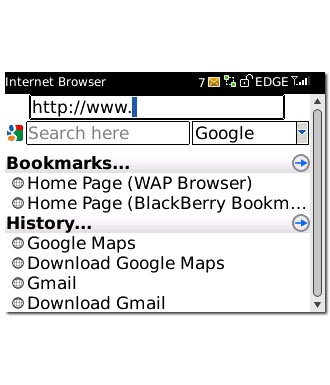
Key in the address of the required web page and press the Navigation key.

Go to bookmark
Press the Menu key.

Scroll to Bookmarks and press the Navigation key.

Highlight the required bookmark and press the Navigation key.
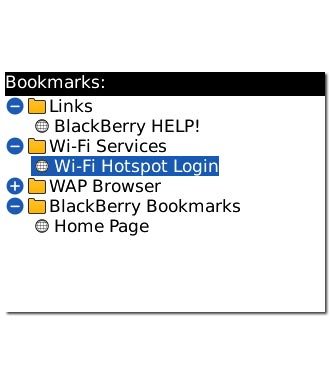
Add current web page to your bookmarks
Press the Menu key.

Scroll to Add Bookmark and press the Navigation key.

Scroll to Add and press the Navigation key to save the bookmark.
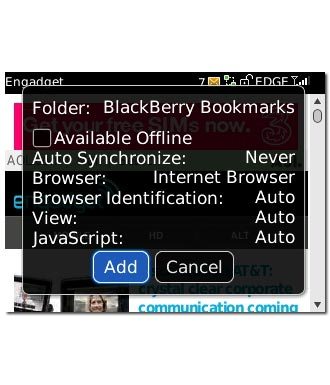
Exit
Press Disconnect to return to standby mode.




