Find "Calendar"
Press the Menu key.

Scroll to Calendar and press the Navigation key.

Use calendar
Follow the steps below to use the calendar.

Select calendar view
Press the Menu key.

Highlight one of the following views (depending on the current view):
View Day
View Day
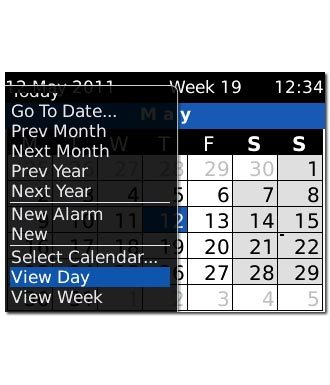
View Week
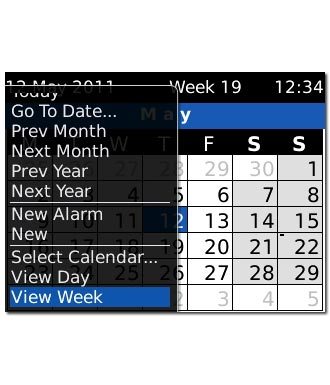
View Month
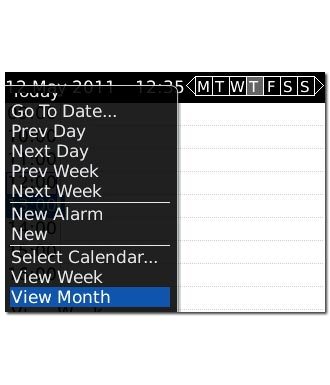
View Agenda
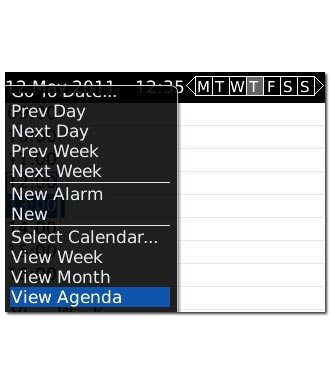
Press the Navigation key.

Go to date
Press the Menu key.

Scroll to Go To Date... and press the Navigation key.
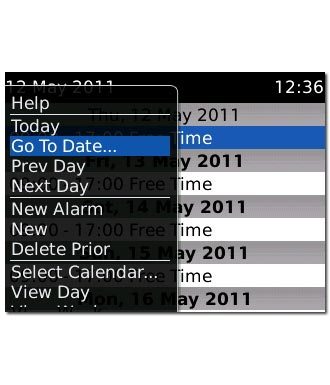
If required, highlight day, month or year and follow the instructions on the display to go to the required date.
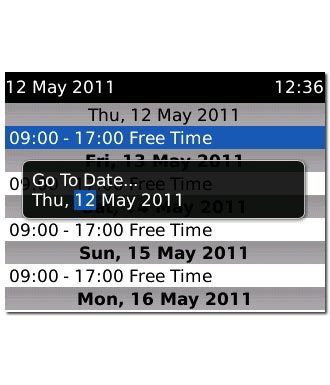
To go to the current date:
Press the Menu key.
Press the Menu key.

Scroll to Today and press the Navigation key.
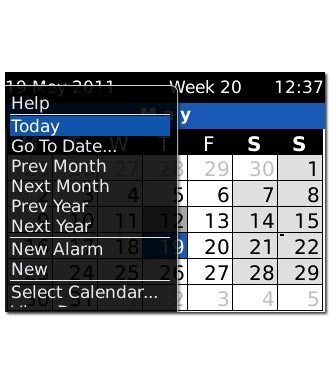
Add appointment
Press the Menu key.

Scroll to New and press the Navigation key.
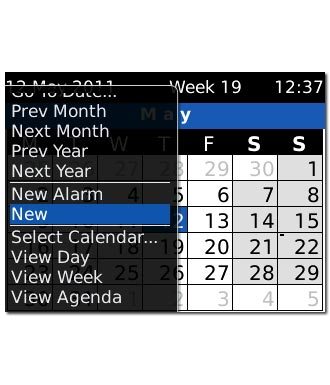
Highlight Subject and key in the subject for the appointment.
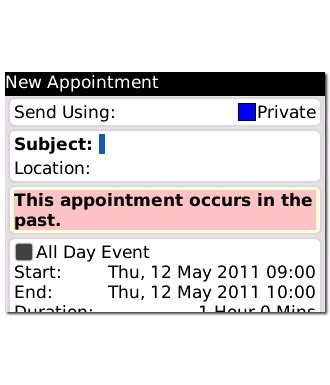
Highlight the fields next to Start and End and follow the instructions on the display to select start and end time.
Follow the instructions on the display to key in further information.
Follow the instructions on the display to key in further information.
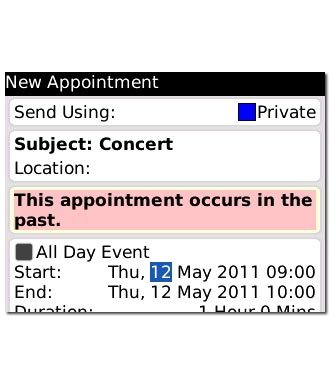
Press the Menu key.

Scroll to Save and press the Navigation key.
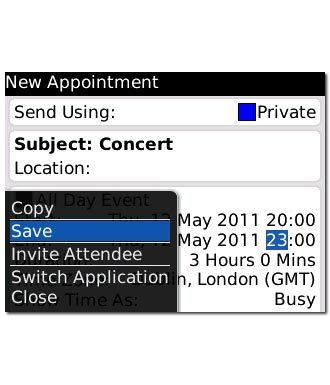
View appointment
Press the Menu key.

Scroll to View Agenda and press the Navigation key.
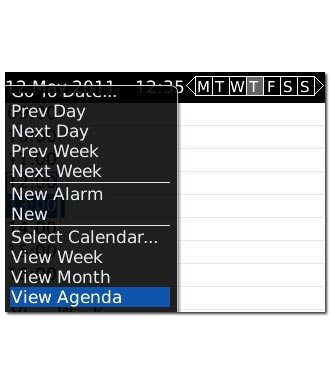
Highlight the required appointment and press the Navigation key to view the appointment details.
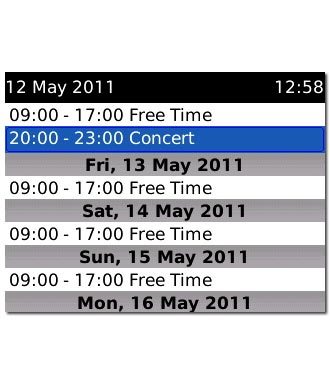
Press the Return key to return to the list of appointments.

Select settings for the calendar
Press the Menu key.

Highlight Options and press the Navigation key.
Follow the instructions on the display to select the required settings for the calendar.
Follow the instructions on the display to select the required settings for the calendar.
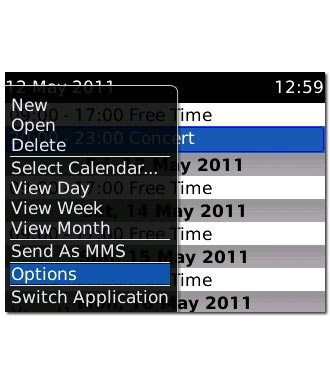
Exit
Press Disconnect to return to standby mode.




