Find "Facebook"
Press the Menu key.

Scroll to Facebook and press the Navigation key.

Download Facebook
Scroll to Download Now and press the Navigation key.
Please note that part of the installation is carried out online. The procedure for installing the application may differ from these instructions as the service provider may have changed the installation procedure.
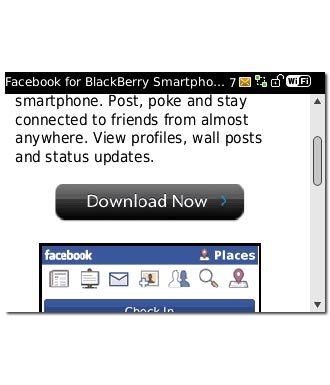
Highlight the drop down list below Select Download Language and press the Navigation key.
Please note that part of the installation is carried out online. The procedure for installing the application may differ from these instructions as the service provider may have changed the installation procedure.
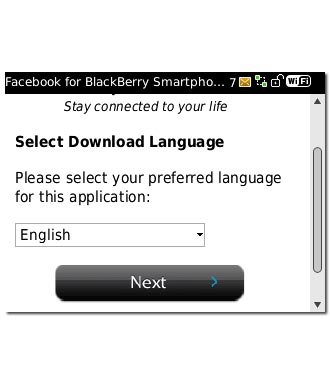
Highlight the required language and press the Navigation key.
Please note that part of the installation is carried out online. The procedure for installing the application may differ from these instructions as the service provider may have changed the installation procedure.
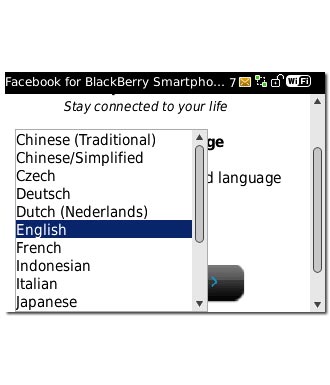
Scroll to Next and press the Navigation key.
Please note that part of the installation is carried out online. The procedure for installing the application may differ from these instructions as the service provider may have changed the installation procedure.
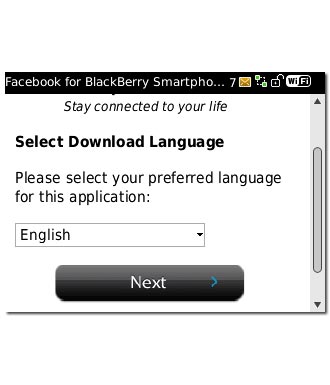
Scroll to Set application permissions and press the Navigation key to activate the function.
Please note that part of the installation is carried out online. The procedure for installing the application may differ from these instructions as the service provider may have changed the installation procedure.
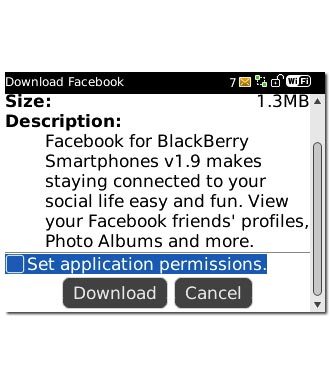
When the box next to the menu item is ticked (V), the function is activated.
Please note that part of the installation is carried out online. The procedure for installing the application may differ from these instructions as the service provider may have changed the installation procedure.
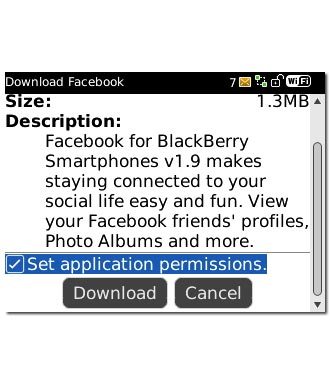
Scroll to Download and press the Navigation key.
Please note that part of the installation is carried out online. The procedure for installing the application may differ from these instructions as the service provider may have changed the installation procedure.
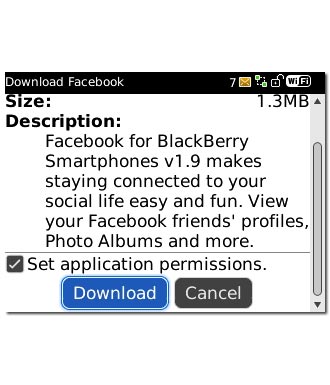
Scroll to View and press the Navigation key.
Please note that part of the installation is carried out online. The procedure for installing the application may differ from these instructions as the service provider may have changed the installation procedure.
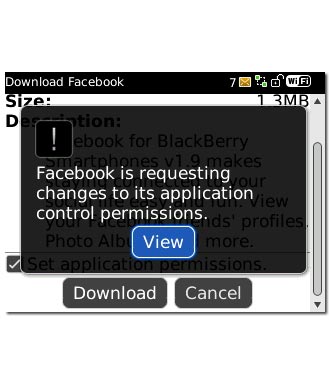
Highlight the drop down list next to Connections and press the Navigation key.
Please note that part of the installation is carried out online. The procedure for installing the application may differ from these instructions as the service provider may have changed the installation procedure.
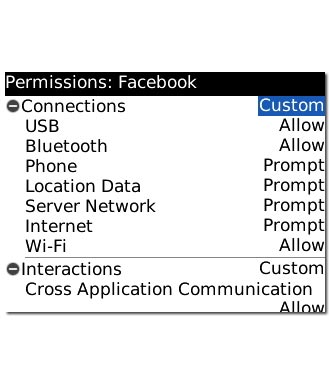
Scroll to Allow and press the Navigation key.
Please note that part of the installation is carried out online. The procedure for installing the application may differ from these instructions as the service provider may have changed the installation procedure.
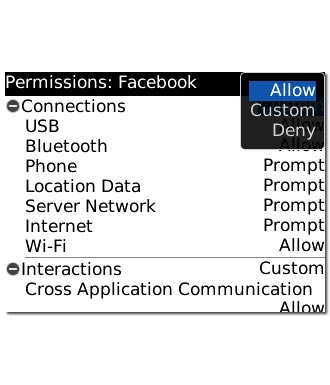
Highlight the drop down list next to Interactions and press the Navigation key.
Please note that part of the installation is carried out online. The procedure for installing the application may differ from these instructions as the service provider may have changed the installation procedure.
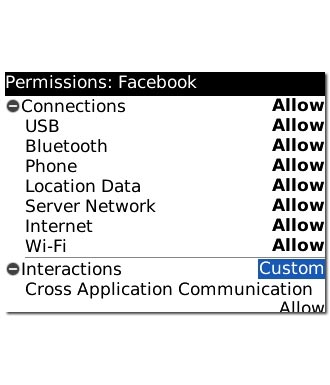
Scroll to Allow and press the Navigation key.
Please note that part of the installation is carried out online. The procedure for installing the application may differ from these instructions as the service provider may have changed the installation procedure.
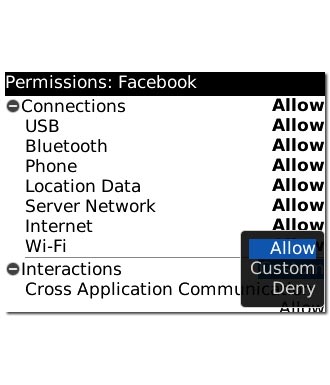
Highlight the drop down list next to User Data and press the Navigation key.
Please note that part of the installation is carried out online. The procedure for installing the application may differ from these instructions as the service provider may have changed the installation procedure.
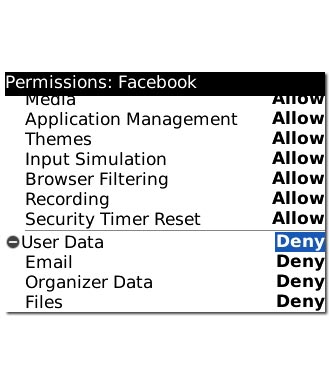
Scroll to Allow and press the Navigation key.
Please note that part of the installation is carried out online. The procedure for installing the application may differ from these instructions as the service provider may have changed the installation procedure.
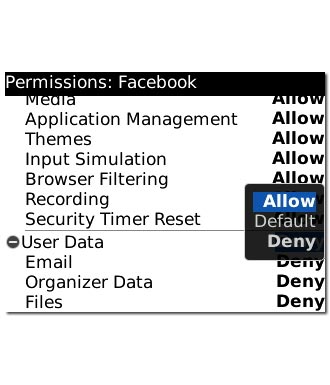
Press the Menu key.
Please note that part of the installation is carried out online. The procedure for installing the application may differ from these instructions as the service provider may have changed the installation procedure.

Scroll to Save and press the Navigation key.
Facebook is downloaded and installed.
Facebook is downloaded and installed.
Please note that part of the installation is carried out online. The procedure for installing the application may differ from these instructions as the service provider may have changed the installation procedure.
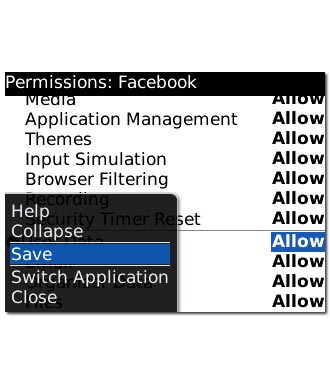
Scroll to OK and press the Navigation key.
Please note that part of the installation is carried out online. The procedure for installing the application may differ from these instructions as the service provider may have changed the installation procedure.
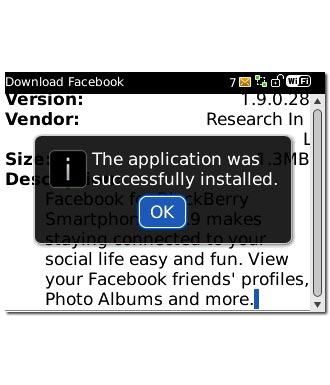
Exit
Press Disconnect to return to standby mode.
When the installation is complete, you can use Facebook on your phone. Click here to see how.

