Find "Options"
Press the Menu key.

Scroll to Options and press the Navigation key.

Scroll to Bluetooth and press the Navigation key.
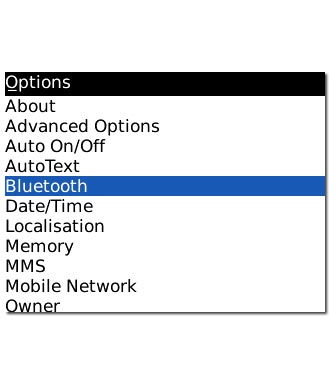
Press the Menu key.

Scroll to Options and press the Navigation key.
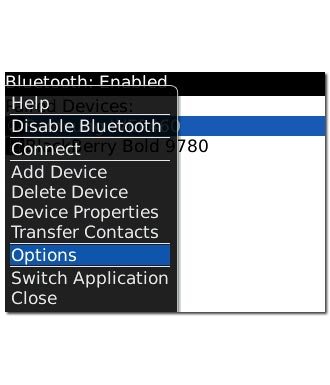
Select settings
Highlight one of the following options:
Device Name, go to 2a.
Device Name, go to 2a.
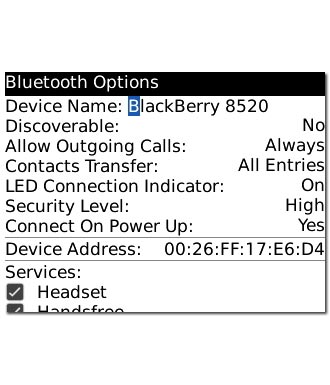
Discoverable, go to 2b.
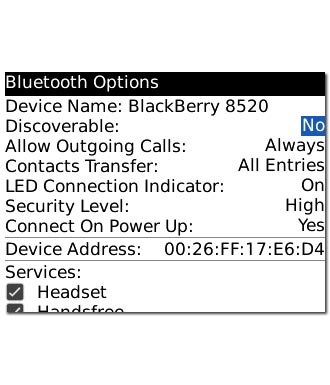
Allow Outgoing Calls, go to 2c.
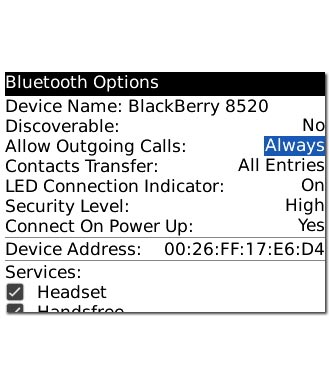
Contacts Transfer, go to 2d.
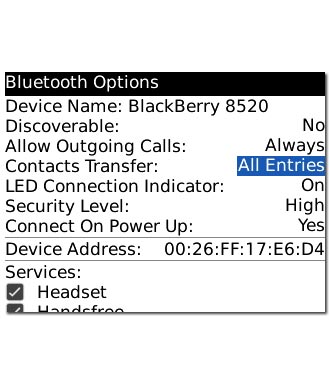
LED Connection Indicator, go to 2e.
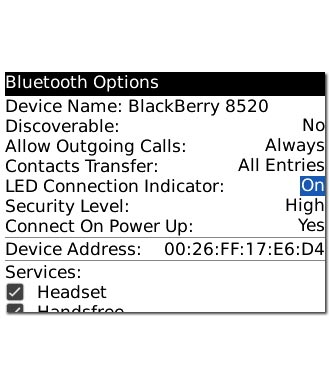
Security Level, go to 2f.
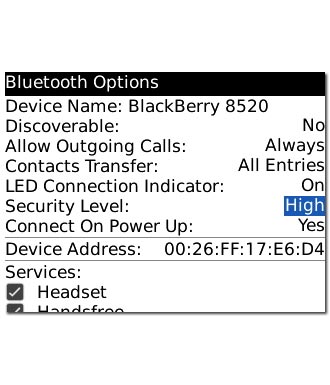
Connect On Power Up, go to 2g.
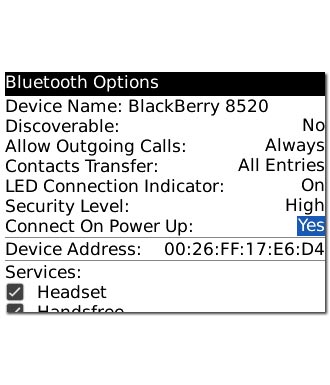
Press the Navigation key.

2a - "Device Name"
Press del to clear the field.
Key in the required name.
Key in the required name.

2b - "Discoverable"
Highlight Yes, 2 Minutes or No and press the Navigation key.

2c - "Allow Outgoing Calls"
Highlight Always, If Unlocked or Never and press the Navigation key.
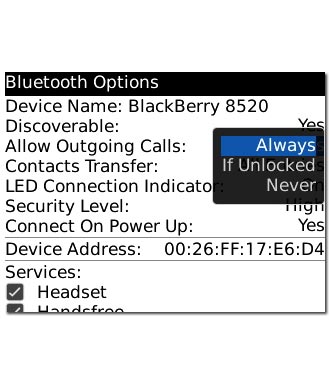
2d - "Contacts Transfer"
Highlight the required setting and press the Navigation key.
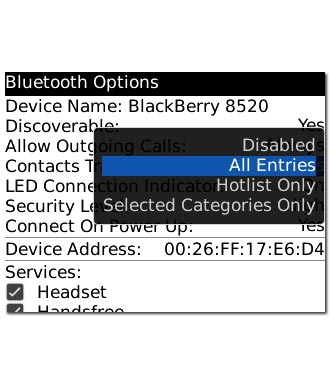
2e - "LED Connection Indicator"
Highlight On or Off and press the Navigation key.
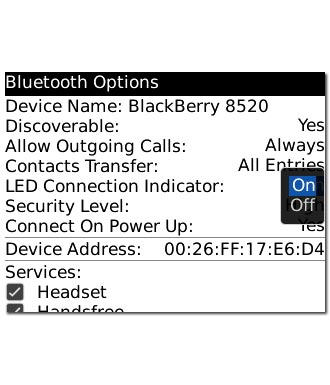
2f - "Security Level"
Highlight High or High+Encryption and press the Navigation key.
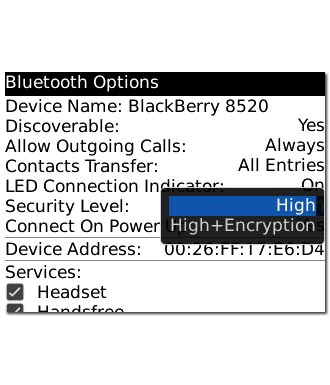
2g - "Connect On Power Up"
Highlight Yes or No and press the Navigation key.
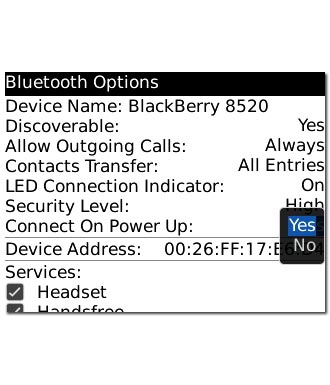
Save settings
Press the Menu key.

Scroll to Save and press the Navigation key.
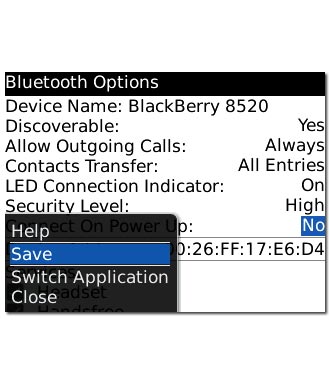
Exit
Press Disconnect to return to standby mode.

