Find "Compose MMS"
Press the Menu key.

Scroll to SMS And MMS and press the Navigation key.

Press the Menu key.

Scroll to Compose MMS and press the Navigation key.
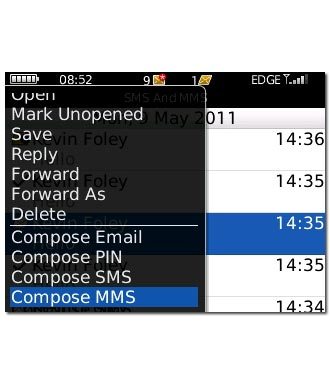
Enter recipient
Key in the first letters of the required contact.
Matching contacts are displayed.
Highlight the required contact and press the Navigation key.
Matching contacts are displayed.
Highlight the required contact and press the Navigation key.
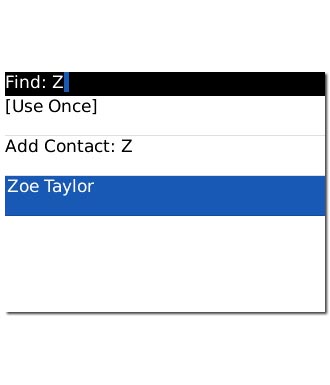
Enter subject
Key in the required subject.

Write text
Highlight the message field and write the required text.
Click here for information on how to write text.
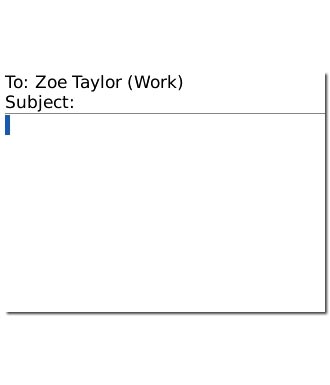
Insert pictures, video clips and audio files
Press the Menu key.
Choose one of the following options:
Insert picture, go to 5a.
Insert audio file, go to 5b.
Insert video clip, go to 5c.
Insert sound recording, go to 5d.
Choose one of the following options:
Insert picture, go to 5a.
Insert audio file, go to 5b.
Insert video clip, go to 5c.
Insert sound recording, go to 5d.

5a - Insert picture
Scroll to Attach Picture and press the Navigation key.
Go to the required folder.
Go to the required folder.
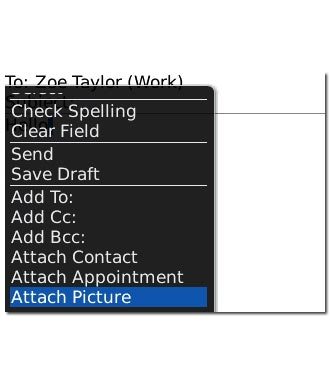
Highlight the required picture and press the Navigation key.
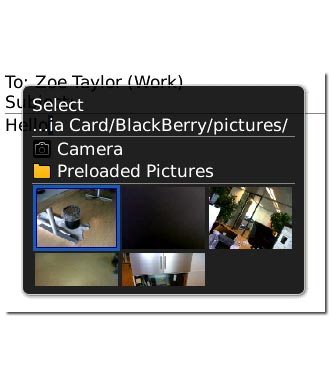
5b - Insert audio file
Scroll to Attach Audio and press the Navigation key.
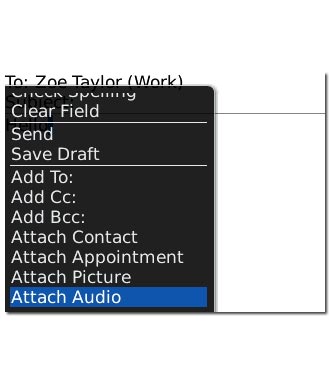
Highlight the required audio file and press the Navigation key.
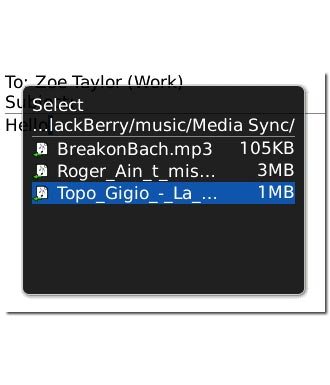
5c - Insert video clip
Scroll to Attach Video and press the Navigation key.
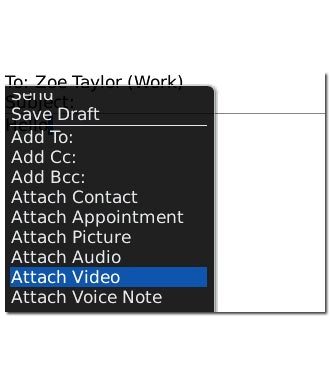
Highlight the required video clip and press the Navigation key.
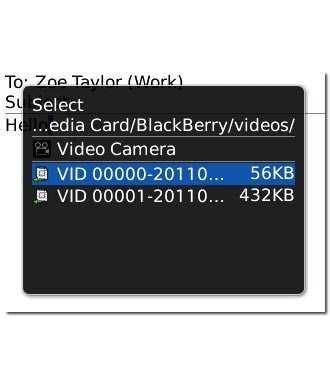
5d - Insert sound recording
Scroll to Attach Voice Note and press the Navigation key.
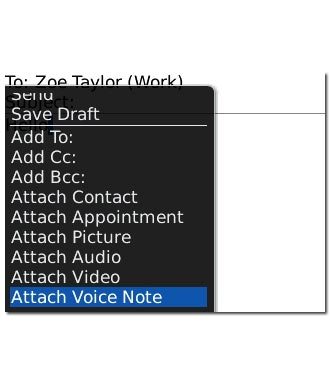
Highlight the sound recording and press the Navigation key.
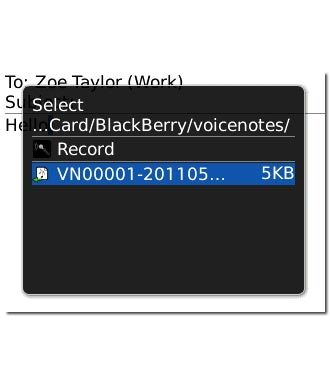
Send the picture message
Press the Navigation key.

Scroll to Send and press the Navigation key.
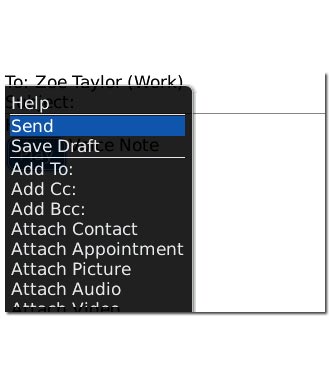
Exit
Press Disconnect to return to standby mode.




