Find "Compose Email"
Press the Menu key.

Highlight the required email account and press the Navigation key.

Press the Menu key.

Scroll to Compose Email and press the Navigation key.
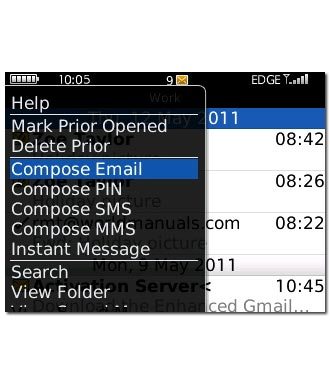
Select recipient
Highlight the field next to To and key in the first letters of the required contact.
Matching contacts are displayed.
Matching contacts are displayed.
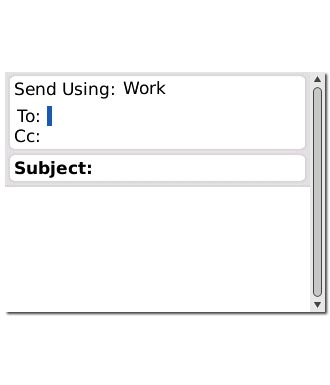
Highlight the required contact and press the Navigation key.
To add more recipients.
To add more recipients.
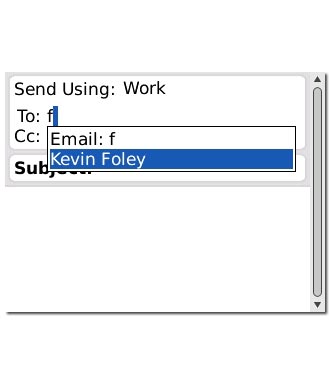
Highlight the field next to Cc and key in the first letters of the required contact.
Matching contacts are displayed.
Matching contacts are displayed.
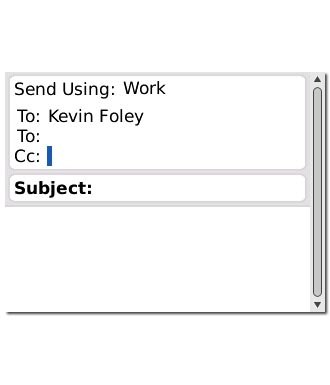
Highlight the required contact and press the Navigation key.
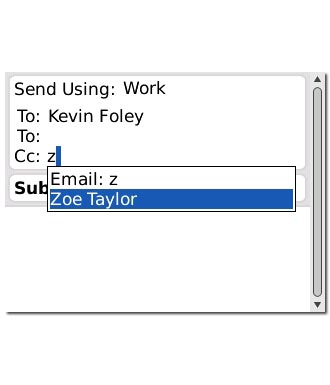
Enter subject
Scroll to Subject and key in a subject.
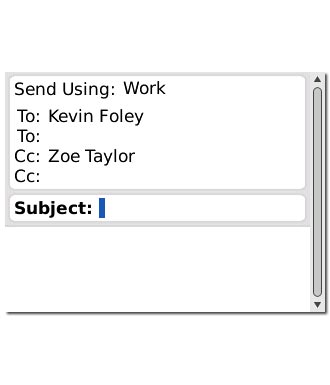
Write text
Highlight the message field and write the required text.
Click here for information on how to write text.
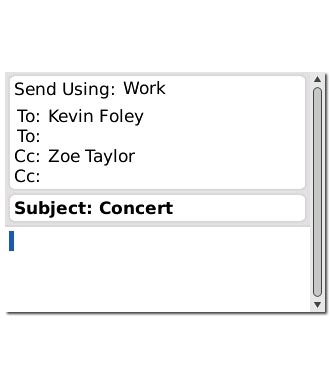
Attach file
Press the Menu key.

Scroll to Attach File and press the Navigation key.
Go to the required folder.
Go to the required folder.
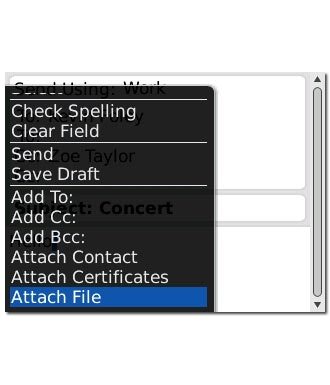
Highlight the required file and press the Navigation key.
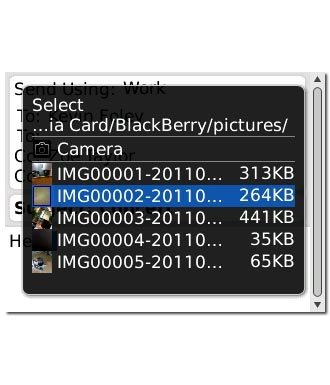
Send the email message
Press the Navigation key.

Scroll to Send and press the Navigation key.

Exit
Press Disconnect to return to standby mode.

