Find "Gmail"
Press the Menu key.

Scroll to Downloads and press the Navigation key.

Scroll to Gmail and press the Navigation key.

Log on
If it is the first time you use the application, you need to log on.

Use Gmail
You can now use the application.
Please note that Gmail is not part of the original application package and therefore only a general description is given here.
You have the following options:
Send email messages
Retrieve and read email messages
Reply to email messages
View list of contacts
Select application settings
Create a new Gmail account
Please note that Gmail is not part of the original application package and therefore only a general description is given here.
You have the following options:
Send email messages
Retrieve and read email messages
Reply to email messages
View list of contacts
Select application settings
Create a new Gmail account
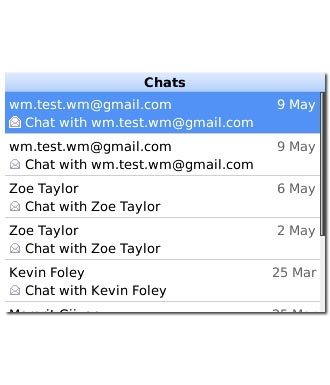
Exit
Press Disconnect to return to standby mode.




