Find "Email Settings"
Press the Menu key.

Scroll to Setup and press the Navigation key.

Scroll to Email Settings and press the Navigation key.

Create email account
Scroll to Add and press the Navigation key.
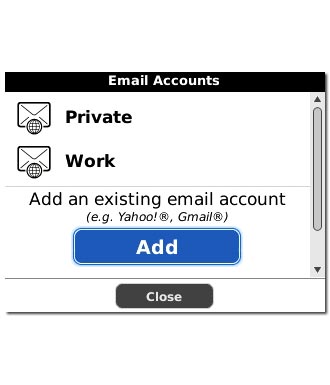
Highlight the required provider and press the Navigation key.
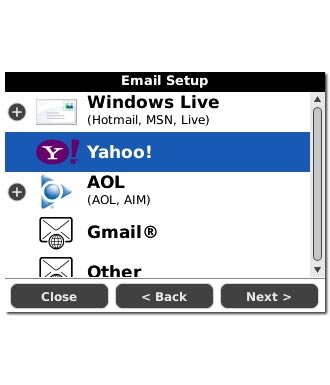
If you select Windows Live or AOL:
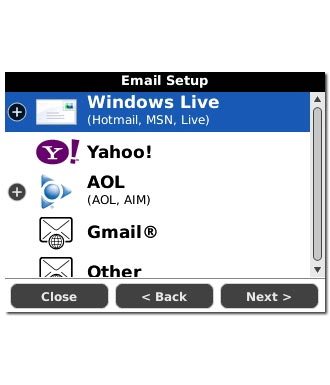
Highlight the required domain and press the Navigation key.
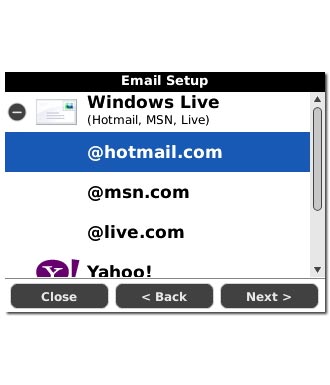
Enter email address
Highlight the field below Email address and key in your email address.
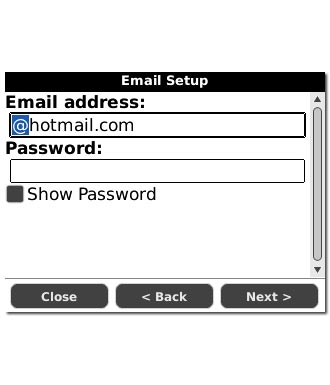
Enter password
Highlight the field below Password and key in the password for your email account at your email provider.
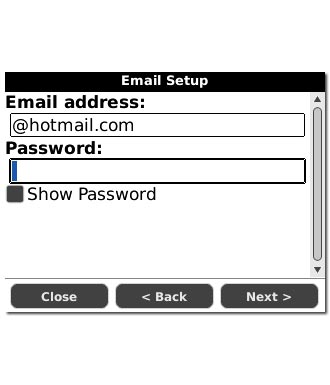
Scroll to Next and press the Navigation key.
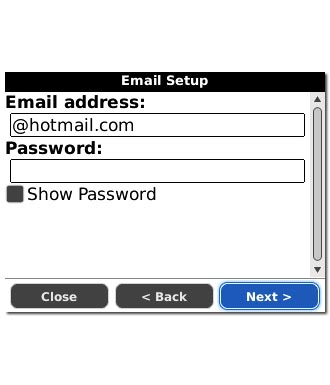
Exit
Press Disconnect to return to standby mode.

